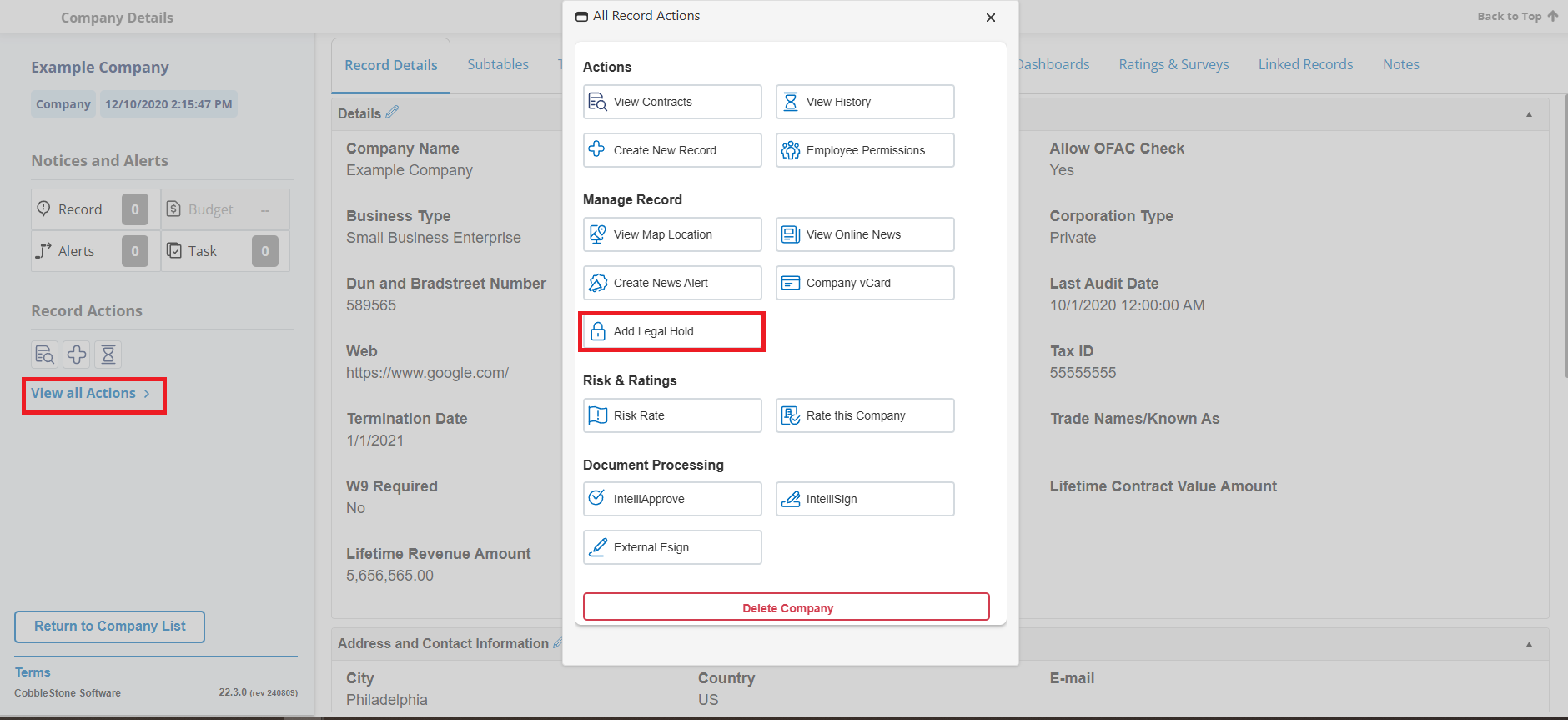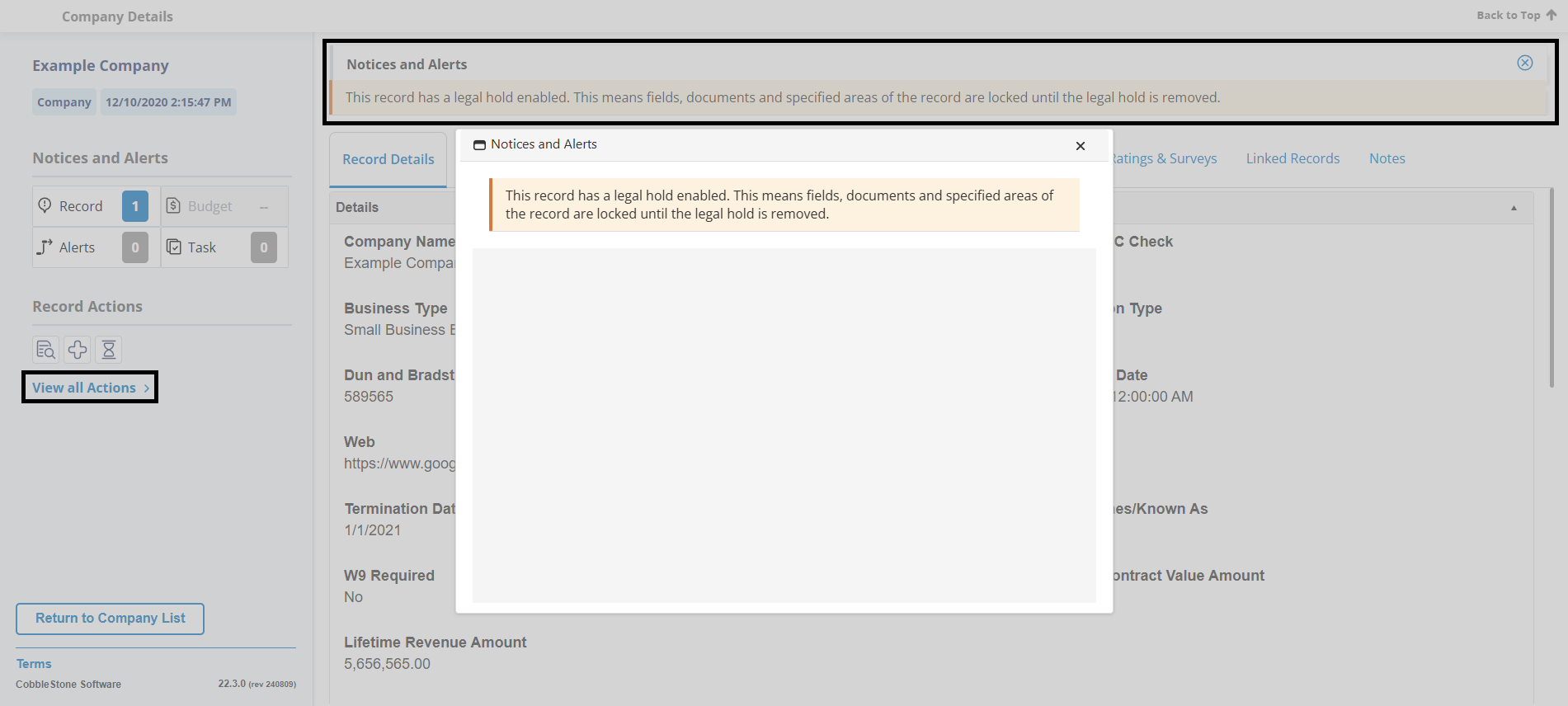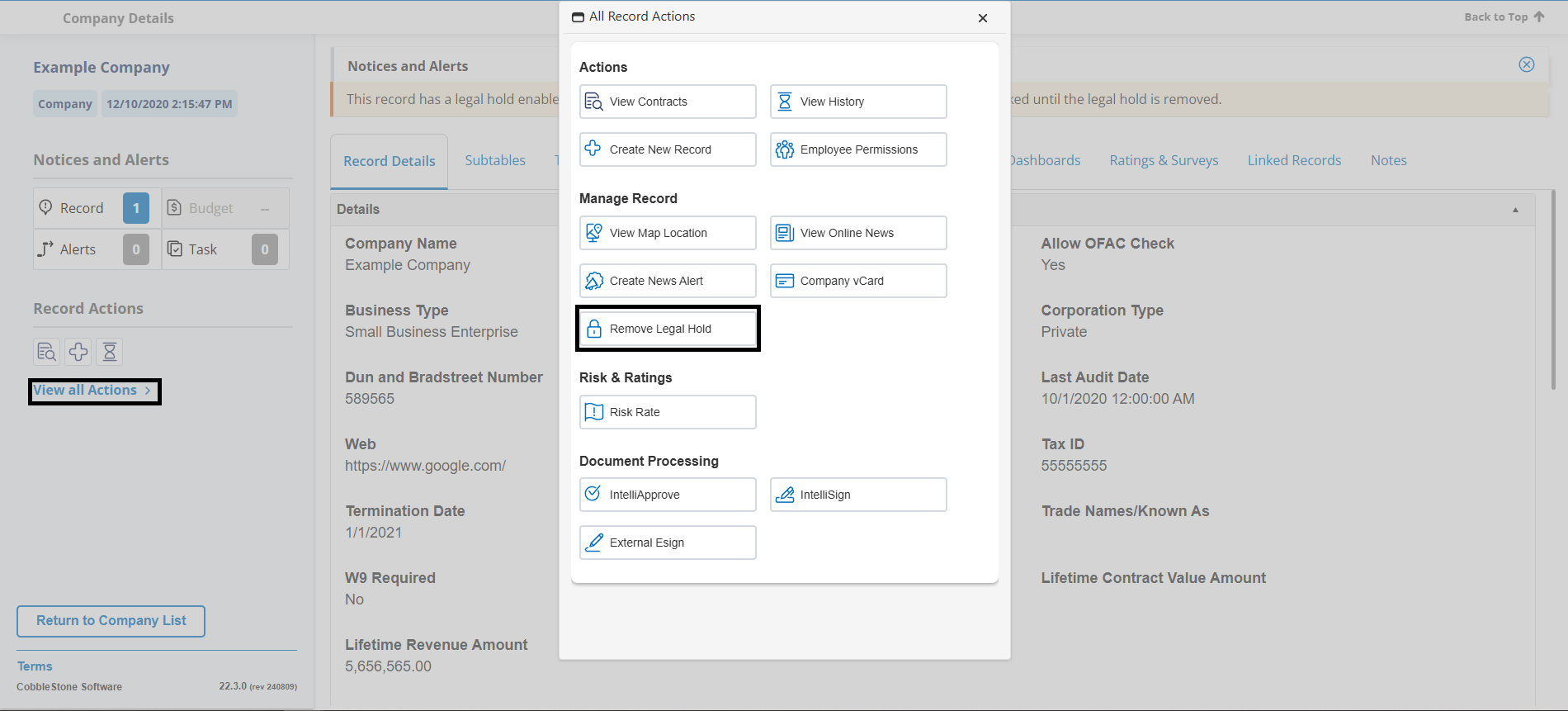- 20 Feb 2025
- 1 Minute to read
- Print
- DarkLight
Legal Hold
- Updated on 20 Feb 2025
- 1 Minute to read
- Print
- DarkLight
Legal Hold
Vendor/Customer Details: Legal Hold
A System Admin User or any User with the Setup: Manage Legal Holds Permission assigned can manage a Company Record’s Legal Hold Status. To put a record on Legal Hold, click View All Actions, then Add Legal Hold.
A banner, as seen below, appears along the top of the record. Clicking the Record Alerts Box on the sidebar will also display the message in a Notices and Alerts window. Fields are locked from editing and Attachments can no longer be added or deleted.
To remove the Legal Hold, click View All Actions, then click Remove Legal Hold.
To be able to attach new files while a record is on Legal Hold, there is a configuration setting for that. Navigate to:
Manage/Setup > Application Configuration > Config Settings
Make sure Security is selected for the Select Configuration Group drop down. Go to Group: Legal Hold and adjust the Disable File Uploads with Legal Hold setting.
There is also a configuration setting regarding Document Authoring and Document Collaboration processes while on Legal Hold. (Document Collaboration being only relevant if using the Document Collaboration Add-On Module)
Select Security for Select Configuration Group. Modify Document Collaboration with Legal Hold as necessary.
.png)