View Company Contracts
- 26 Jan 2024
- 1 Minute to read
- Print
- DarkLight
View Company Contracts
- Updated on 26 Jan 2024
- 1 Minute to read
- Print
- DarkLight
Article summary
Did you find this summary helpful?
Thank you for your feedback!
View Company Contracts
View Company Contracts
A user can view all contracts that their organization has with a particular company by navigating to the Company List.
1. Click View Contract(s) on the left of the company name line item for which to view all of the contracts. .png)
Alternatively, click View Details for the company to open the Company Details screen and click Company Contracts on the side menu.
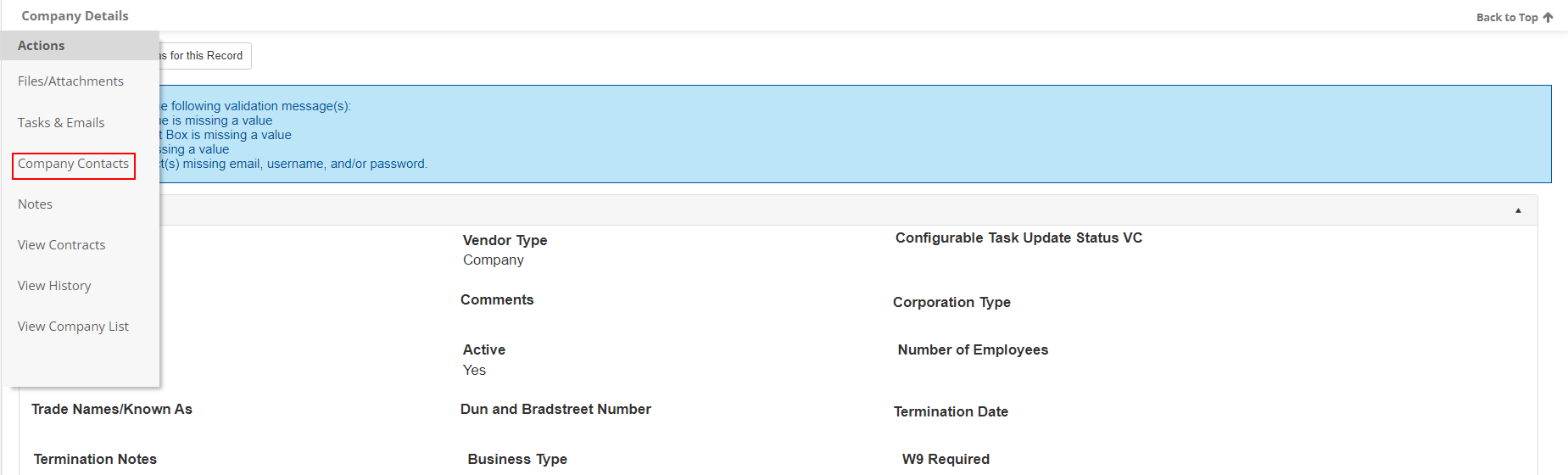
2. The contracts your organization has with the selected company display.
Note: A new Contract with the Company being viewed can be added by clicking on New Contract for Company on the side menu.
.png)
3. View the Contract Details page for each particular contract record by clicking View next to the line item to view (see the View Company Details Wiki page)..png)
Was this article helpful?
.png)

