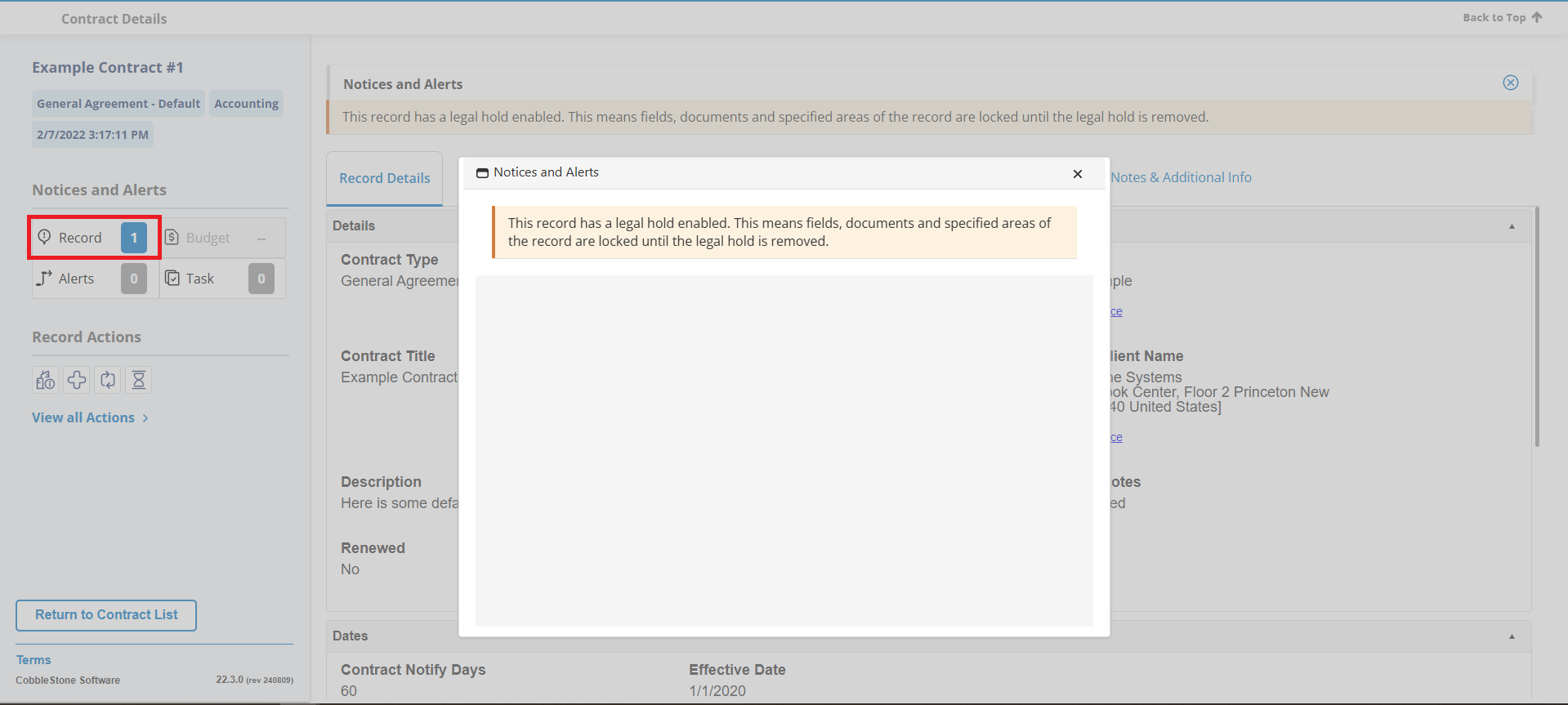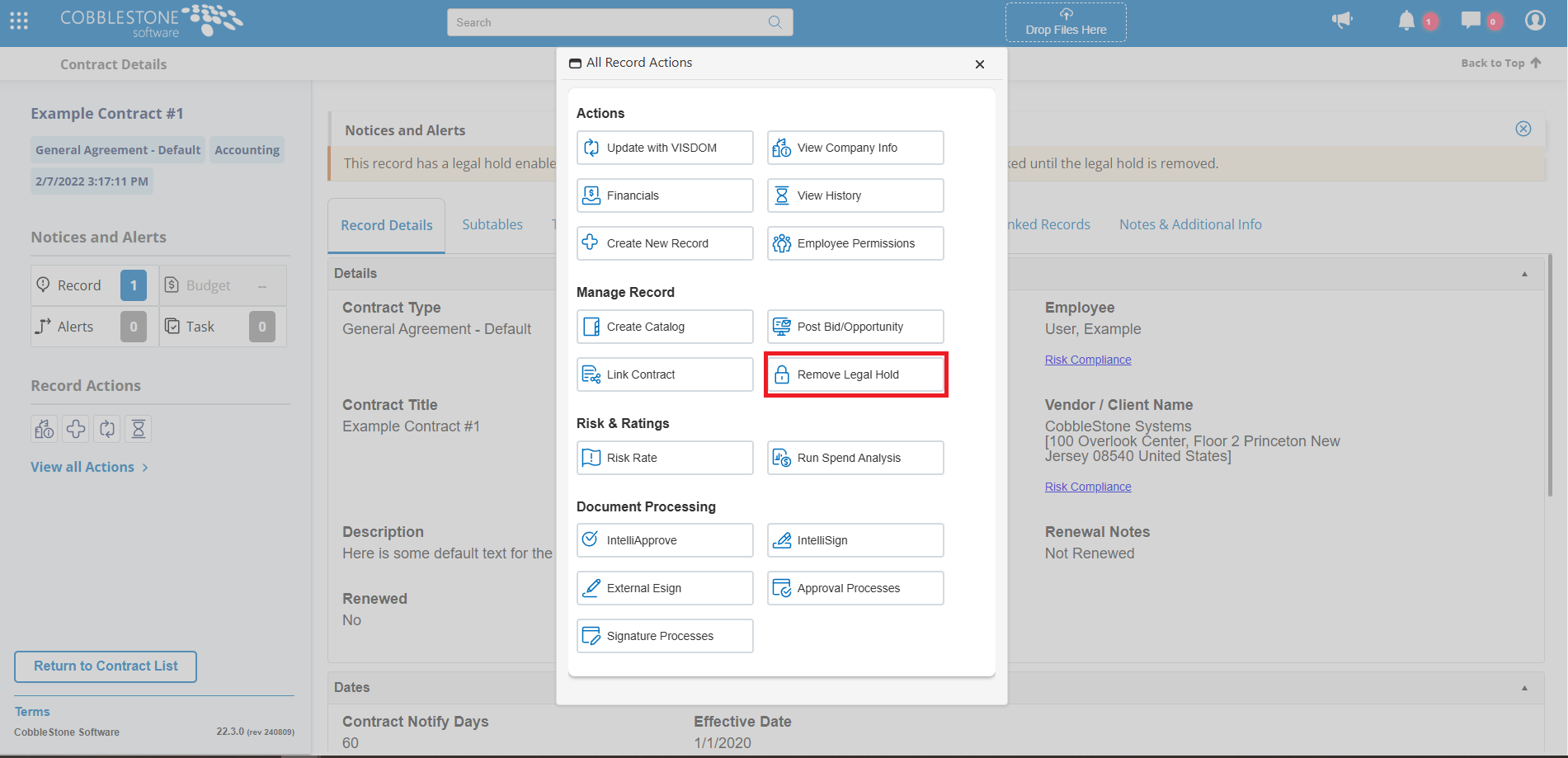- 30 Jan 2025
- 1 Minute to read
- Print
- DarkLight
Legal Hold
- Updated on 30 Jan 2025
- 1 Minute to read
- Print
- DarkLight
Legal Hold
Contract Details: Legal Hold
A System Admin User or any User with the Setup: Manage Legal Holds Permission assigned can manage a Contract Record’s Legal Hold Status. To put a Contract Record on Legal Hold, View all Actions, then click Add Legal Hold on the All Record Actions menu.
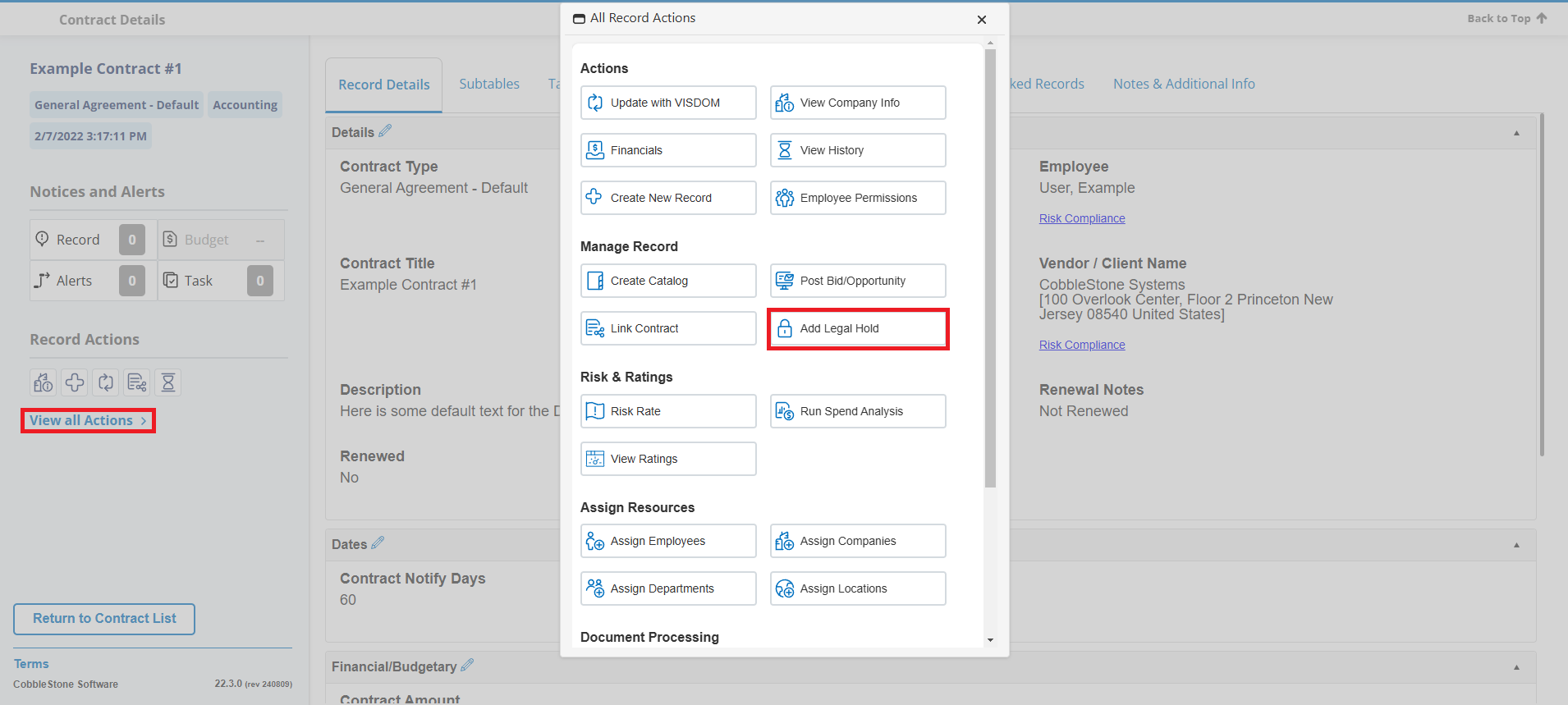
A banner notification, as seen below, appears in the Notices and Alerts dock at the top of the record. It will also show as a Record Alert on the side panel. Clicking the Record Alerts box will bring up a window with the banner notification as well. . Fields are locked from editing and Attachments can no longer be added or deleted.
To remove the Legal Hold, click Remove Legal Hold on the All Record Actions menu.
To be able to attach new files while a record is on Legal Hold, there is a configuration setting for that. Navigate to:
Manage/Setup > Application Configuration > Config Settings
Make sure Security is selected for the Select Configuration Group drop down. Go to Group: Legal Hold and adjust the Disable File Uploads with Legal Hold setting.
There is also a configuration setting regarding Document Authoring and Document Collaboration processes while on Legal Hold. (Document Collaboration being only relevant if using the Document Collaboration Add-On Module)
Select Security for Select Configuration Group. Modify Document Collaboration with Legal Hold as necessary.
.png)