- 02 Jul 2025
- 1 Minute to read
- Print
- DarkLight
Send E-mail From Contract Record
- Updated on 02 Jul 2025
- 1 Minute to read
- Print
- DarkLight
Send E-mail from Contract Record
To send an email from a contract record, click the Tasks and Emails Tab (or wherever your Emails dock is configured to be) and scroll down to the Emails dock.
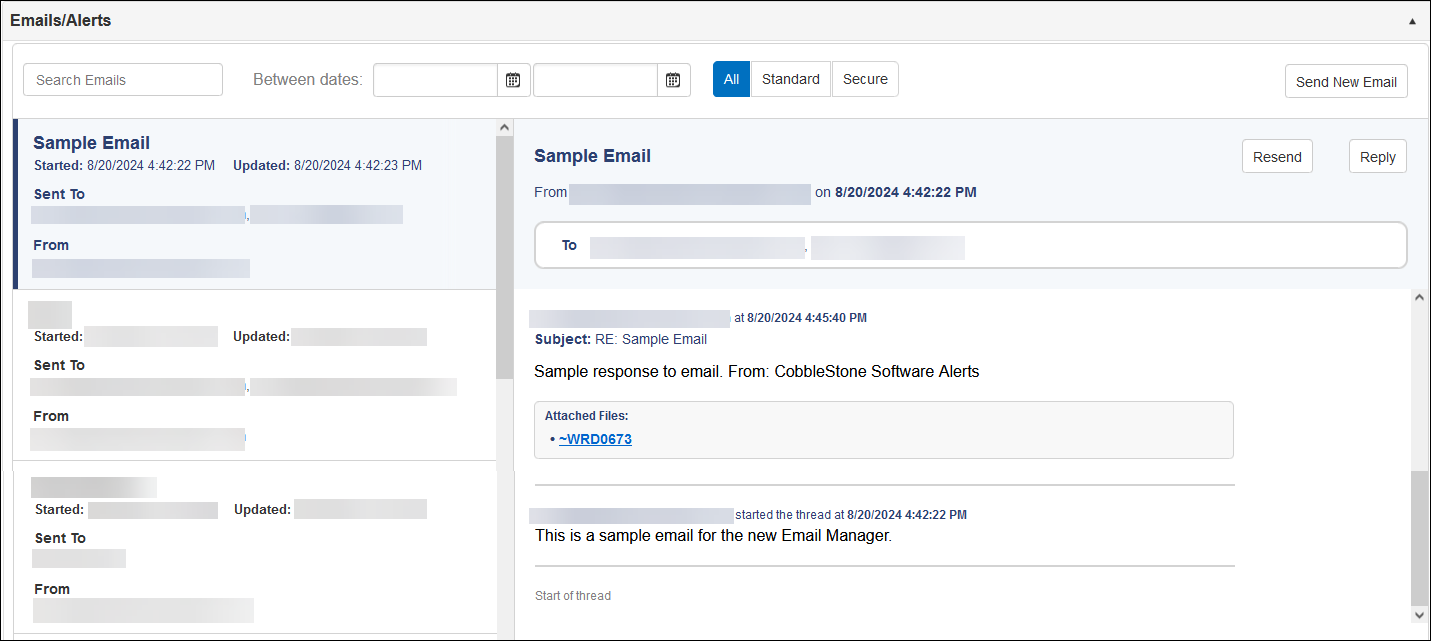
The thread list with recipients is shown to the left. If you click on a thread, it’ll be highlighted in the left panel and the emails in the thread will be listed to the right.
There are filters at the top of the screen to control which email threads can be displayed in the list to the left. You can filter by the date the emails were sent between, or between showing All E-Mails, Only Standard E-mails and Only Secure E-Mails.
The Send New Email button, Resend button, and Reply button will all pop up the email-creation window.
The email thread display to the right displays HTML formatting accurately, emails in the order they were received (descending), and the links attached to the emails, inbound or outbound, are shown with the corresponding email body and be clicked to be downloaded. These files are organized in a new parent-level folder in the record attachments’ section called “Email Files”.
E-mail Templates
The Send E-mail functionality also includes configurable e-mail templates for standardization and ease of use. To utilize an existing e-mail template, select the desired template from the drop-down list below the Message box. To configure a new e-mail template, click the Manage Templates Button next to the drop-down menu.
Note: Only Application Administrators can add/delete templates.
The E-mail Template Manager list will appear. To add a new template, click Add Record on the top-left of the module. The Template Creator displays.
.png)


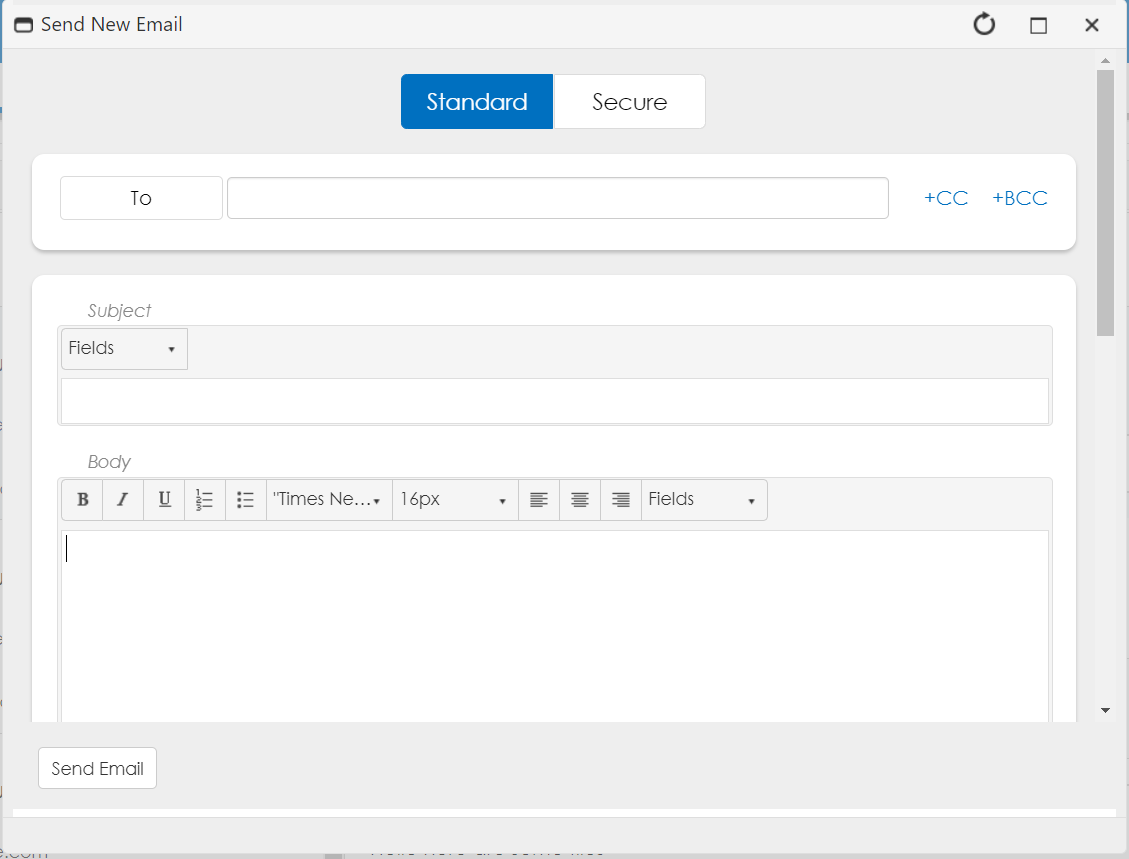
.PNG)
