- 26 Jan 2024
- 1 Minute to read
- Print
- DarkLight
Attach a File to Company Details
- Updated on 26 Jan 2024
- 1 Minute to read
- Print
- DarkLight
Attach a File to Company Details
Vendor/Company Details: Attaching a File
Contract Insight provides users with the ability to attach files, documents, and images to a company record.
1. Access the attachments section of the Company Details screen by clicking Files/Attachments on the side menu of any Company Details screen or scroll down the screen to the Files/Attachments area.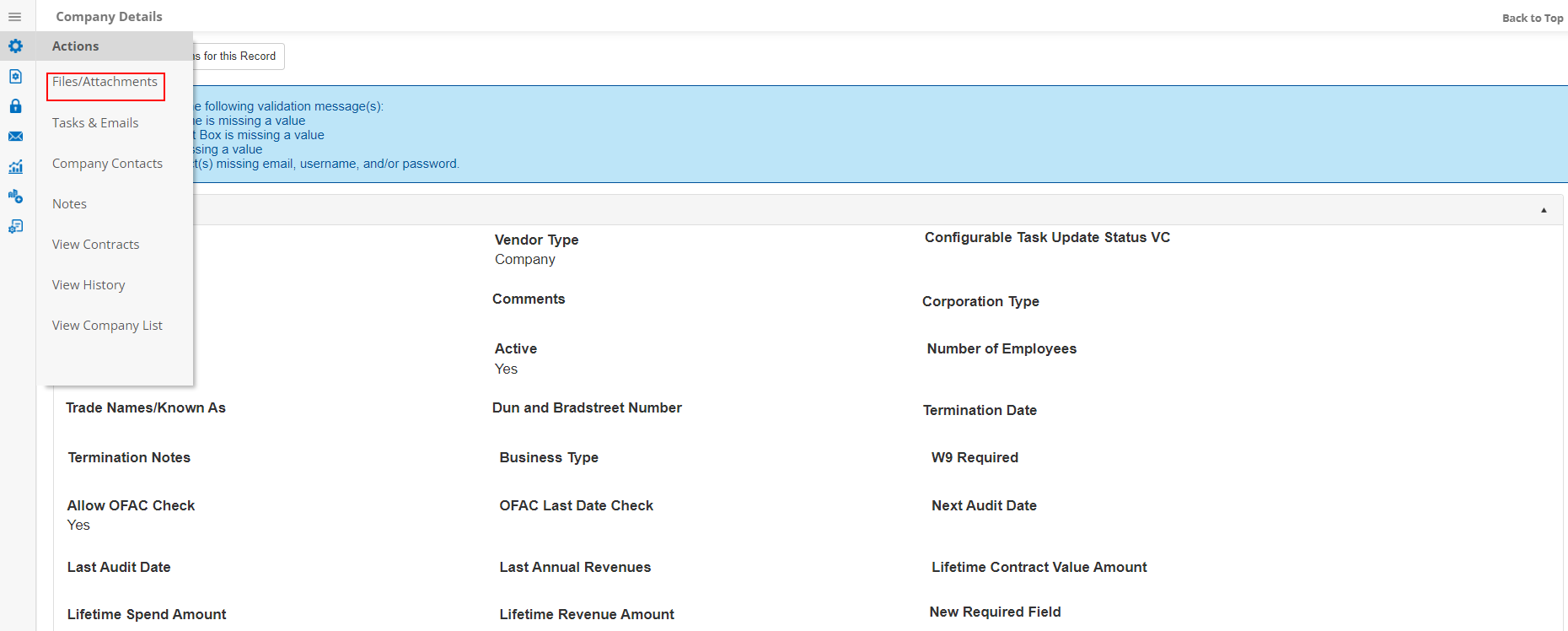
2. Either method goes to the Files/Attachments section of the Company Details screen.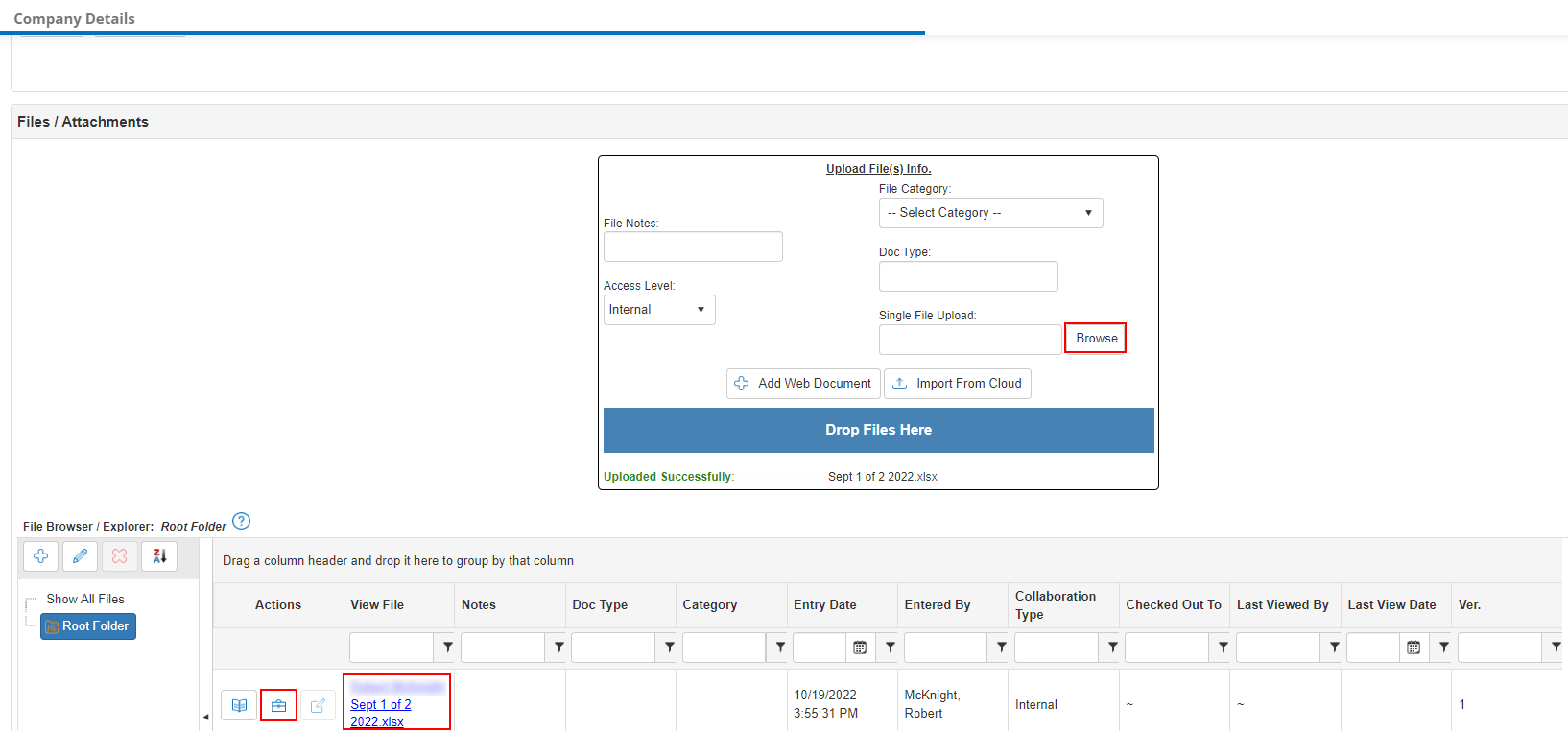 3. In that section, click Browse.
3. In that section, click Browse.
4. Search for the file to attach and select it. Users may also drag and drop files onto the blue Drop Files Here bar.
5. Add a description to the attachment in the File Notes text box (optional).
6. Save the changes.
7. The file is added to the Files/Attachments section of the Contract Details screen.
Note: After attaching and saving an attachment, do not click the browser's refresh button. Doing so repeats the last action of attaching the file without warning or notification.
.png)

