- 30 Jan 2024
- 1 Minute to read
- Print
- DarkLight
Asset Tracking
- Updated on 30 Jan 2024
- 1 Minute to read
- Print
- DarkLight
Asset Tracking
Purchase Orders: Asset Tracking
Asset Tracking is a transaction log of items and by whom they were ordered. The grid contains the item name, quantity, date entered, and the name and department on PO. Asset management is also handled here. Users with proper permissions can navigate directly to a PO for a line item, apply shrinkage, perform location transfer, and fulfill all possible open purchase orders.
View the Asset Tracking Log
1. Navigate to the Item List page.
2. Click Asset Tracking.
.png)
3. Search for the item via Find where or click View All to view a list of all items in inventory.
If searching via Find where, select the field on which to base the search.
![]()
Enter a search string.
![]()
4. The results grid displays with all items meeting the search criteria (or all items). Review the data.
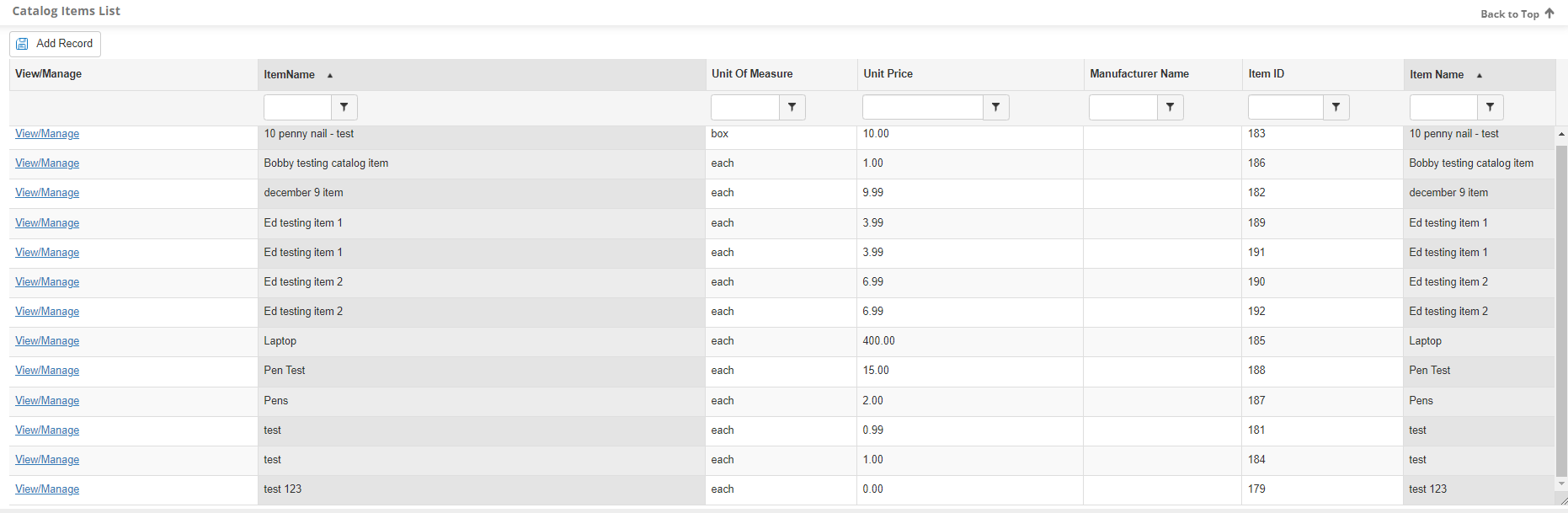
Note: To modify the columns visible, click Manage Columns.
From the search grid, users have multiple options.
A. View the Purchase Order
Click PO to navigate to the Purchase Order Details Screen for the related PO.
B. Manage Shrinkage
i. Click Shrinkage for the line item to indicate that a quantity is not on hand due to damage, end of life use, etc.
![]()
ii. Enter the quantity of shrink and click Submit.
C. Reallocate a Quantity
Click Reallocate to move a quantity from one department to another.
i. Select the department to which the quantity is to be moved.
![]()
ii. Enter the quantity to be moved and click Allocate.
![]()
D. Fulfill Requests
Click Fulfill Requests to view all item requests open and perform a partial or complete fulfillment as within a PO itself.
![]()
.png)

