- 30 Jan 2024
- 1 Minute to read
- Print
- DarkLight
4. Managing & Editing a Solicitation Record
- Updated on 30 Jan 2024
- 1 Minute to read
- Print
- DarkLight
Managing & Editing a Solicitation Record
Solicitations: Managing & Editing Records
Editing a Solicitation Record:
1. To edit/manage a solicitation record, go to the Solicitation Details screen for it.
2. Editable fields have a pencil icon ( ) to the right when hovered over.
) to the right when hovered over.
3. Each pencil icon opens the edit screen for that field. You can also click the pencil icon by the Field Group name to edit all the fields in the Field Group. Click the pencil icon.
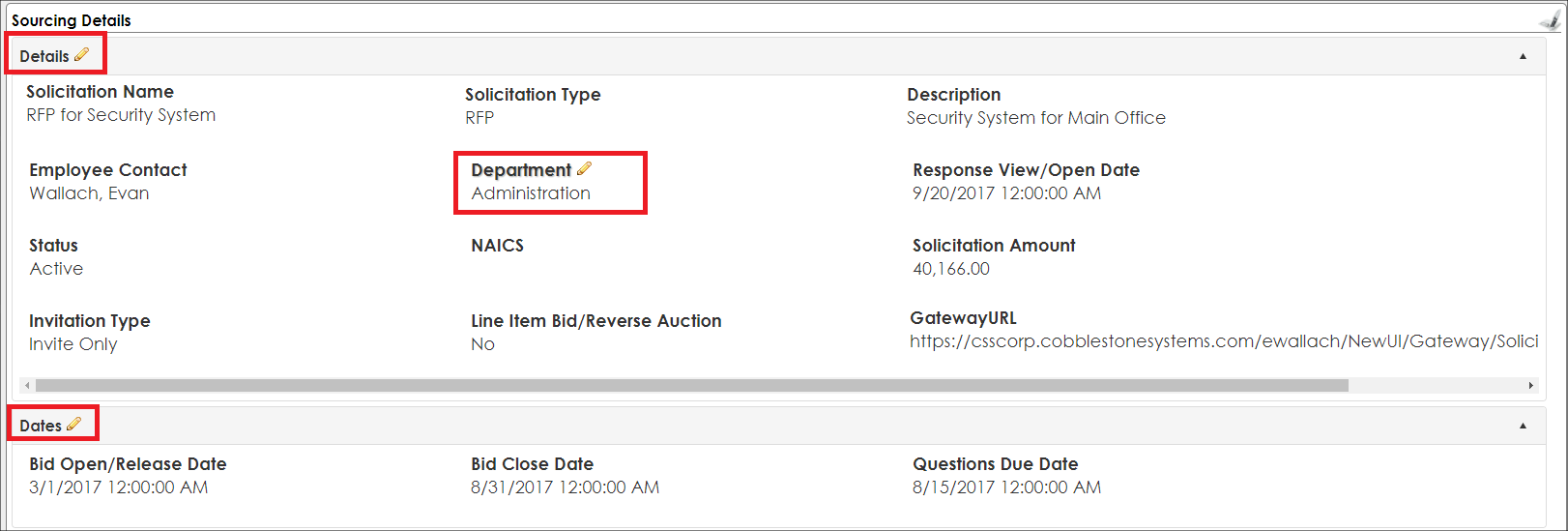
4. An Edit Field pop-up displays
Individual Edit
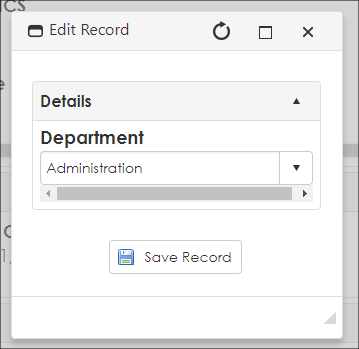
Group Edit
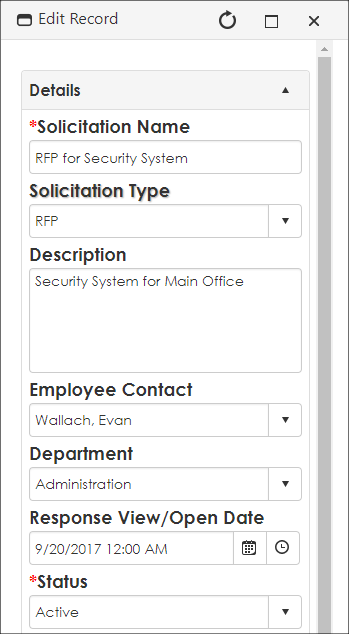
5. Edit the information to changed and click Save Changes. To cancel the edit, click the X in the right hand-corner of the pop-up.
6. The Solicitation Details screen displays reflecting the changes.
Contacting Respondents in mass Regarding Changes
1. On the Solicitations Details screen, scroll down to the Change Notifications Email area.
2. Click Add.

3. Enter all details relevant to the change. Optionally, include Internal Notes that are not a part of the email.
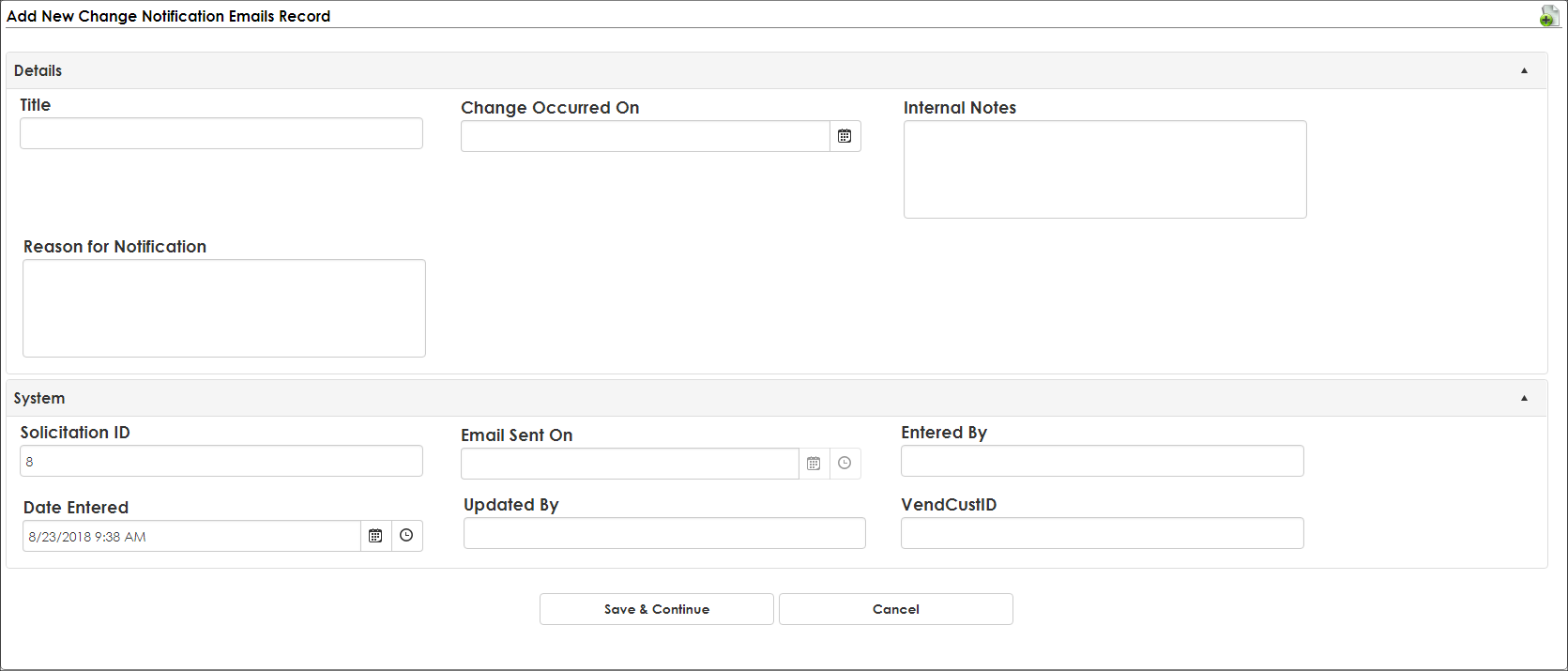
3. Click Save & Continue to prepare the email or Cancel to abort the notification. The email sends upon the next cycle of the Solicitation Email job in the Scheduler Manager.
Deleting a Solicitation Record:
1. To delete a solicitation record, go to the Solicitation Details screen.
2. Click the Delete Sourcing Record on the side menu under the Manage Record section.
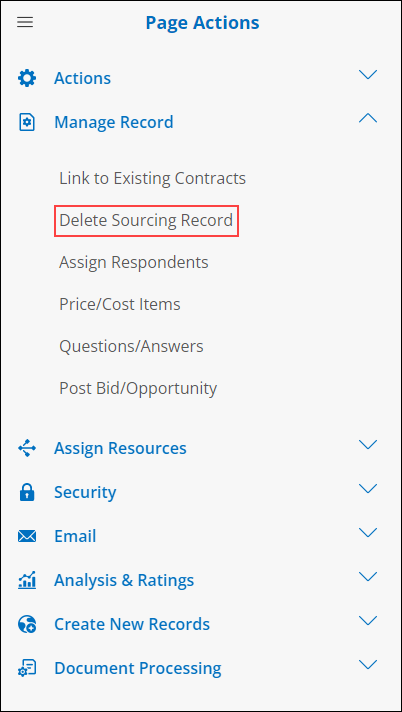
3. Confirm the removal of the sourcing record. Click Yes, delete it to delete the record or No, cancel the delete to cancel deleting the record.
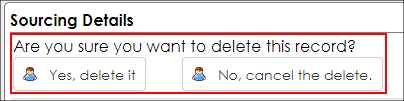
.png)

