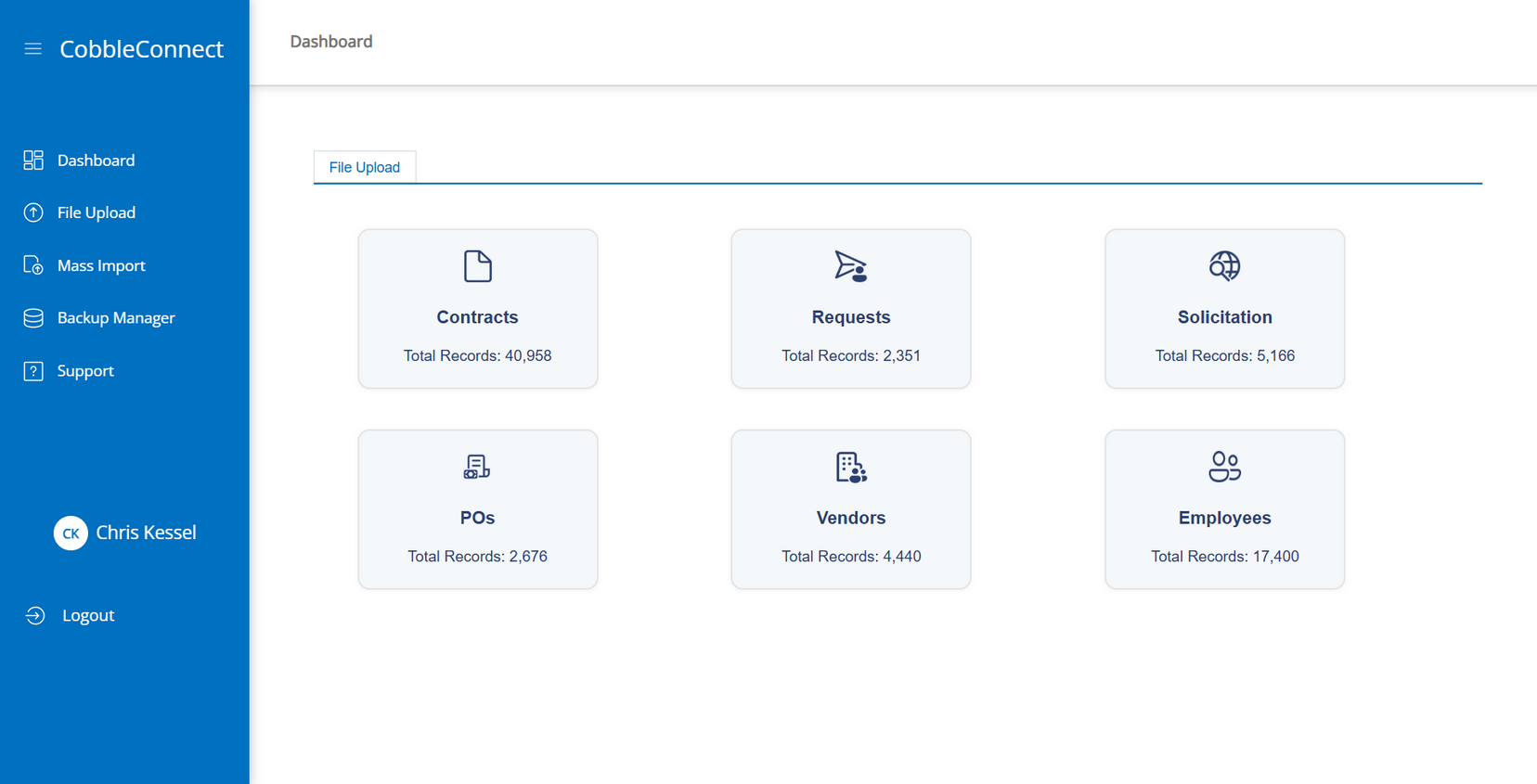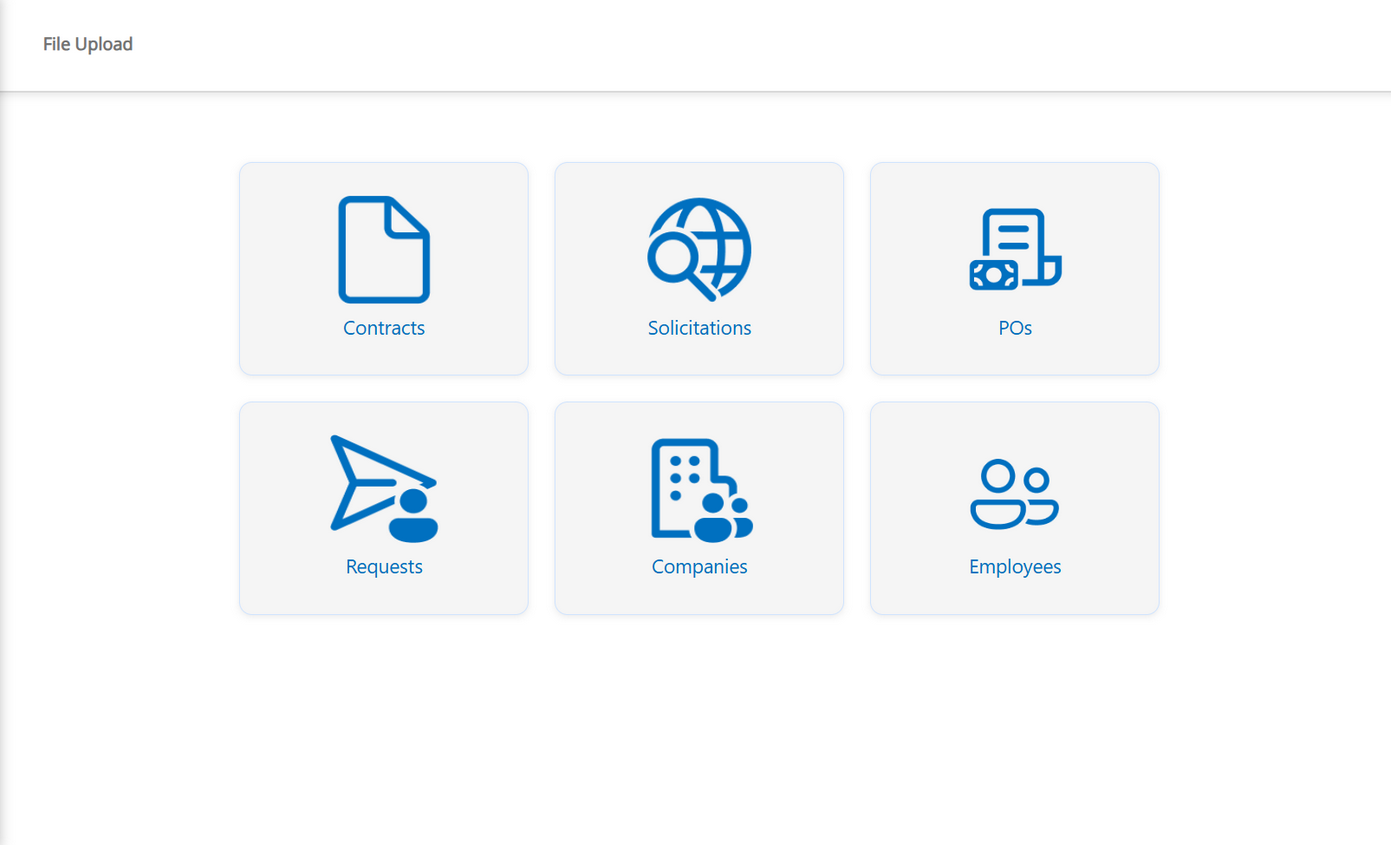- 14 Oct 2025
- 2 Minutes to read
- Print
- DarkLight
Patch 22.5.2 - CobbleStone Helper Applications
- Updated on 14 Oct 2025
- 2 Minutes to read
- Print
- DarkLight
CobbleStone Software offers all of our Contract Insight clients free access to Helper Applications and Add-ins. These include CobbleConnect, CobbleStone Add-In for Microsoft Word, CobbleStone Add-in for Microsoft Outlook, and others. Additional information can be found on our Wiki.
COBBLESTONE HELPER APPLICATIONS AND ADD-INS
NEW FEATURES
NEW FEATURE: CobbleConnect - Data Assistant Application
Reference #: 250926.1249.1919
We’re excited to announce the launch of CobbleConnect, a new application designed to streamline your workflow and enhance your experience. CobbleConnect will eventually replace the legacy PC Helper Application, which has become outdated.
Current Features Available in CobbleConnect:
- Search Records – Quickly locate the information you need.
- View Records – Access and review data with ease.
- Upload Files – Seamlessly add documents and files to the system.
Once the application is launched, log in using your usual credentials.
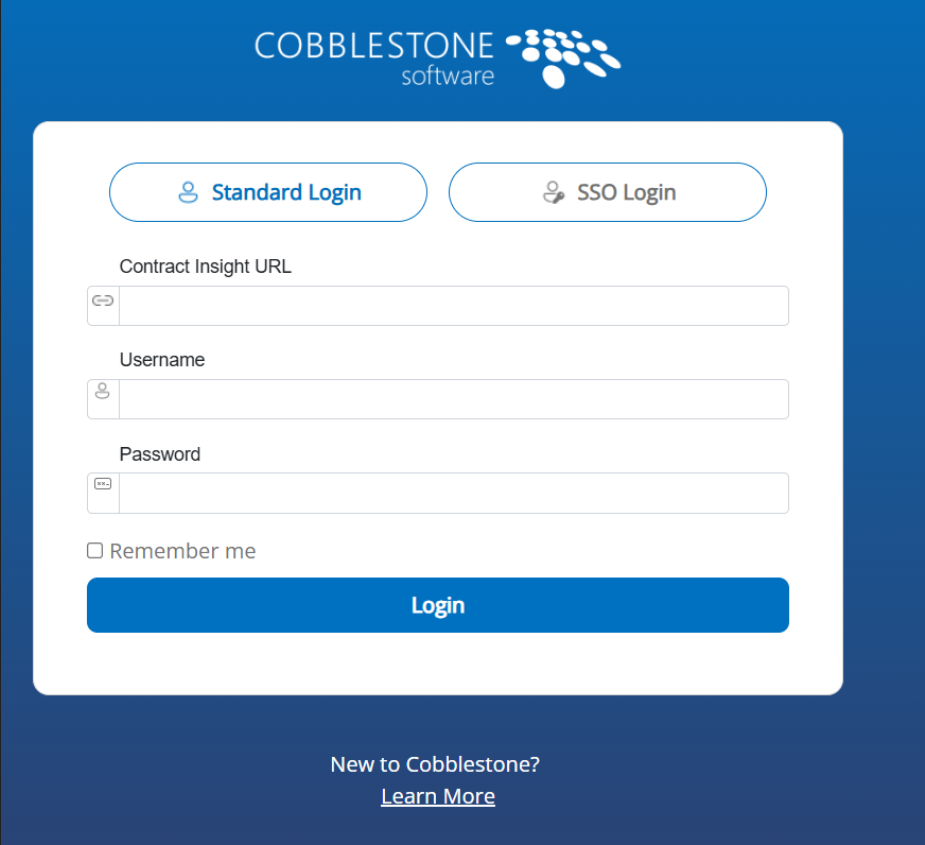
Here's a quick guide to help you navigate the key features:
Dashboard Overview
After logging in, select Dashboard to view all six record sections along with their total record counts.Uploading Files
Click File Upload to choose a section where you'd like to upload files.Searching Records
Once a section is selected, a searchable grid will display records from the Core system.- Use Filter and Sort options to organize your view.
- Review high-level data before opening a specific record.
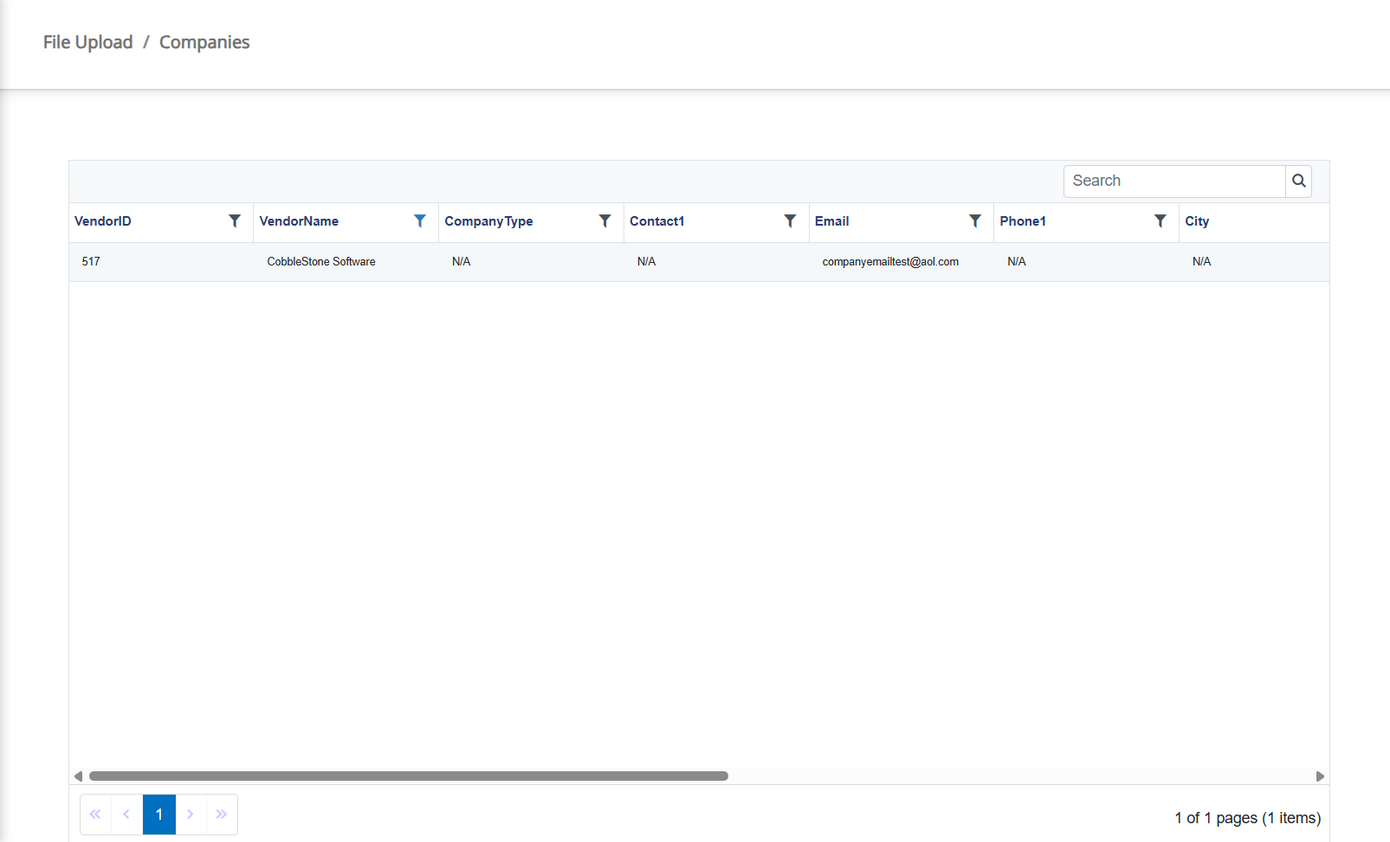
Viewing Record Details
Click on a record to open its detailed view.- Expand Field Groups to view individual fields and their associated data.
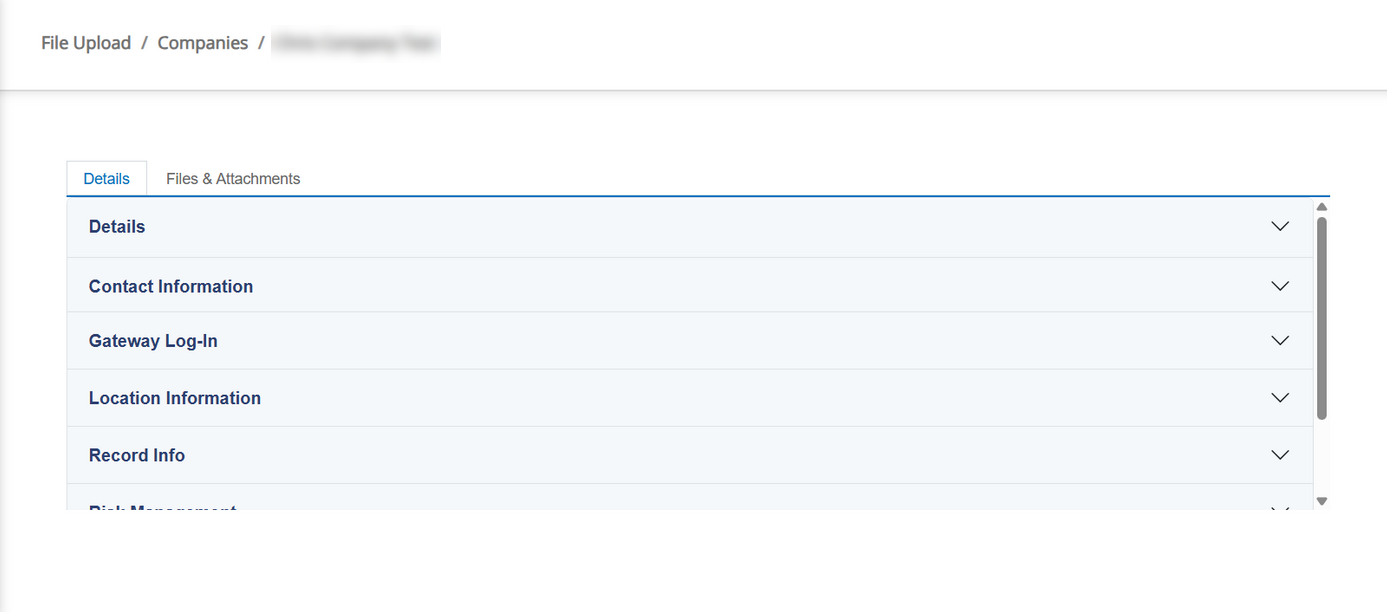
Managing Files & Attachments
- Navigate to the Files & Attachments tab within a record.
- Click Browse to select files for upload.
- To upload multiple files, hold CTRL and click each file in the picker.
- Selected files will automatically upload to the record.

Downloading Files
Click Download to open a file on your local machine.

NEW FEATURE: Upload to Linked Record in Word Add-In
Reference #: 250926.1237.18226
We’ve enhanced the CobbleStone Add-in for Word to support uploading documents directly to a linked record. Previously, users were required to upload documents manually through the main application. Now, if the document is linked to a record, the user can simply click the Upload Linked Document button in the header to send it directly to the linked record. If no link exists, users can use the Section Menu to select Linked Record or click the same button to establish the link before uploading.
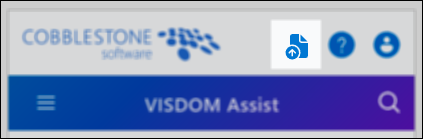 Upload Linked Document button
Upload Linked Document button
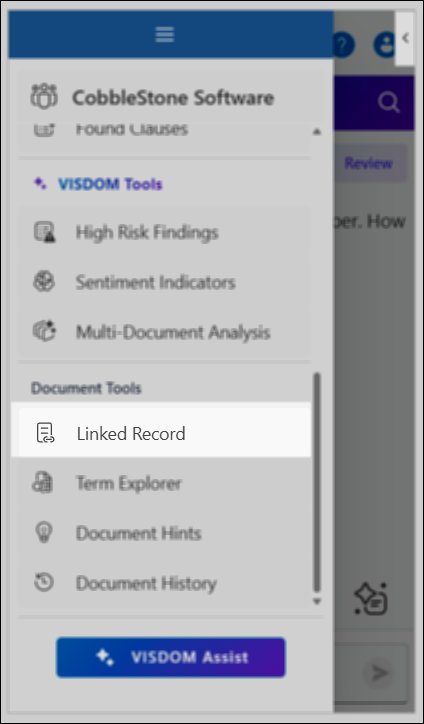 Linked Record via Add-in Menu
Linked Record via Add-in Menu
APPS AND ADD-INS
RESOLUTIONS
RESOLUTION: Request Record Creation & Contract Type Sorting Fixes
Reference #: 250926.1237.14406
Previously, when creating a new request from the CobbleStone Add-in for Outlook, users saw a confirmation message indicating success—but the Request ID displayed as “0,” and no record appeared in the system. This issue has now been resolved. Requests created through the add-in will correctly generate and display a valid Request ID, and the record will be visible in the system as expected.
In addition, the Contract Type dropdown list in the add-in was not sorted alphabetically, making it harder to locate specific types. This has been corrected, and the list now appears in alphabetical order for easier navigation.
.png)