- 30 Jan 2025
- 1 Minute to read
- Print
- DarkLight
View Vendor/Client Ratings
- Updated on 30 Jan 2025
- 1 Minute to read
- Print
- DarkLight
View Vendor/Client Ratings
Contract Details: Viewing Vendor/Client Ratings/Scores
Contract Insight enables users to add/view ratings for a company both through the Contract Details screen and the Company Details screen.
1. To access the Vendor Client Rating screen, click View Ratings in the All Record Actions window after clicking View All Actions on the Contract Details sidebar.
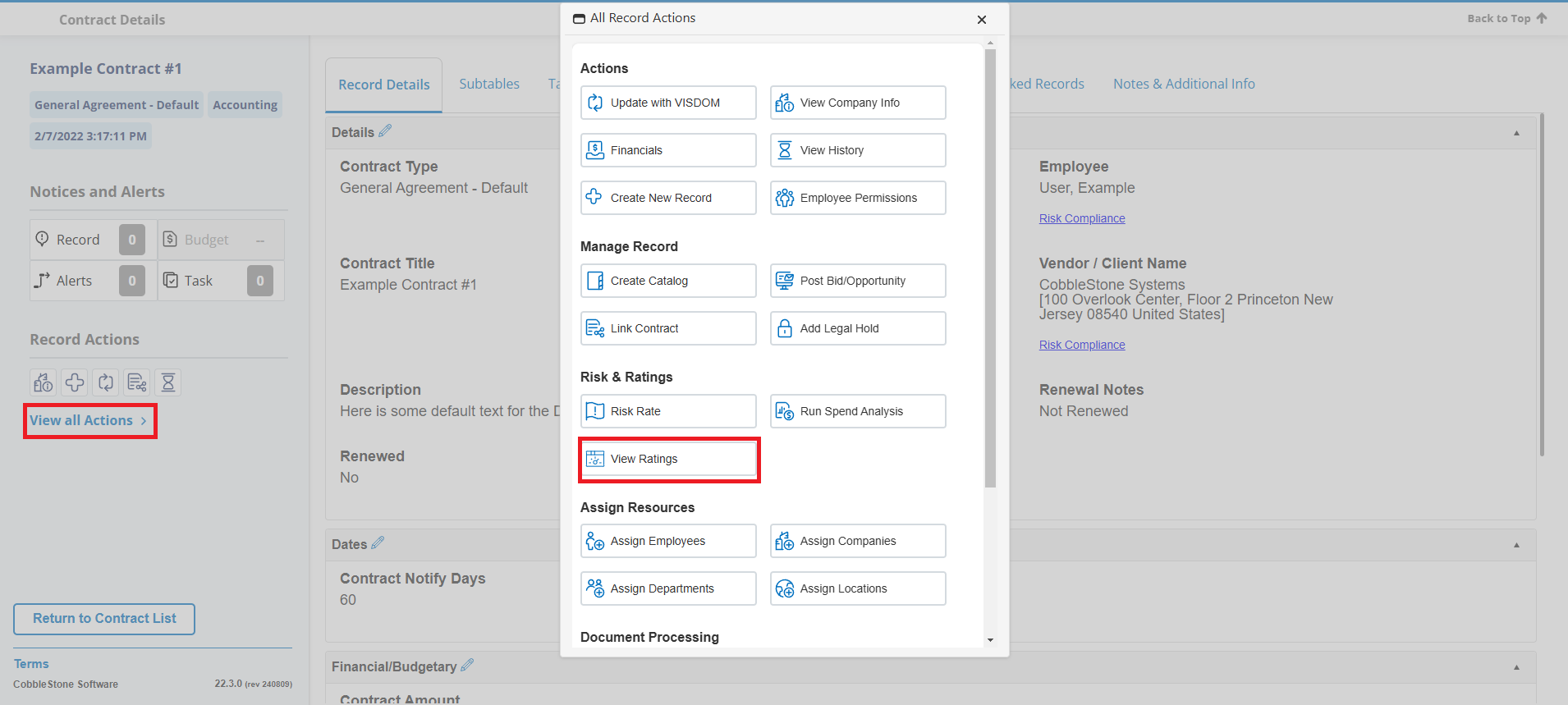
a. If accessing through the Company Details screen, click Rate this Company on the all record actions menu. This will rate the company you are viewing in the Company Details screen.
b. See the Company/Vendor Rating & Scorecard Wiki page for further information of how to add a company rating.
2. By selecting View Ratings from the “Contract Details screen's side menu. The Vendor Client Rating screen displays.
3. The Rating and Score Card Summary table is where a company’s ratings that have already been submitted will appear.
4. To edit what columns appear in the Rating and Score Card Summary table, click Add Columns.
.png)

