- 30 Jan 2024
- 1 Minute to read
- Print
- DarkLight
8. Solicitation Notes & Comments
- Updated on 30 Jan 2024
- 1 Minute to read
- Print
- DarkLight
Solicitation Notes & Comments
Solicitations: Notes & Comments
CobbleStone® enables users to add notes and comments to solicitation records. These notes are useful for documenting events/details that occurred with the solicitation record.
To access the Notes & Comments section of the solicitation record, click Notes on the side menu of the Solicitation Details screen.
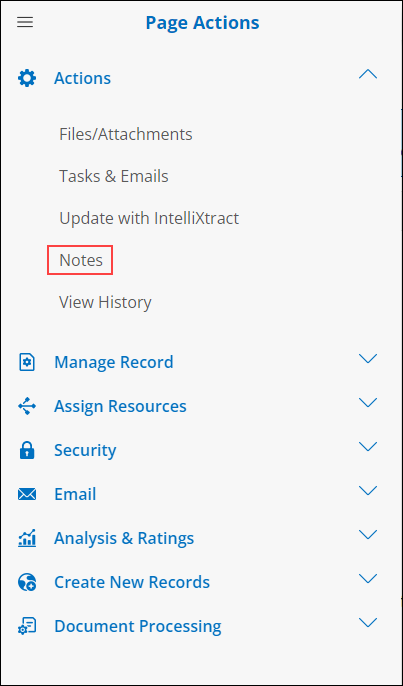
Alternatively, scroll down the Solicitation Details screen to the Notes & Comments section. Both methods go to the same section.
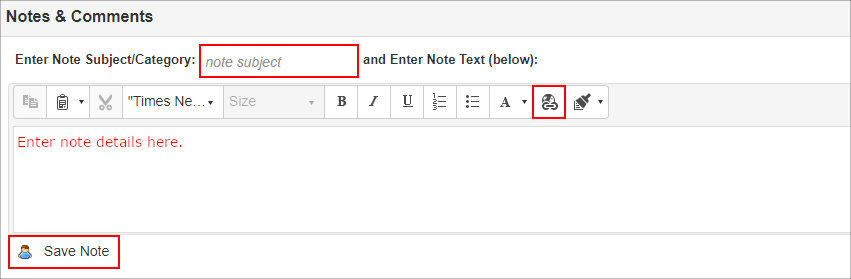
1. To add a note, enter the note text into the Word-like text editor box.
2. Enter a note subject/category (specifying to what the note pertains) in the text-box above the text editor.
3. Optionally, add a hyperlink to the note by clicking the hyperlink icon.
4. Once the note/comment has been entered, click Save Note to save the note to the solicitation record.
5. The saved note will display at the bottom of the Notes & Comments section.
6. To delete a note, click Delete for the line item you would like to remove.
.png)

