- 26 Jan 2024
- 1 Minute to read
- Print
- DarkLight
My Ad-Hoc Reports List Overview
- Updated on 26 Jan 2024
- 1 Minute to read
- Print
- DarkLight
My Ad-Hoc Reports List Overview
Ad-Hoc Report List: Overview
To view a list of all Ad-Hoc reports to which you have access, navigate to Reports/Searches > Ad-Hoc Reports/Searches > My Ad-Hoc Reports/Searches.
.png)
Notes:
- Columns shown on the My Ad-Hoc Reports List screen are set globally.
- If more information is desired to be shown on the My Ad-Hoc Reports List screen, after creating the report, click Manage/Edit, edit the Report Name, and include the desired added information.
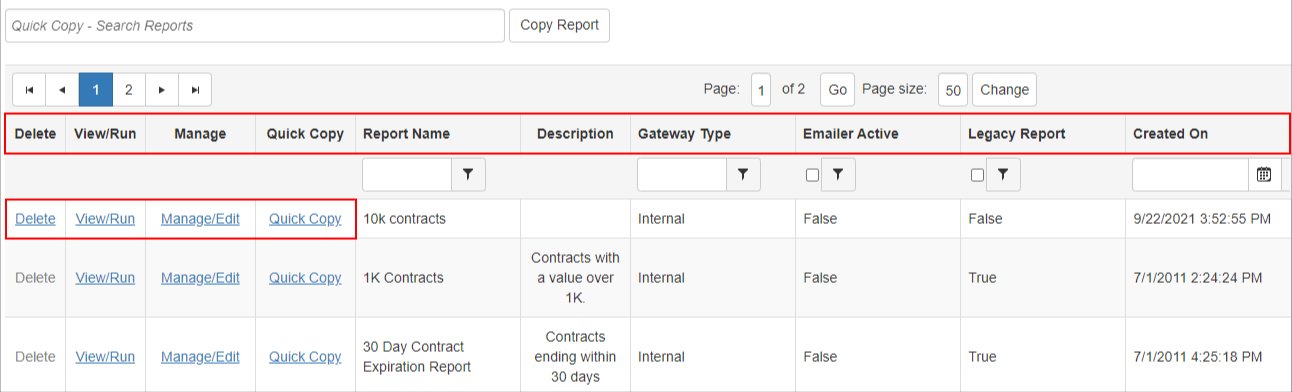
Ad-Hoc Reports List
Delete Column: This option deletes the specified Ad-Hoc Report from Contract Insight. (can only be performed by an admin or the creator of the report)
View/Run Column: This option executes the ad-hoc report and display the results in a new page.
Manage/Edit Column: This option goes into the Ad-Hoc Report Wizard for managing the specified Ad-Hoc Report. (can only be performed by an admin or the creator of the report)
Report Name Column: Specifies the name of the Ad-Hoc Report.
Emailer Is Active Column: Denotes if the Email Schedule is active and enabled for an Ad-Hoc Report.
Created On Column: The date on which the Ad-Hoc Report was created.
Created By Column: The name of the user who created the Ad-Hoc Report.
Report ID Column: Specifies the system assigned ID of the Ad-Hoc Report.
In addition to the list of Ad-Hoc Reports, the Ad-Hoc Report Links items/menu provides access to:
Create New Ad Hoc Report
Ad Hoc Report List
Ad-Hoc Quick Copy
Legacy Custom Searches List: Custom searches from previous versions of Contract Insight)
How To: Links to the Documentation Wiki and Tutorial Video
.png)
.png)

