Modifying Columns Displayed on the Company List
- 26 Jan 2024
- 1 Minute to read
- Print
- DarkLight
Modifying Columns Displayed on the Company List
- Updated on 26 Jan 2024
- 1 Minute to read
- Print
- DarkLight
Article summary
Did you find this summary helpful?
Thank you for your feedback!
Modifying Columns Displayed on the Company List
Vendor/Company List: Modifying Columns Displayed
System Administrators can edit what columns are shown in the Vendor & Customer List.
1. Click Manage Columns on the side menu of the Company List screen..png)
2. The Assign Columns to List screen displays.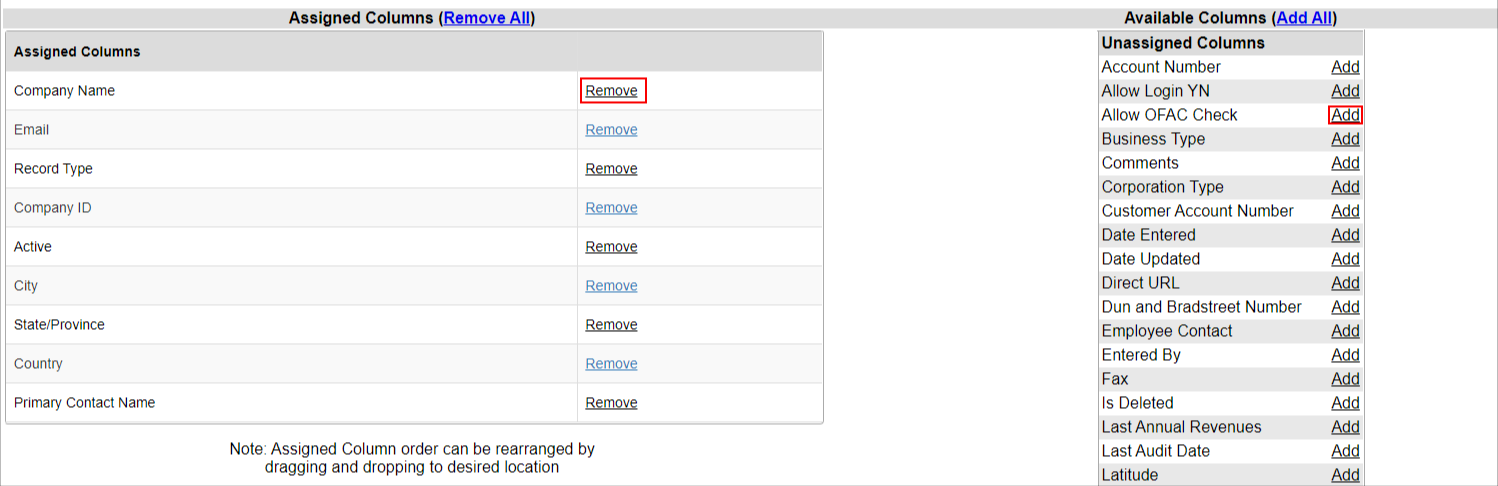
3. To assign a column to the Company List table, click the Remove button to add the column name to the Assigned Columns box.
Note: The default (system required) columns are not shown in the Assigned Columns box.
4. To remove a column from the Company List table, click the Remove button to remove the column name from the box.
5. Click Back to List on the side menu of the Assign Columns to List screen to return to the Company List screen.
.png)
Was this article helpful?
.png)

