- 29 Jan 2024
- 1 Minute to read
- Print
- DarkLight
Modifying Columns Displayed
- Updated on 29 Jan 2024
- 1 Minute to read
- Print
- DarkLight
Modifying Columns Displayed
Quick Search: Modifying Columns Displayed
Modifying Columns Displayed in the Quick Search Screen
1. To modify the table columns that are returned upon searching contracts, click Manage Columns link on the Actions menu on the Quick Search screen.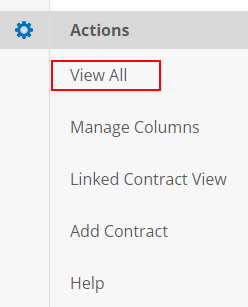
2. The Assign Columns to List screen displays.
3. To add a column to the table, click Add next to the column name from the Available Columns box. This will add the column to the Assigned Columns box..png)
Note: The column names in the Assigned Columns box do not include the default columns already assigned.
4. To remove a column from the Assigned Columns box, click Remove next to the column name in the Assigned Columns box.
5. When finished adding/removing columns, click Back to List button under Actions on the side menu of the Assign Columns to List screen.

.png)

