Filtering & Sorting the Quick Search Results List
- 29 Jan 2024
- 1 Minute to read
- Print
- DarkLight
Filtering & Sorting the Quick Search Results List
- Updated on 29 Jan 2024
- 1 Minute to read
- Print
- DarkLight
Article summary
Did you find this summary helpful?
Thank you for your feedback!
Filtering & Sorting the Quick Search Results List
Quick Search: Filtering & Sorting the Results Screen:
The Quick Search screen can be filtered by entering the filter criteria into the appropriate column's text box and then clicking the filter icon to determine how the screen will be filtered based on the entered data.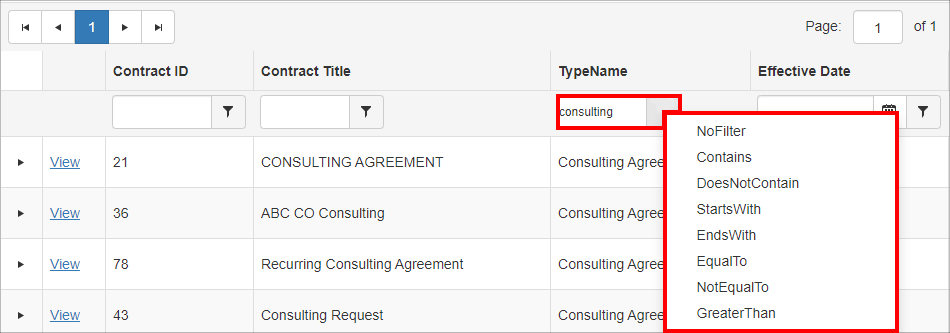
To filter from a date column
1. Click the calendar icon for the desired field.
2. Select the date from the calendar pop-up.
3. Click the filter icon and select your filter criteria.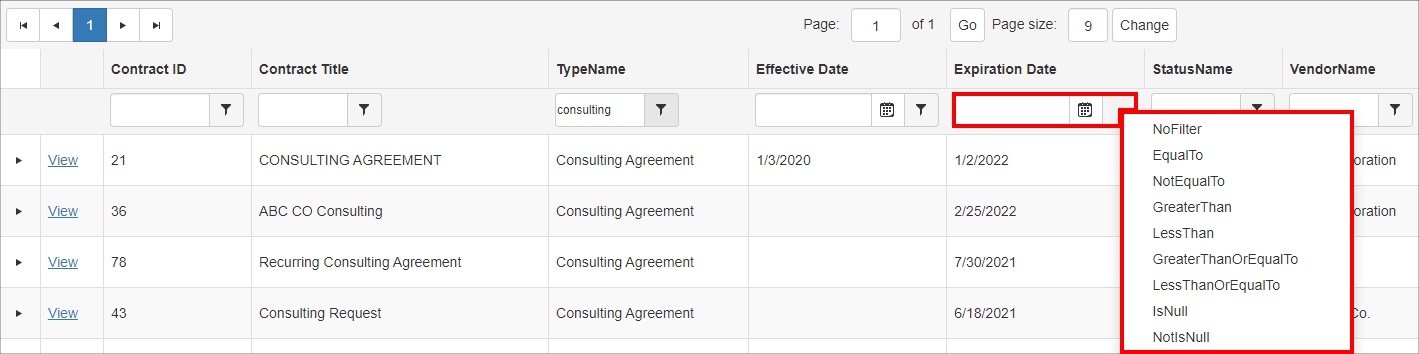
To remove a filter, click the filter icon and select the No Filter option.
Each column can be sorted as well by clicking the column name once to sort in ascending order, a second time to sort in descending order, and a third time to return the entries to the original sort order.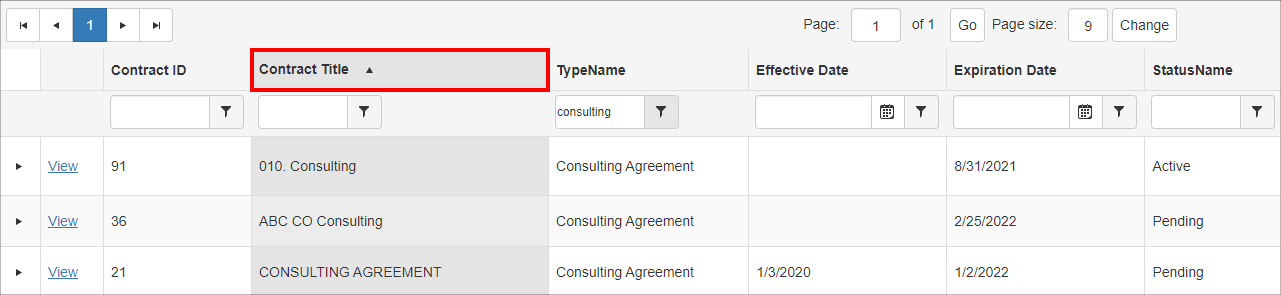
Was this article helpful?
.png)

