- 07 Jul 2025
- 1 Minute to read
- Print
- DarkLight
13. Assigning Employees/Alerts for Solicitation records
- Updated on 07 Jul 2025
- 1 Minute to read
- Print
- DarkLight
Assigning Employees/Alerts for Solicitation Records
Solicitations: Assigning Employees for Alerts
1. To assign additional employees to the solicitation record (to receive alerts), click View All Actions at the bottom of the sidebar.
.png)
2. Click Assign Employees on the View All Actions menu of the Solicitation Details screen.
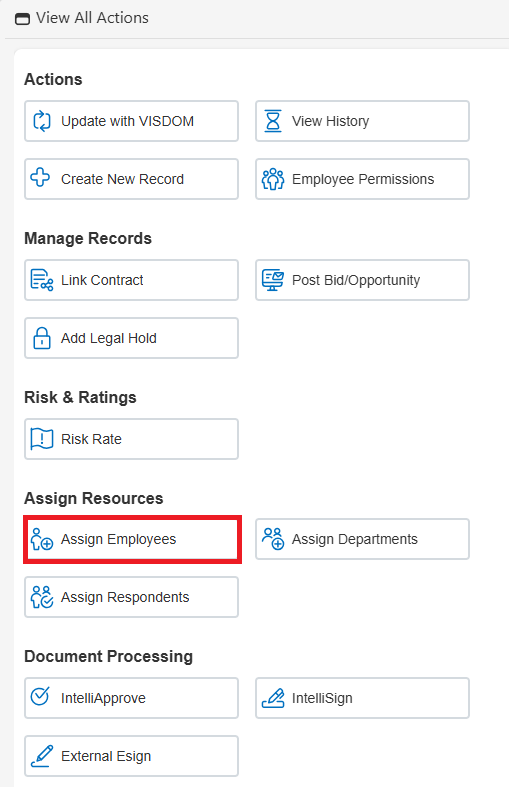
3. The Assign Employees screen displays.
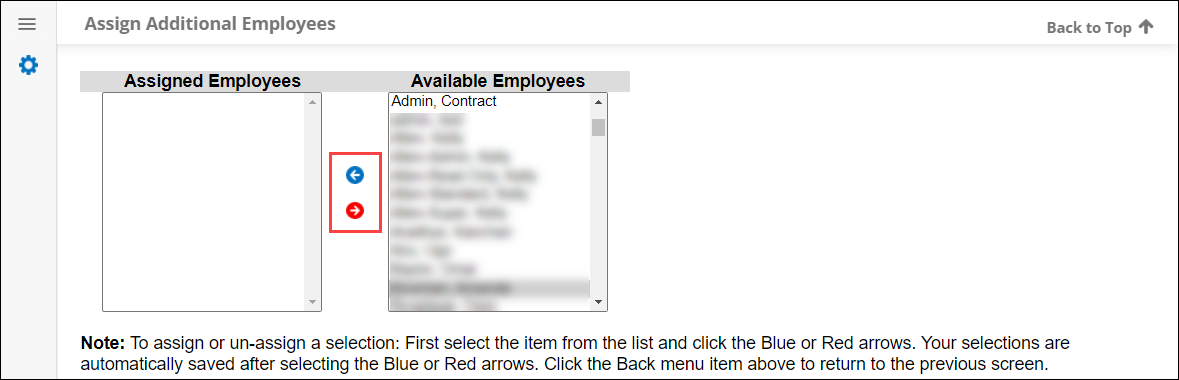
4. In the Available Employees box, click the name of the employee to assign and click the Blue Arrow to move the name to the Assigned Employees box.
5. In the Assigned Employees box highlight the name of the employee you would like to un-assign and click the Red Arrow to move the employee’s name from the Available Employees box.
6. When assignment of employees to the solicitation record is complete, on the side menu of the Assign Employees screen, click Return to Sourcing Details.
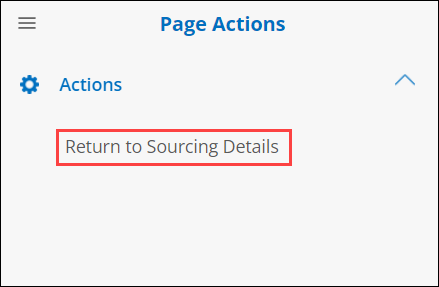
.png)

