- 28 Jan 2025
- 1 Minute to read
- Print
- DarkLight
Approval and Signature Process Templates
- Updated on 28 Jan 2025
- 1 Minute to read
- Print
- DarkLight
Approval and Signature Process Templates
Approval and eSignature Flows/Groups: Process Templates
If a set of approvers and/or signers are going to be applied to multiple templates and the option Document Collaboration add-on module is in use, a system administrator can define Process Templates for easy application of those pre-defined flows/groups for approval and signature respectively.
Navigate to Process Templates
Navigate to the Document Authoring Process Template List via Manage/Setup - Document Templates - Process Template List.
.png)
Process Template List
The process template list contains numerous options and data:
.png)
A. Create New Process: Navigate to a page to define a new process template
B. Process List: Return to the Document Authoring Process Template List page
C. Copy Process Template: Quick copy the selected process template (useful if only needing to make a few changes)
D. Select Area: Module/Area selection for process templates (just like those for advanced document templates)
E. Line Item Details: Each process template for the selected area/module displays. System admin users can delete and manage/edit the process template and preview the details relevant to it.
Applying a Process Template - eApproval
Applying an approval process template is a swift process.
1. Navigate to the document template for the which the approval process is to be applied.
2. Click E-Approval Flows/Groups.
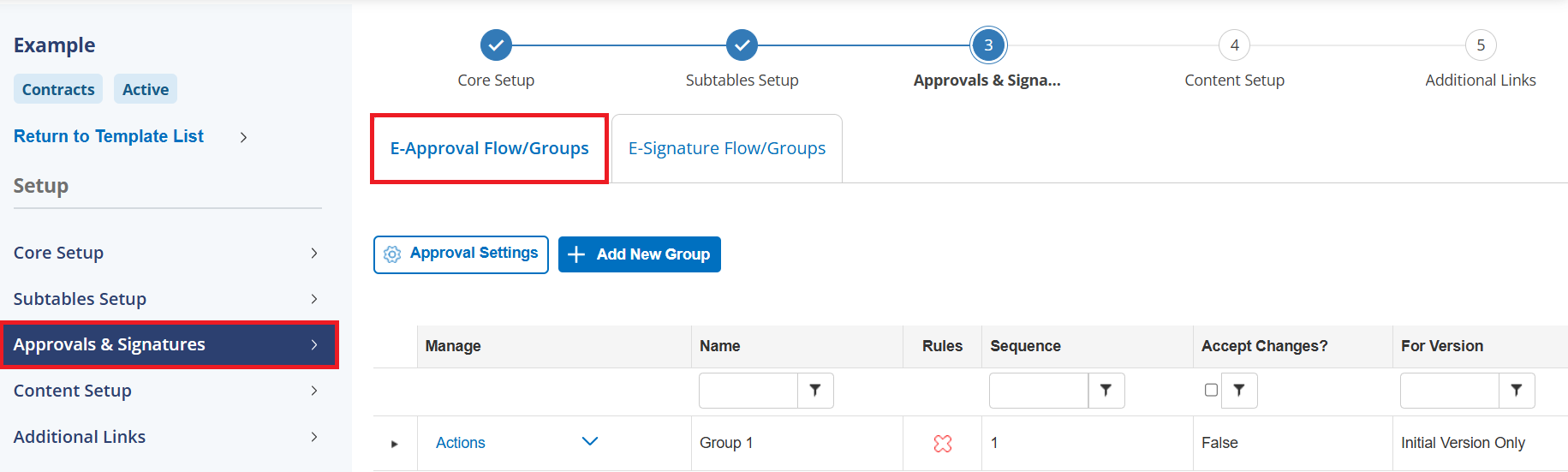
3. The Document Template: Approval Process Flows/Groups page displays. If a template process is to be used for the document, click Approval Settings and select an Approval Process Template.
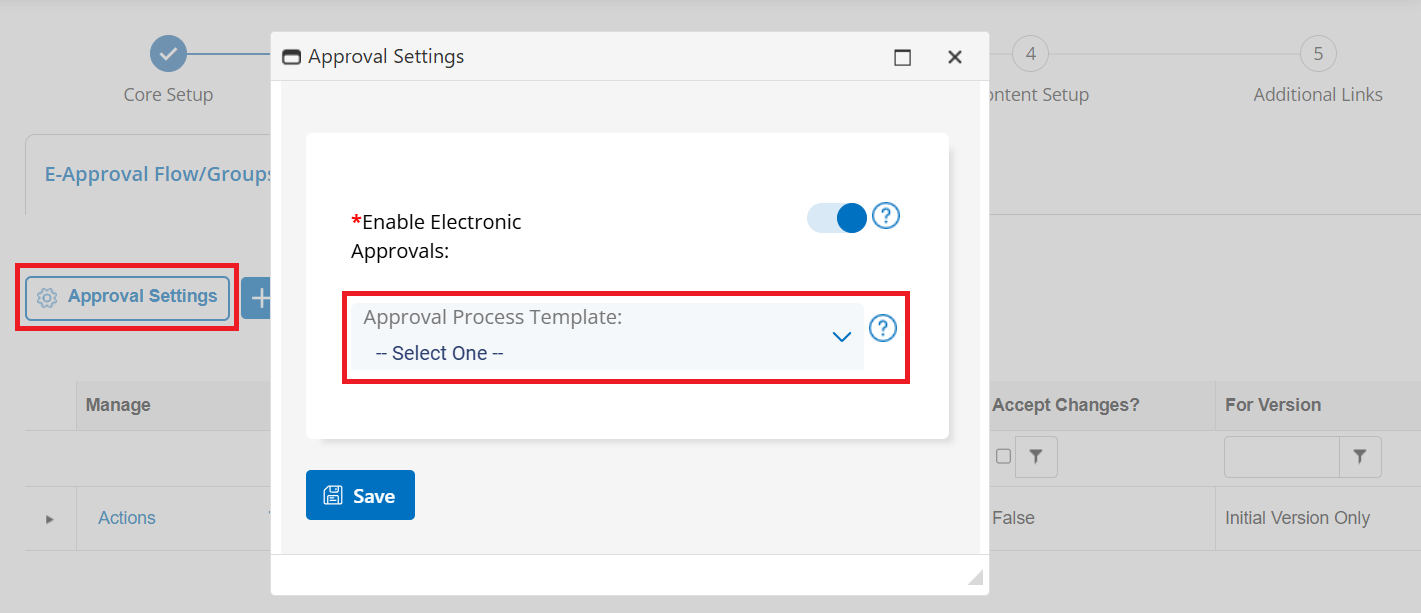
4. Click Update. The process template is applied.
Note: If using a process template, individually defined groups cannot be defined additionally.
Applying a Process Template - eSignature
Applying an approval process template is a swift process.
1. Navigate to the document template for the which the signature process is to be applied.
2. Click eSignature Flows/Groups.
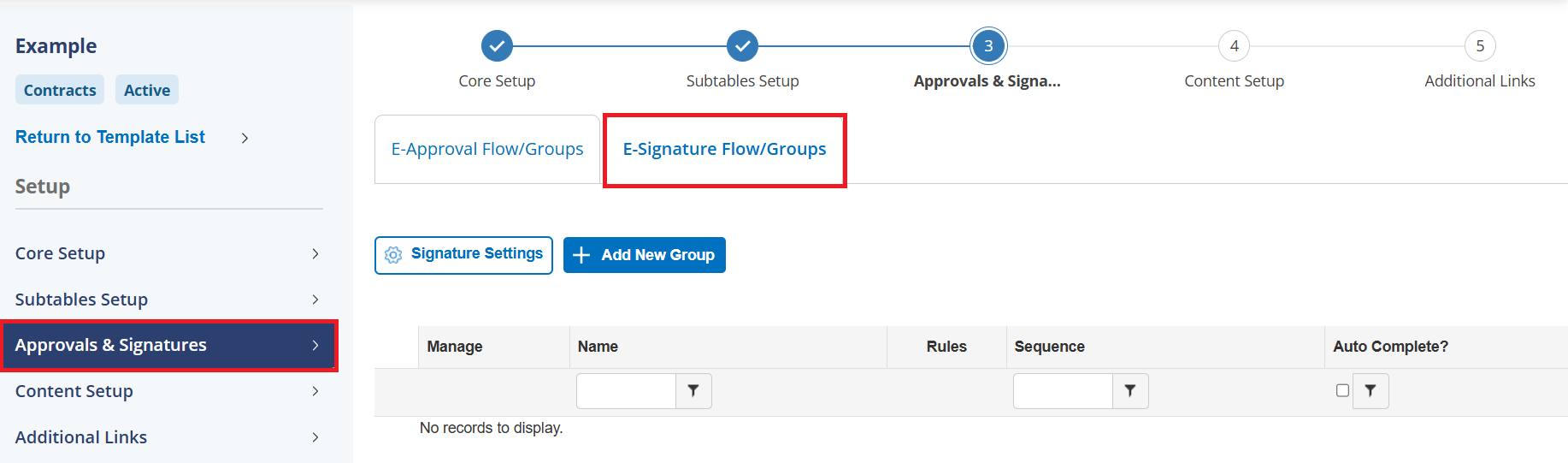
3. The Document Template: Signature Process Flows/Groups page displays. If a template process is to be used for the document, click Signature Settings and select a Process Template from the drop down.
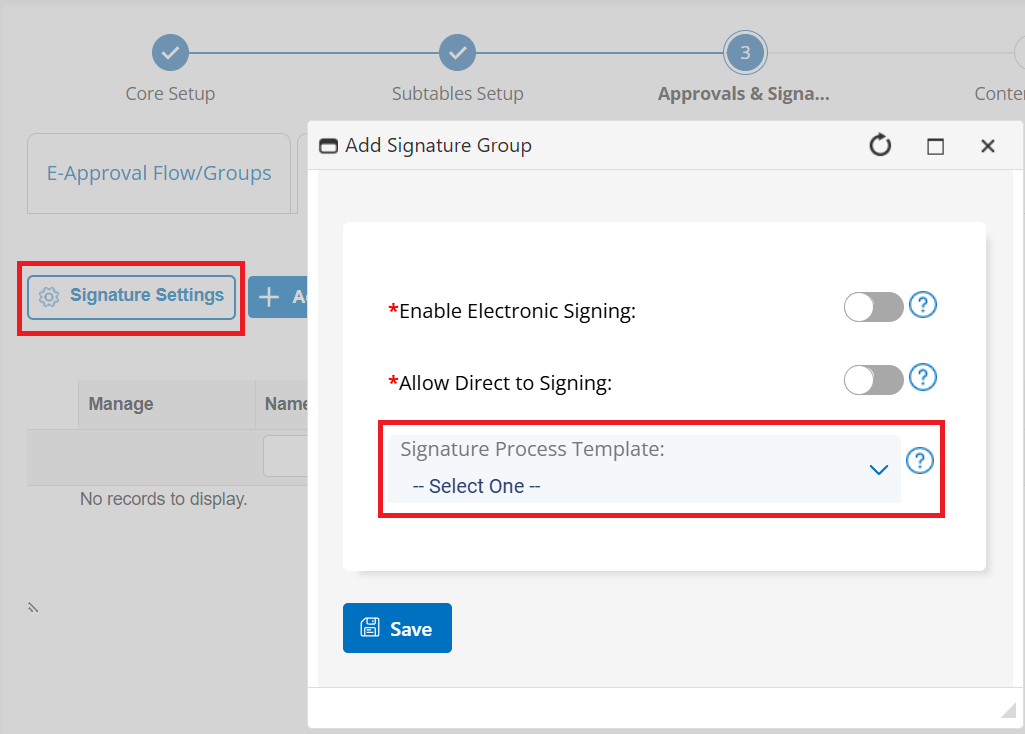
4. Click Update. The process template is applied.
Note: If using a process template, individually defined groups cannot be defined additionally.
.png)

