- 26 Jan 2024
- 1 Minute to read
- Print
- DarkLight
7. Email Schedule
- Updated on 26 Jan 2024
- 1 Minute to read
- Print
- DarkLight
Email Schedule
Ad-Hoc Report Wizard: Email Schedule
The last step in the wizard provides the ability to configure an e-mail schedule for sending out this report to the Employees/Users assigned.
Recurring Email Schedule
1.On the side menu, click Email Schedule.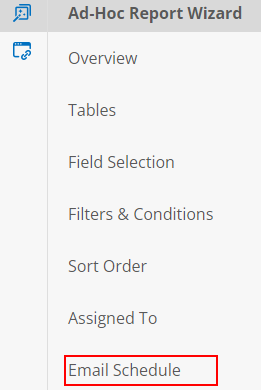
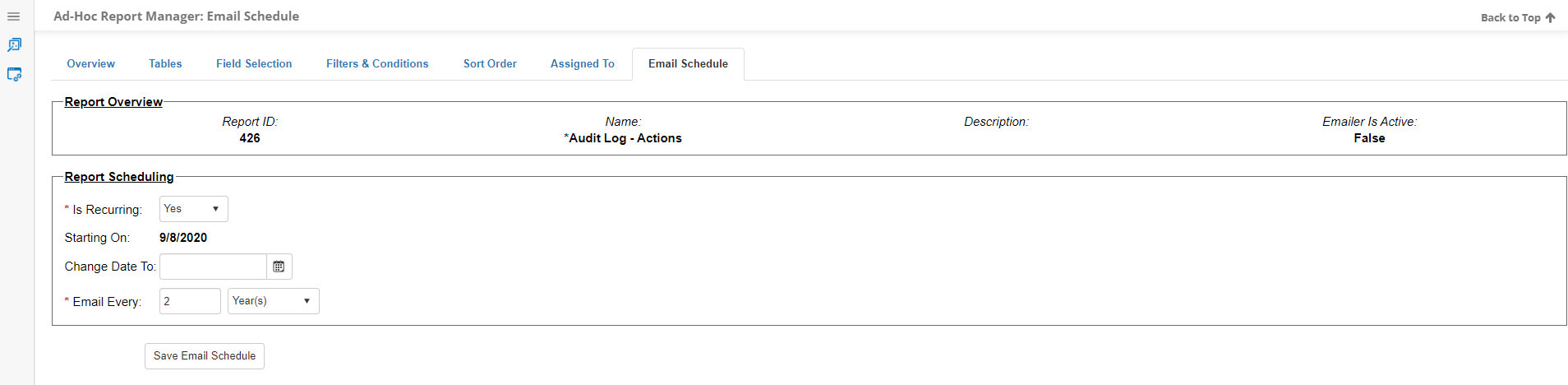
An email schedule can be set for the report from this page, however Emailer is Active must have been enabled in the Overview to make use of this feature.
2.Set Is Recurring to Yes to have the report email on a recurring basis. Set it to No to have it send only once.
3.Set the Starting On date to set the date the Report will begin to be emailed.
4.Set E-Mail Every if the Report is recurring. Using the box and pick-list, a schedule of however many Days/Weeks/Months/Years for the email schedule.
5. Click Save Email Schedule.
Single/One-Off Email
For one-off emailing of reports, mark Is Recurring as No, enter the date on which the report is to be mailed, and click Save Email Schedule.
.png)

