- 30 Jan 2024
- 1 Minute to read
- Print
- DarkLight
10. Link a Contract to a Solicitation Record
- Updated on 30 Jan 2024
- 1 Minute to read
- Print
- DarkLight
Link a Contract to a Solicitation Record
Solicitations: Link to a Contract Record
Once a respondent to a solicitation has been awarded, Contract Insight enables permits linking of the solicitation record to the contract record that has been created because of the solicitation.
1. On the Solicitation Details screen, click Link to Existing Contracts on the side menu to open the Link Contracts screen.
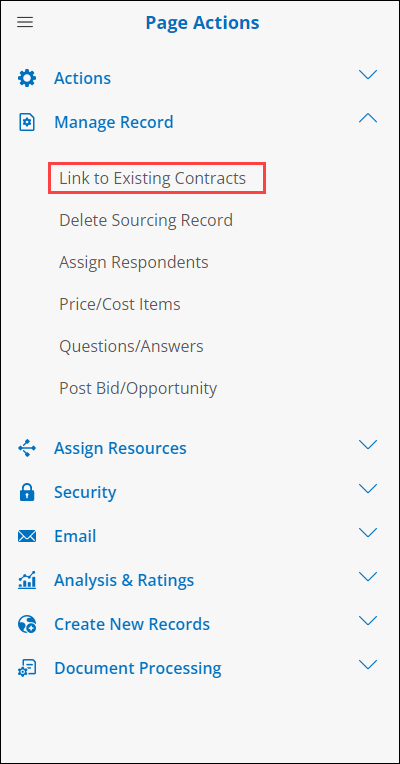
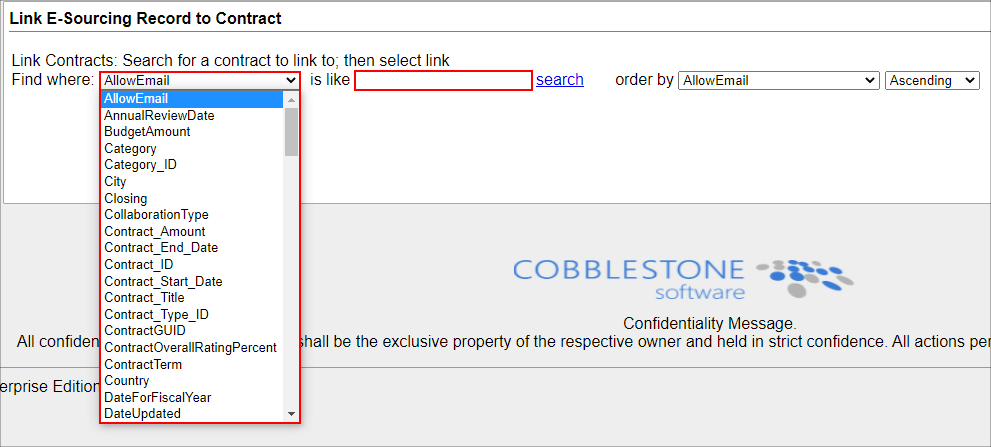
3. From the drop-down menu, select the contract record field by which to search for the desired record.
4. Enter the search keyword(s)/criteria by which to search in the is like text-box.
5. Click Search to display all contracts meeting the search criteria.

6. Sort the search results by specific criteria using the Order by drop-down menus.
7. Once the results are displayed and the contract record to link displays, click Link for the corresponding contract record to create a link to the solicitation record.
8. The Solicitation Details screen displays on which the linked contract record will show at the bottom of the screen in the Linked Contracts section.

9.Within the Linked Contracts section, view the contract record that is linked to the solicitation record, remove the link between the solicitation record and the contract record, or link another contract record (i.e. there were several awarded respondents).
.png)

