- 25 Jan 2024
- 5 Minutes to read
- Print
- DarkLight
Salesforce
- Updated on 25 Jan 2024
- 5 Minutes to read
- Print
- DarkLight
CobbleStone®, a leader in Contract Management Software, allows for a direct integration from Contract Insight® Enterprise Edition to your organization’s existing Salesforce system. This streamlines your contracting process and eliminates confusion between your sales and contracting team - all while improving your closed deals ratio!
Benefits of Integration with Salesforce
Salesforce is a fantastic tool for managing customers and the sales engagement, quote, and deal processes. Implementing Salesforce provides a company with a great CRM product, but implementing Salesforce and integrating it with your Contract Management Software will support the greatest revenue enhancements and faster sales cycle times.
Including:
- Your sales & legal team will get deals done faster.
- Easily enable integrated electronic signatures sooner.
- Eliminate duplicate data entry – the account and opportunity data are synched between systems.
- Automate contract approvals with rules-based workflow triggers and alerts based on Salesforce or Contract Insight® information.
- Automated workflow processes reduce sales cycle time and enforce accountability.
- User dashboards and email alerts for easy access to contract status updates.
- No more trouble finding contract files within systems.
- Legal staff and sales staff can generate ‘company approved’ contracts from standard templates with field & clause merging (and automate approval tasks).
- Gain early notifications, e-mail alerts and task alerts to manage contract renewals favorably.
- Better manage your organization’s contract obligations.
- Monitor the negotiation and change-tracking process with full version control.
- Meet compliance rules, governmental regulations, and statutory compliance.
- Easy to license, built-in module.
Integration Details
Integrating Salesforce with your other systems always provides a 1+1=3 reward. CobbleStone® delivers an industry-leading solution as a partner with the skills, experience, and a proven track record to handle the intricacies of integration with best practices offered throughout the process. In only a matter of days, Salesforce and Contract Insight® Enterprise accounts, contacts, products, and custom objects are synched.
- Rapid integration with field mapping to any Salesforce open objects
- Integration flexibility - easy to manage integration operations
- Endless integration points like Oracle Apps, SAP, MS Dynamics, PeopleSoft, JD Edwards & more
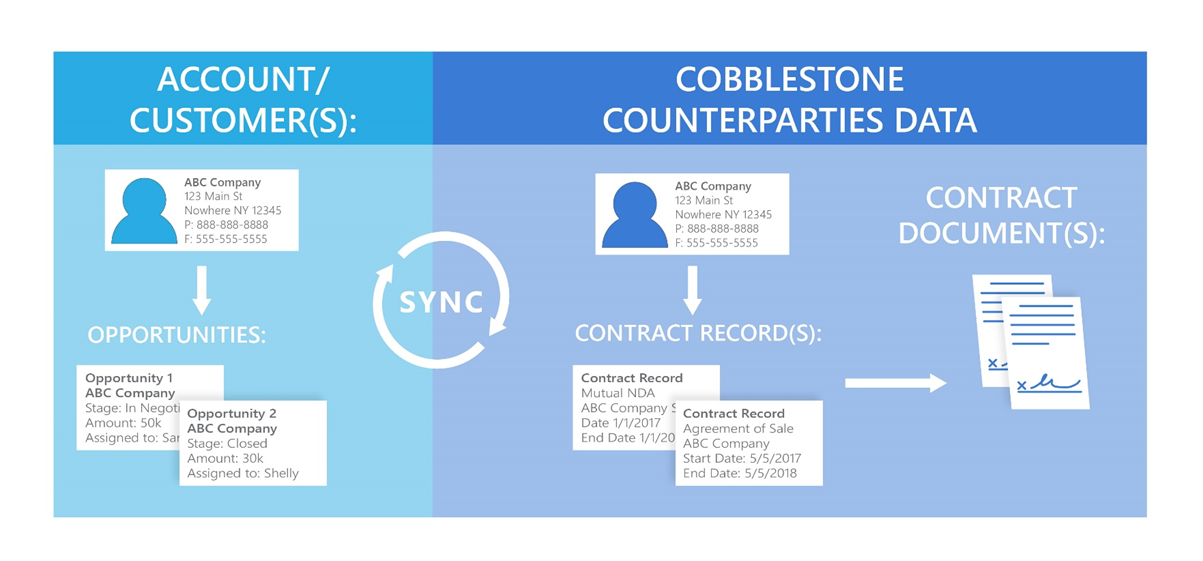
You can find more on the benefits of integrating Salesforce or other CRM Systems HERE
Video Examples
Account Mapping
CRM systems are systems that can perform many important functions. In the above example, CobbleStone®’s contract lifecycle management software training team walks through the integration mapping of a new Salesforce Account into a CobbleStone® Contract Insight Counterparty Record.
Opportunity Mapping
In the above example, CobbleStone®’s contract lifecycle management software training team walks through the integration mapping of a new Salesforce Opportunity into a CobbleStone® Contract Insight Request Record with Nested Account Creation.
Integration Examples
Recipe 1: Account Information Synchronization: Account Entry in Salesforce to Contract Insight Counterparties
To replicate this example, have the following windows open:
1. Salesforce – Accounts Panel with Created Date Filter set to Current Date.

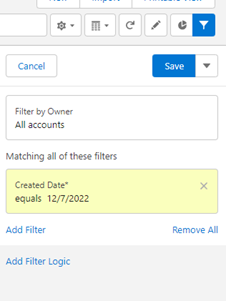
2. Contract Insight - Counterparty List with EntryDate Filter set to Current Date.
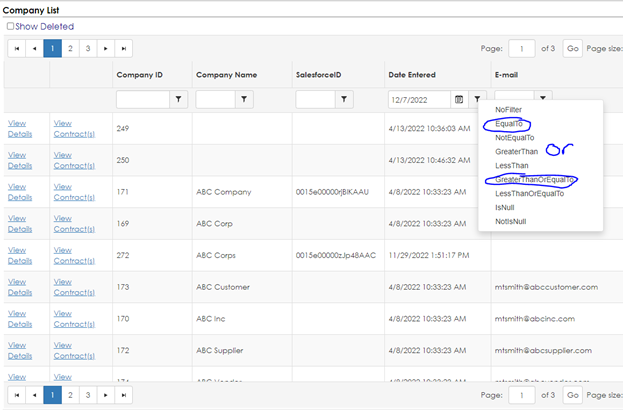
If Salesforce is the primary source of truth for client/account data, a data sync needs to be put in place between Salesforce and Contract Insight to ensure new records created in Contract Insight have accurate client/account data.
Create a new client/account record in Salesforce.
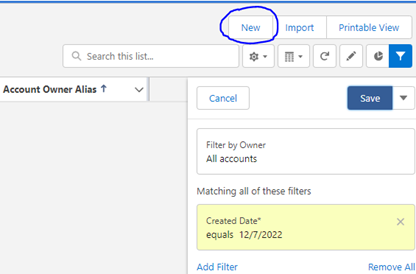
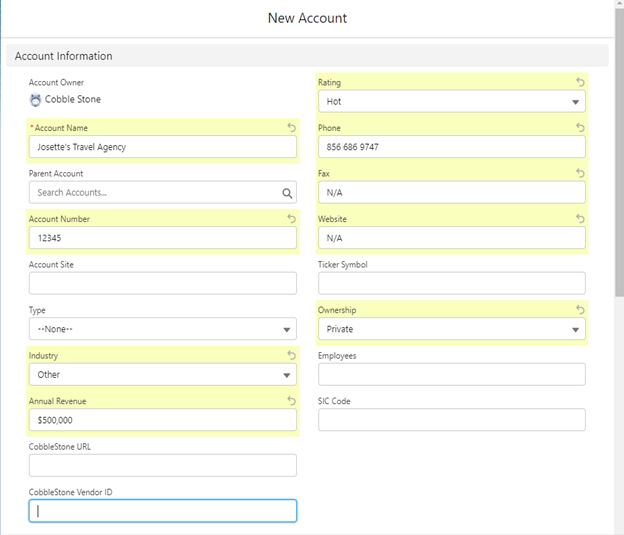
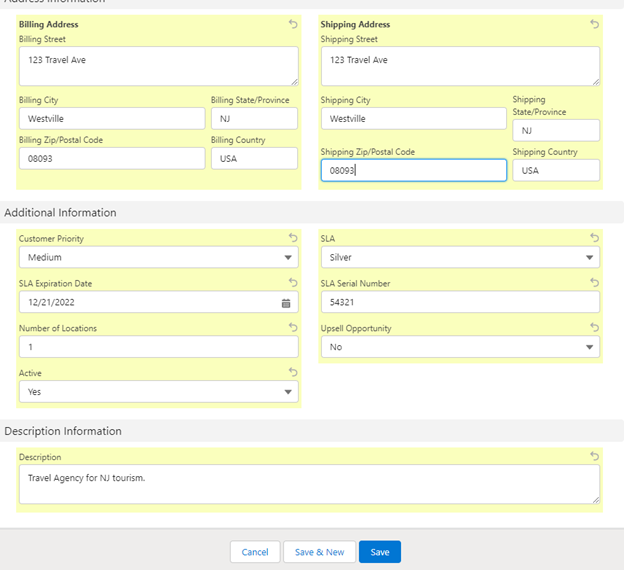
Note: Each field shown is mapped in the integration. The CobbleStone® URL and CobbleStone® Company ID automatically populate once the record comes over to Contract Insight. Do not fill these.
The integration can handle as many or as few fields as required for your business purposes. Additional fields may need to be configured in your Contract Insight or Salesforce systems to set up this integration. For more information about field management in Contract Insight, please visit CobbleStone® University.
Once a client record has been entered into Salesforce, the integration job will trigger. Within moments of entry into Salesforce, the new client record will appear in Contract Insight.
Note: Flip over to the Vendor/Customers list screen in Contract insight and perform a refresh. A new client record should be visible with data from Salesforce mapped.

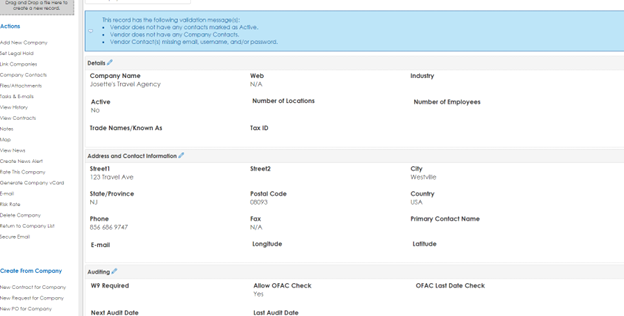
As you can see, all the data that was entered into the Salesforce client/account record has successfully been mapped into the new Contract Insight client record. There is a field on the client record in Contract Insight that stores the unique Salesforce ID for the client/account in Salesforce. This ID can keep the data related to the client/account synced between the two systems. It also allows for Contract Insight to update the client/account in Salesforce with the CobbleStone® URL and CobbleStone® Company ID.
Note: Flip back to the Salesforce client/account record and refresh the page. The CobbleStone® URL and CobbleStone® Company ID should have auto populated.
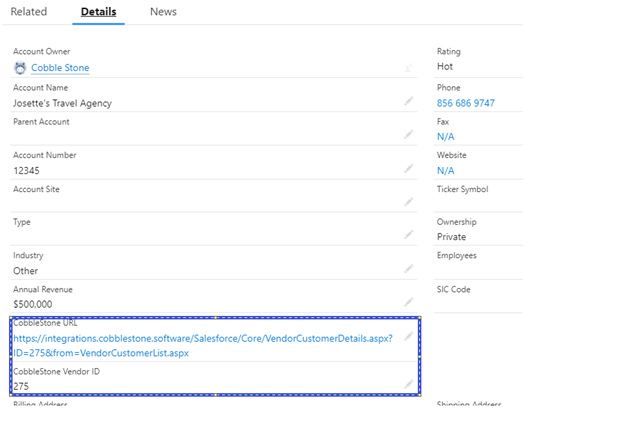
With the unique identifiers mapped between records, the risk of duplication is eliminated. Any changes made to the client/account record in Salesforce will be reflected on the client record in Contract Insight.
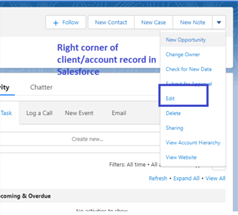
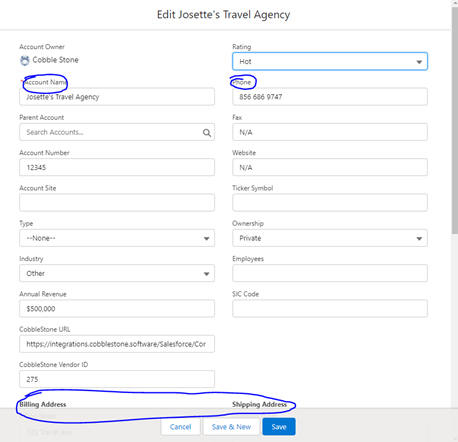 Edit Screen
Edit Screen
Once the changes are saved in Salesforce, the integration will detect the change(s) in the Salesforce client/Account record and find the corresponding CobbleStone® client record and update.
Note: Flip between Salesforce and Contract Insight to demonstrate this change. It should look like the below images.
 Salesforce BEFORE CHANGE
Salesforce BEFORE CHANGE
 Salesforce CHANGE
Salesforce CHANGE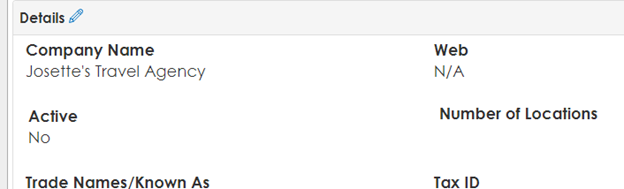 Contract Insight BEFORE CHANGE
Contract Insight BEFORE CHANGE
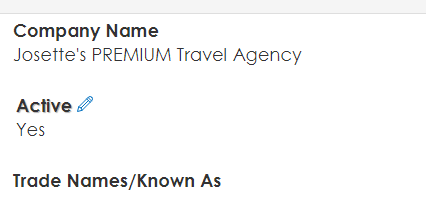 Contract Insight UPDATED
Contract Insight UPDATED
Workato Recipe For This Example
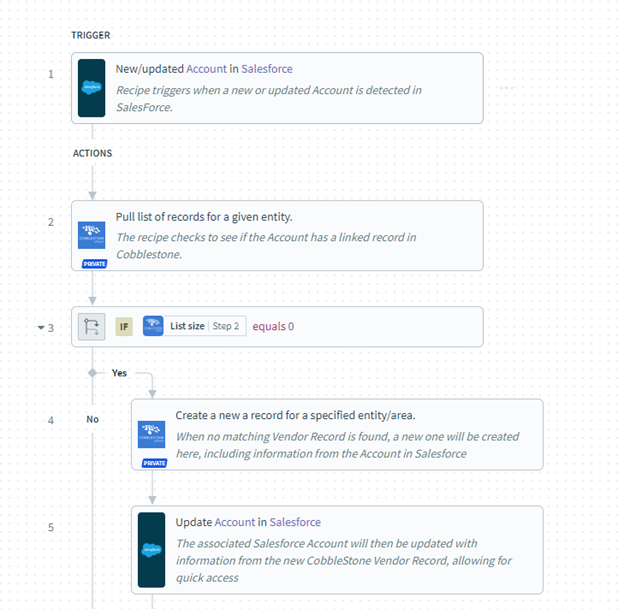
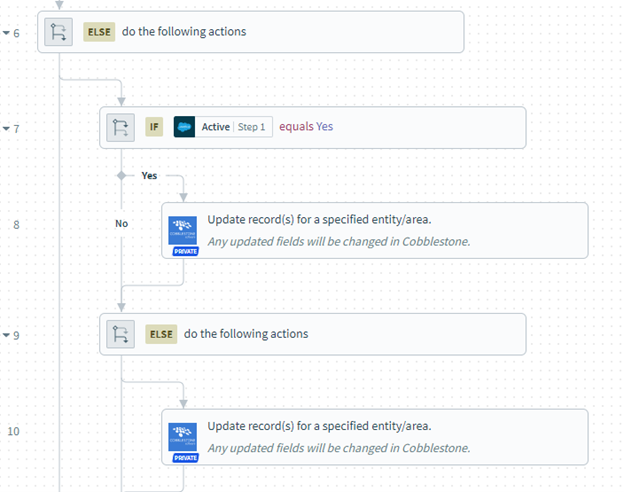
Recipe 2: New/Updated Opportunities: Salesforce to Contract Insight Requests (With Nested Vendor Creation)
To replicate this example, have the following windows open:
1. Salesforce - Opportunities Panel with All Opportunies Listed, Panel with New Opportunity, Panel with Existing Opportunity (if showing updates only)
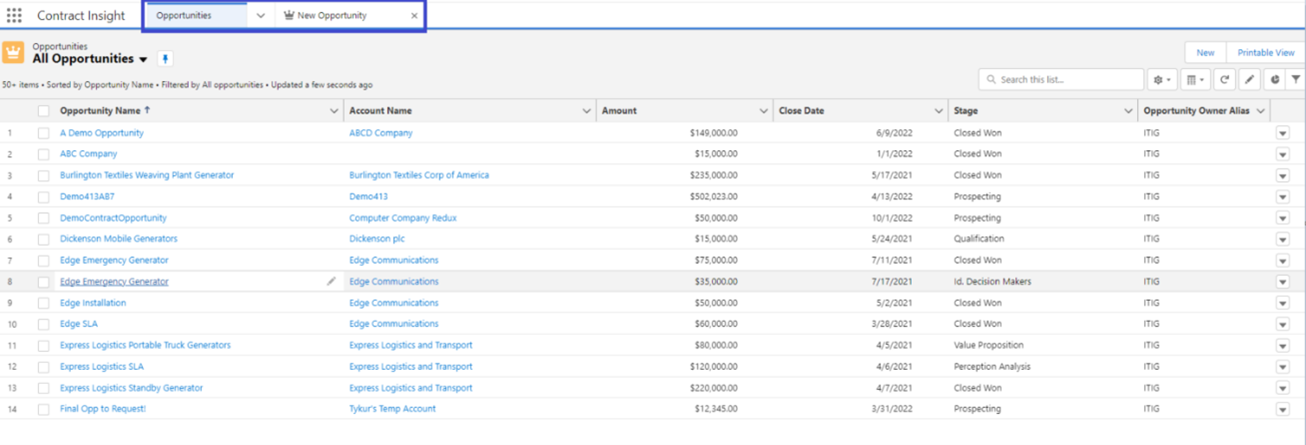 Opportunity List with all Opportunities (Pinned)
Opportunity List with all Opportunities (Pinned) 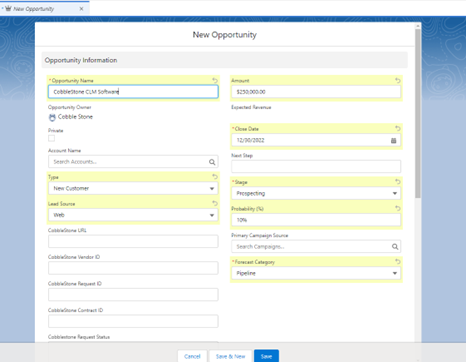 New Opportunity
New Opportunity
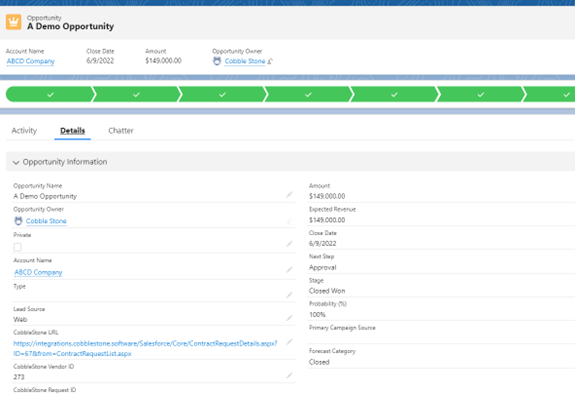 Existing Opportunity (for Updates only)2. Contract Insight - Company List with EntryDate Filter set to Current Date, Request List (Pending) with EntryDate Filter set to Current Date
Existing Opportunity (for Updates only)2. Contract Insight - Company List with EntryDate Filter set to Current Date, Request List (Pending) with EntryDate Filter set to Current Date
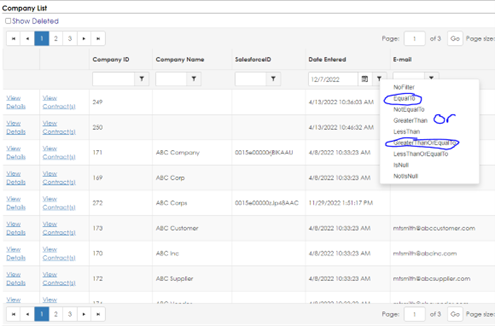 Company List with EntryDate Filter set to Current Date
Company List with EntryDate Filter set to Current Date
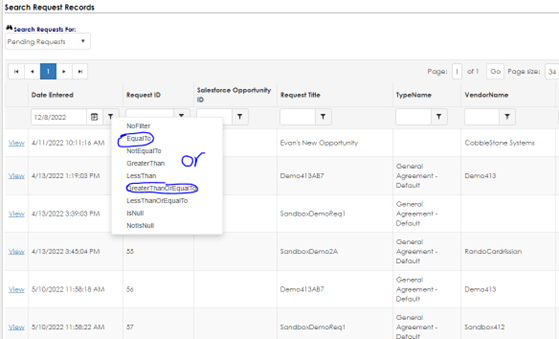 Request List (Pending Requests) with EntryDate Filter set to Current Date
Request List (Pending Requests) with EntryDate Filter set to Current Date
Clients will often rely on Opportunities in Salesforce to generate new business and broker new deals. In this example, a client may need the data contained within an approved opportunity to be made into a formal contract request.
Akin to how clients/accounts trigger the integration to map data into Contract Insight, an approved opportunity can also be mapped into Contract Insight. Additional fields can be configured on the Contract Insight Request to meet specific business requirements. To learn more about field management, please visit CobbleStone® University!
Navigate to the new opportunity panel to create a new opportunity and add a new account using the quick add function in Salesforce.
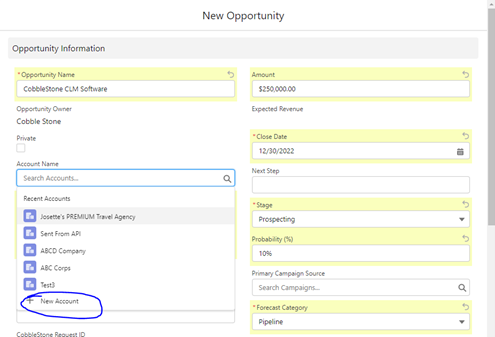 New Opportunity
New Opportunity
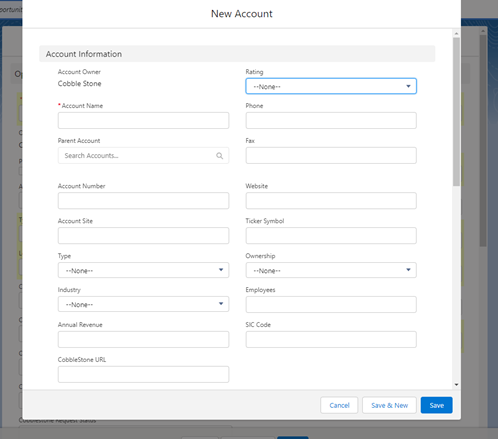 Quick AddOnce the new Opportunity is created as a Request in Contract Insight, flip over to the request list, and refresh your page. You should see the new Request Record created.
Quick AddOnce the new Opportunity is created as a Request in Contract Insight, flip over to the request list, and refresh your page. You should see the new Request Record created.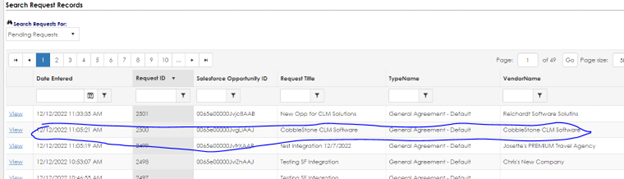
Since the Account/client record did not originally exist in Contract Insight when the opportunity was CREATED, The Workato recipe will check to see if this is a new account/client. Because the record does not exist, the integration will create the new account record.
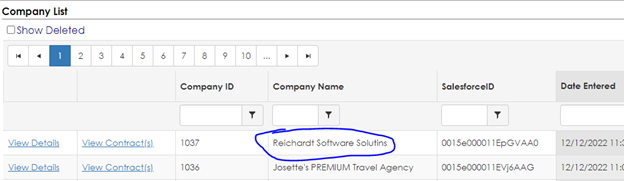
To demonstrate updates made to the Opportunity being mapped to the request, open the Salesforce tab, and edit your Opportunity title.
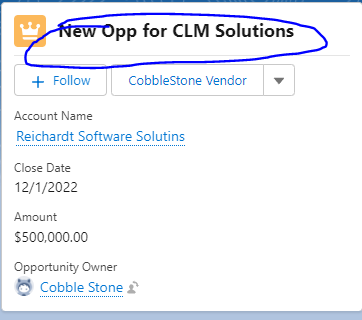 Salesforce Opportunity Title
Salesforce Opportunity Title
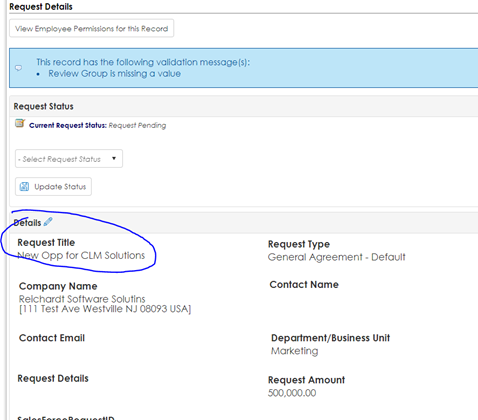 Contract Insight Request Title
Contract Insight Request Title
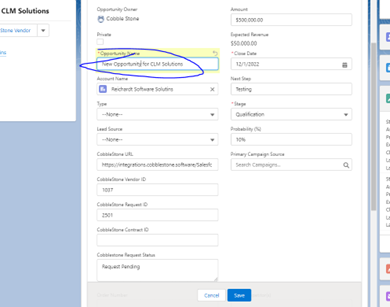 Editing Salesforce Opportunity
Editing Salesforce OpportunityRefresh your Contract Insight Request
As you can see, the title update was passed to Contract Insight!
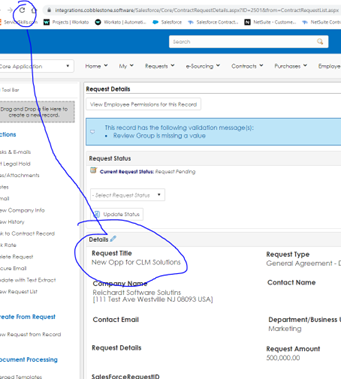
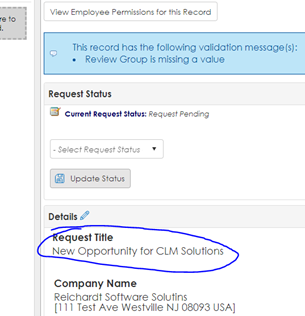
Workato Recipe for This Example
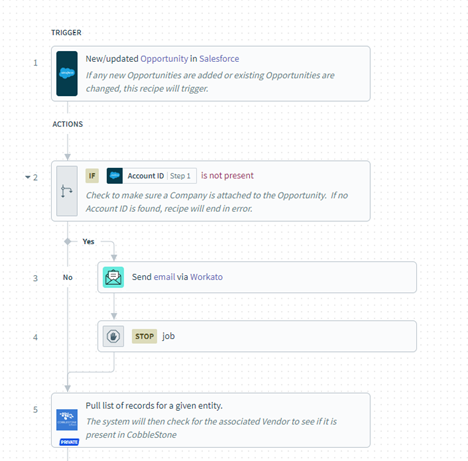
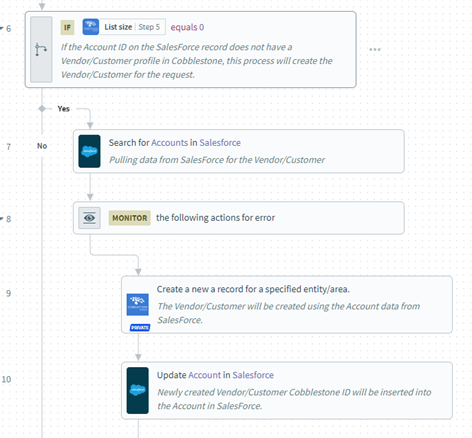
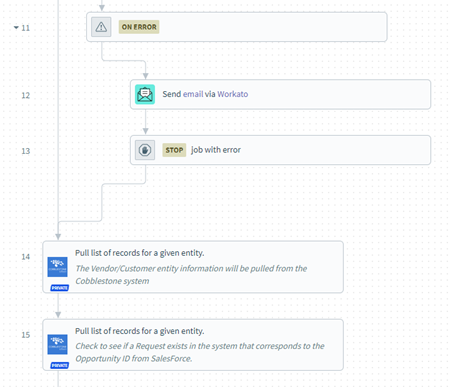
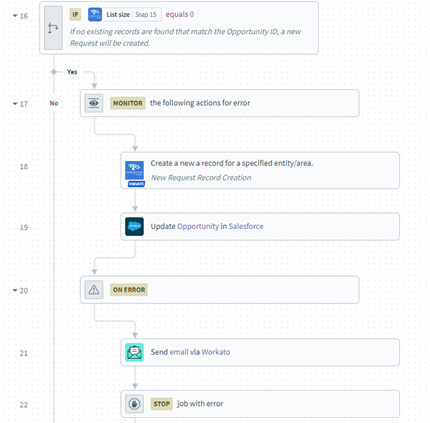
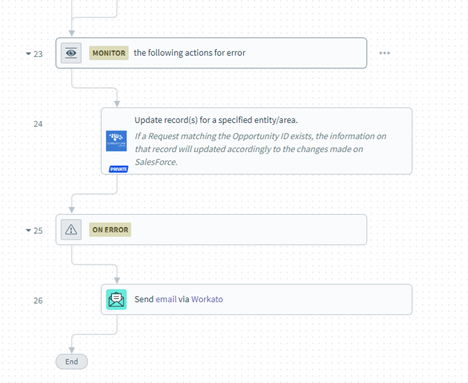
.png)

