- 25 Jan 2024
- 1 Minute to read
- Print
- DarkLight
Product Service Catalog
- Updated on 25 Jan 2024
- 1 Minute to read
- Print
- DarkLight
Product Service Catalog
Catalog Manager: Product Service Catalog
Contract Insight supports the ability to Manage the Product Service Categories List. In order to Manage the Product Service Categories, the user must be a system admin.
Managing Product Service Categories
Navigate to Manage/Setup > Catalog Manager > Product Service Categories
.png)
.png)
Product Service Categories List – This list displays all the Product Service Categories that were added in the system.
Add Record – Clicking Add Record allows users to add Product Service Categories to the list.
.png)
Note: If the Product Service Category’s Is Active field is set to No, it will not be available from the Product Service Code drop down on the Solicitation record in the Sourcing Record Product Service Codes sub-table. If the Is Active field is set to Yes, it will be able available.
Once all the required fields and any other fields on the Add Screen are filled out click Save & Continue to save the Item.
View/Manage - Click View/Manage to edit the Product Service Categories.
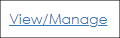
.png)
On the Record Details: Product Service Categories screen, fields associated with this record display. Edit/manage any of the data in the specified fields by clicking the Pencil icon that displays to the right of each field. Edit multiple fields at one time by clicking on the Pencil icon to the right of the field group.
On the Side Menu under Actions:
Return to List: If clicked, the user will be taken to the Product Service Categories List screen.
View History: If clicked, the user will be taken to the History Details & Audit Log screen for this record.
Delete Record: If this button is clicked it will prompt the user with Are you sure you want to delete this record? Click the Yes, delete it button to delete the record.
Manage Columns - To customize the columns displayed on the Product Service Categories List screen, click the Manage Columns button on the side menu.
.png)
This will open the Assign Columns to List screen on which fields can be added or removed from the Product Service Categories List Details screen.
.png)
Once done assigning columns, click Back to List on the side menu.
Export to Excel – Clicking Export to Excel will export the Product Service Categories List screen to an Excel file.
.png)
.png)

