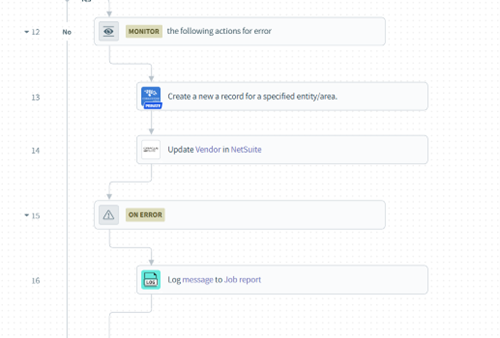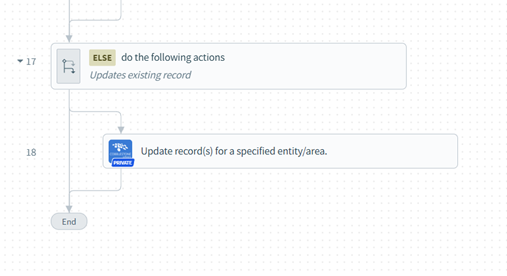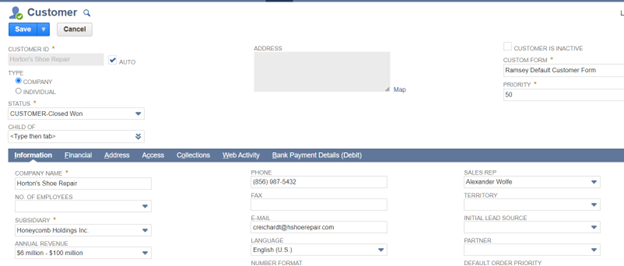- 07 Nov 2023
- 9 Minutes to read
- Print
- DarkLight
NetSuite
- Updated on 07 Nov 2023
- 9 Minutes to read
- Print
- DarkLight
Overview
CobbleStone®’s integration with NetSuite ERP allows CobbleStone® and NetSuite users to take advantage of leading solution providers for their contract lifecycle management and enterprise resource planning for streamlined information technology processes. This integration supports a symbiotic relationship between CobbleStone® and NetSuite that occurs in a few ways:
- Vendor Information Synchronization
- Customer Information Synchronization
- Employee Information Synchronization
- Purchase Order Information Synchronization
Integrating CobbleStone® and NetSuite makes it possible to easily stay on top of the crucial information you need to comply with your contracts. This integration can empower organizations to:
- track enterprise contracts and resources efficiently.
- centralize ERP & CLM processes.
- reduce risk, increase process-flow, and increase return on investment.
- oversee purchase order budgets.
Videos
In this example, CobbleStone®’s contract lifecycle management software training team will walk through the integration mapping of a new NetSuite Vendor into a CobbleStone® Contract Insight Counterparty Record. For more on Mapping a Vendor between CobbleStone® and NetSuite, click HERE
In this example, CobbleStone®’s contract lifecycle management software training team will walk through the integration mapping of a new NetSuite Customer into a CobbleStone® Contract Insight Counterparty Record. For more on Mapping a Customer between CobbleStone® and NetSuite, click HERE
In this example, CobbleStone®’s contract lifecycle management software training team will walk through the integration mapping of a new NetSuite Employee into a CobbleStone® Contract Insight Employee/User Record. For more on Mapping a Employee between CobbleStone® and NetSuite, click HERE
CobbleStone® CLM + NetSuite Purchase Order Integration Mapping
In this example, CobbleStone®’s contract lifecycle management software training tam will walk through the integration mapping of a new CobbleStone® Contract Insight Purchase Order Record into a new NetSuite Purchase Order. For more on Mapping a Purchase Order between CobbleStone® and NetSuite, click HERE
Examples
Example 1:
Vendor Information Synchronization: New Vendor Entry in NetSuite to Contract Insight Counterparties
To reproduce this example, please have the following windows open:
1. NetSuite – Vendor List with Quick Filter set to Recently Created
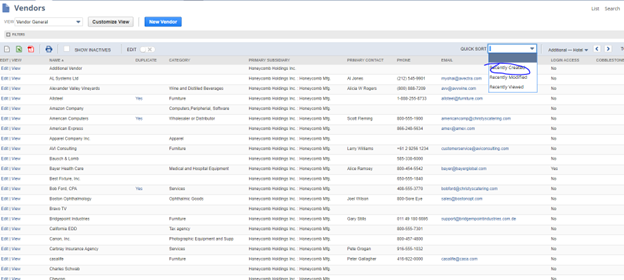
2. Contract Insight – Counterparty List with EntryDate Filter set to Current Date
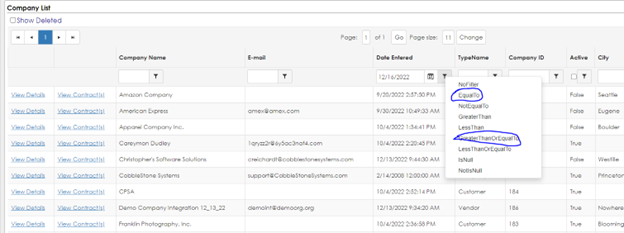
If NetSuite is the primary source of truth for vendor data, a five-minute interval data sync needs to be put in place between NetSuite and Contract Insight to ensure new vendor records created in Contract Insight have accurate vendor data.
Create a new vendor record in NetSuite.
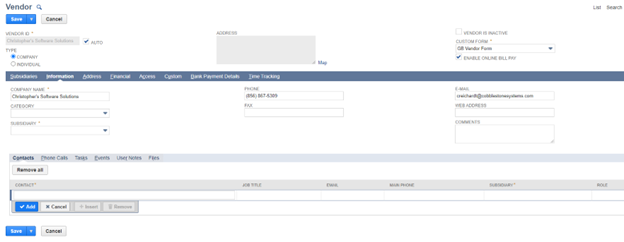
Add an address to the vendor record.
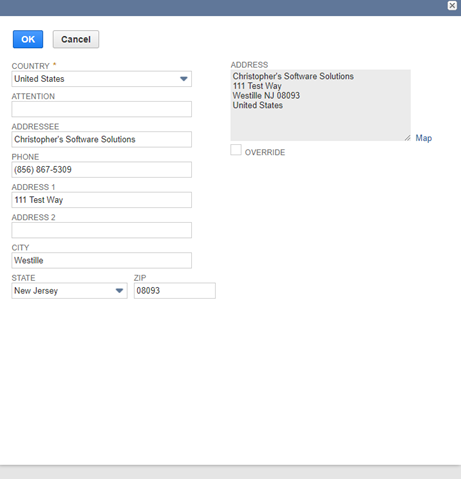
Note: The CSS Vendor ID and the CSS Vendor Record URL (under Custom) automatically populate once the record comes over to Contract Insight. Do not fill these out.
The integration can handle as many or as few fields as required for your business purposes. Additional fields may need to be configured in your Contract Insight or NetSuite systems to set up this integration. For more information about field management in Contract Insight, please visit CobbleStone® University.
Once the vendor record is entered into NetSuite, the integration job will trigger within a five-minute interval.
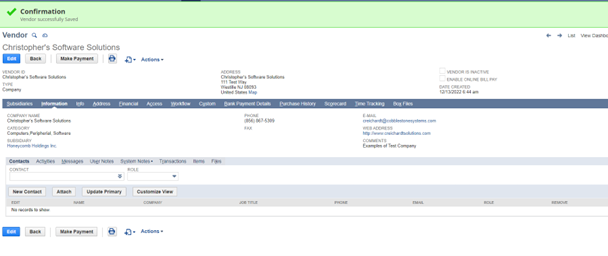
New Vendor Details in NetSuite
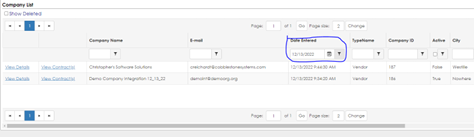 Vendor List in Contract Insight
Vendor List in Contract Insight
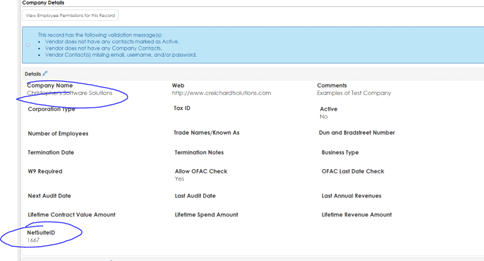 New Vendor Record in Contract Insight
New Vendor Record in Contract Insight
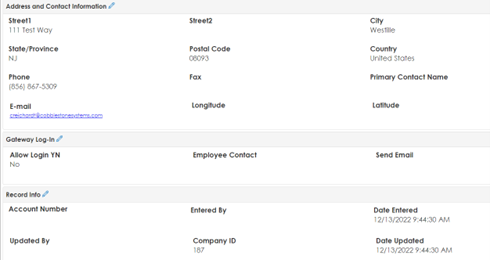 Vendor Details of New Record in Contract Insight (cont.)
Vendor Details of New Record in Contract Insight (cont.)
As you can see, all the data that was entered into the NetSuite vendor record has successfully been mapped into the new Contract Insight vendor record. There is a field on the vendor record in Contract Insight that stores the unique NetSuite ID for the vendor in NetSuite. This ID can keep the data related to the vendor synced between the two systems. It also allows for Contract Insight to update the vendor in NetSuite with the CobbleStone® URL and CobbleStone® Vendor ID.
Note: Flip back to the NetSuite record and refresh the page. The CSS Vendor Record URL and CSS Vendor ID should have auto populated.
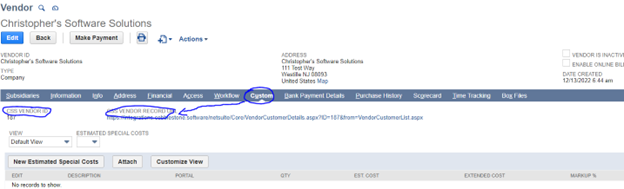
With the unique identifiers mapped between the records, the risk of duplication is eliminated. Any changes made between the vendor record made in NetSuite will be reflected in Contract Insight.
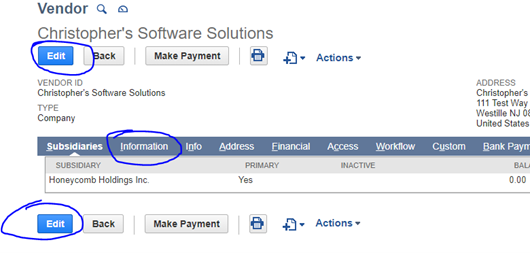
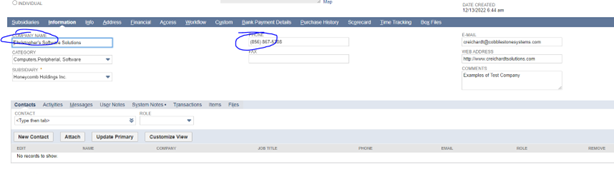 Edit Information Tab
Edit Information Tab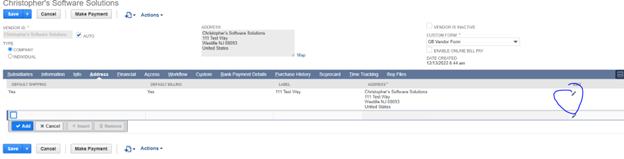 Edit Address Tab
Edit Address Tab
Once the changes are saved in NetSuite, the integration will detect the change(s) on the NetSuite vendor record and find the corresponding CobbleStone® Vendor record and update.
Note: Flip between NetSuite and Contract Insight to demonstrate this change. It should look like the below images: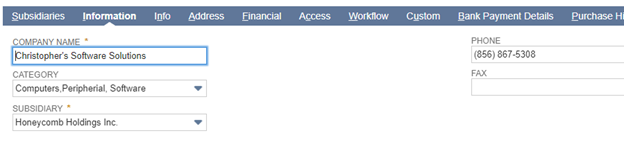 NetSuite BEFORE CHANGE
NetSuite BEFORE CHANGE NetSuite CHANGE
NetSuite CHANGE
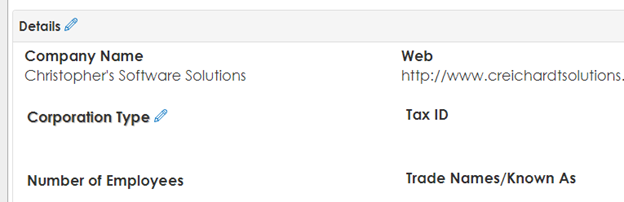 Contract Insight BEFORE CHANGE
Contract Insight BEFORE CHANGE
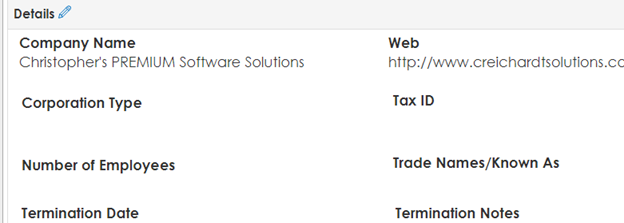 Contract Insight UPDATEDWorkato Recipe for this Example
Contract Insight UPDATEDWorkato Recipe for this Example
Example 2:
Customer Information Synchronization: New Customer Entry in NetSuite to Contract Insight Counterparties
To reproduce this example, please have the following windows open:
1. Netsuite - Customer List with Quick Filter set to Recently Created
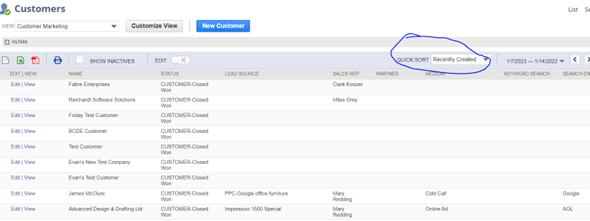
2. Contract Insight - Counterparty List with EntryDate Filter set to Current Date
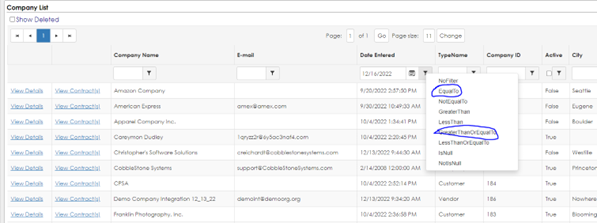
If NetSuite is the primary source of truth for Customer data, a five-minute interval data sync needs to be put in place between NetSuite and Contract Insight to ensure new Customer records created in Contract Insight have accurate Customer data.
Create a new Customer record in NetSuite.
Add an address to the Customer record.

Note: The CSS Customer ID and the CSS Customer Record URL (under Custom) automatically populate once the record comes over to Contract Insight. Do not fill these out.
The integration can handle as many or as few fields as required for your business purposes. Additional fields may need to be configured in your Contract Insight or NetSuite systems to set up this integration. For more information about field management in Contract Insight, please visit CobbleStone® University.
Once the Customer record is entered into NetSuite, the integration job will trigger within a five-minute interval.
 New Customer Details in NetSuite
New Customer Details in NetSuite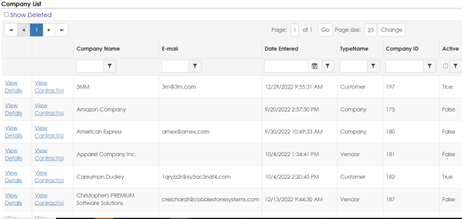 Customer List in Contract Insight
Customer List in Contract Insight 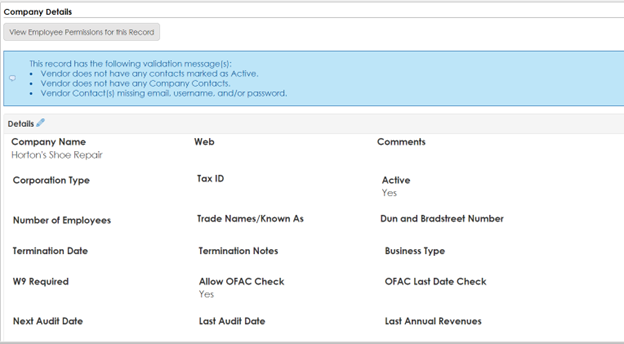 New Customer Record in Contract Insight
New Customer Record in Contract Insight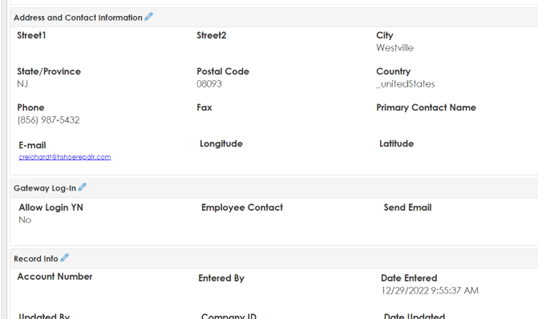 Customer Details (cont.)
Customer Details (cont.)
As you can see, all the data that was entered into the NetSuite Customer record has successfully been mapped into the new Contract Insight Customer record. There is a field on the Customer record in Contract Insight that stores the unique NetSuite ID for the Customer in NetSuite. This ID can keep the data related to the Customer synced between the two systems. It also allows for Contract Insight to update the Customer in NetSuite with the CobbleStone® URL and CobbleStone® Customer ID.
Note: Flip back to the NetSuite record and refresh the page. The CSS Customer Record URL and CSS Customer ID should have auto populated.
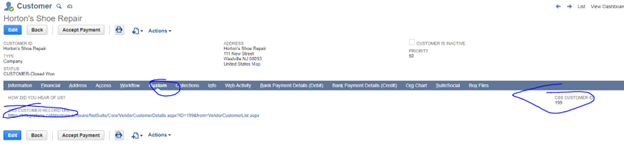
With the unique identifiers mapped between the records, the risk of duplication is eliminated. Any changes made between the Customer record made in NetSuite will be reflected in Contract Insight.
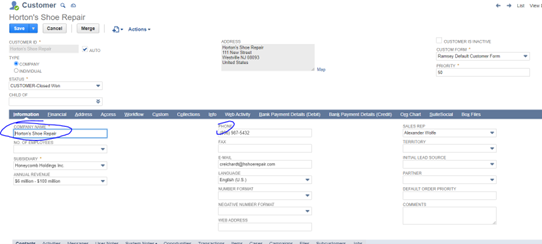 Edit Information Tab
Edit Information Tab
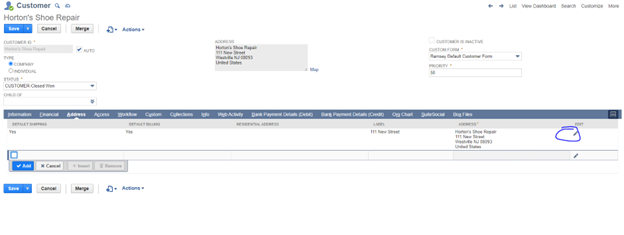 Edit Address Tab
Edit Address Tab
Once the changes are saved in NetSuite, the integration will detect the change(s) on the NetSuite Customer record and find the corresponding CobbleStone® Customer record and update.
Note: Flip between NetSuite and Contract Insight to demonstrate this change. It should look like the below images:
 NetSuite BEFORE CHANGE
NetSuite BEFORE CHANGE
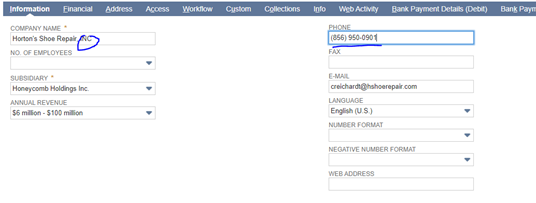 NetSuite CHANGE
NetSuite CHANGE
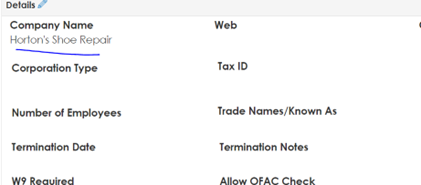 Contract Insight BEFORE CHANGE
Contract Insight BEFORE CHANGE
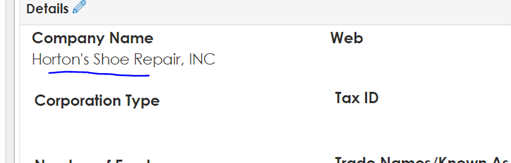 Contract Insight UPDATED
Contract Insight UPDATED
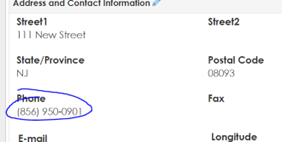 Contract Insight UPDATED (contd.)Workato Recipe for this Example
Contract Insight UPDATED (contd.)Workato Recipe for this Example
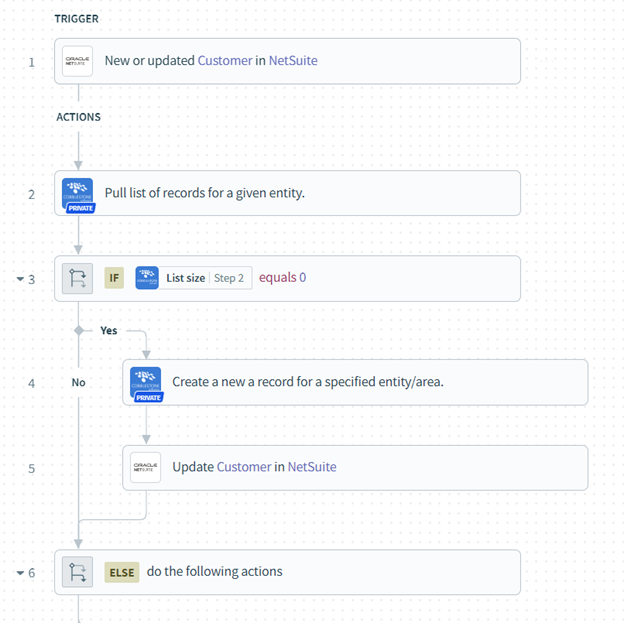
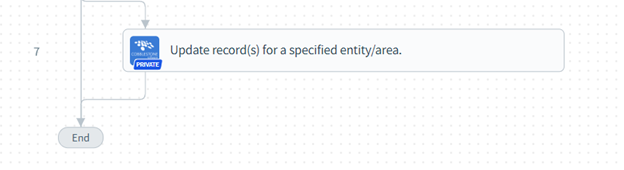
Example 3:
Employee Information Synchronization: New Employee Entry in NetSuite to Contract Insight Employees/Users
To reproduce this example, please have the following windows open:
1. NetSuite – Employee List with Quick Filter set to Recently Created
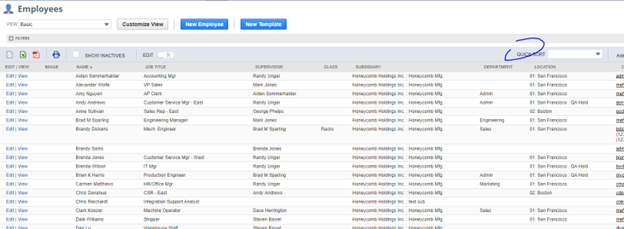
2. Contract Insight – Employee/Users List with EntryDate Filter set to Current Date
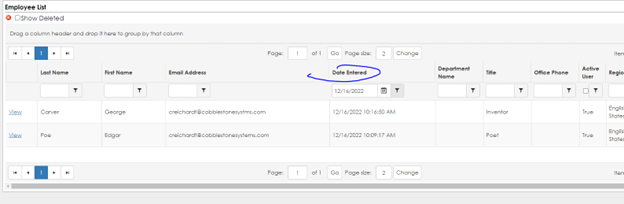
If NetSuite is the primary source of truth for Employee data, a five-minute interval data sync needs to be put in place between NetSuite and Contract Insight to ensure new Employee records created in Contract Insight have accurate Employee data.
Create a new Employee record in NetSuite.
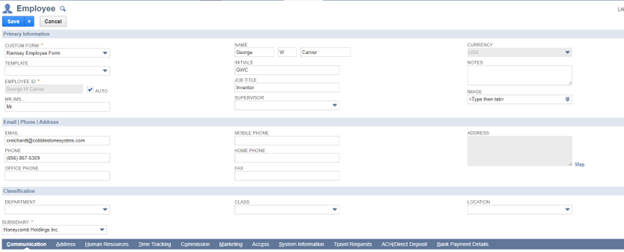
Note: The CSS Employee ID and the CSS Employee Record URL (under Custom) automatically populate once the record comes over to Contract Insight. Do not fill these out.
The integration can handle as many or as few fields as required for your business purposes. Additional fields may need to be configured in your Contract Insight or NetSuite systems to set up this integration. For more information about field management in Contract Insight, please visit CobbleStone® University.
Once the Employee record is entered into NetSuite, the integration job will trigger within a five-minute interval.
 New Employee Details in NetSuite
New Employee Details in NetSuite
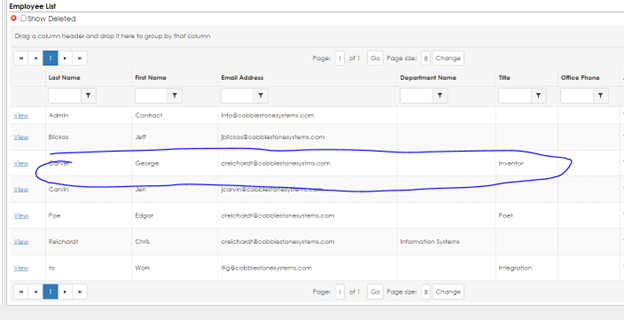 Employee List in Contract Insight
Employee List in Contract Insight
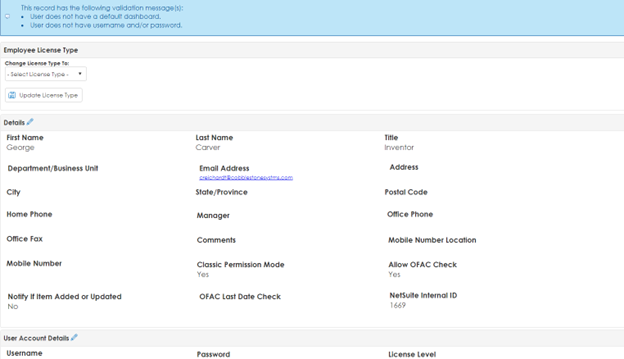 New Employee Record in Contract Insight
New Employee Record in Contract Insight
As you can see, all the data that was entered into the NetSuite Employee record has successfully been mapped into the new Contract Insight Employee record. There is a field on the Employee record in Contract Insight that stores the unique NetSuite ID for the Employee in NetSuite. This ID can keep the data related to the Employee synced between the two systems. It also allows for Contract Insight to update the Employee in NetSuite with the CobbleStone® URL and CobbleStone® Employee ID.
Note: Flip back to the NetSuite record and refresh the page. The CSS Employee Record URL and CSS Employee ID should have auto populated.

With the unique identifiers mapped between the records, the risk of duplication is eliminated. Any changes made between the Employee record made in NetSuite will be reflected in Contract Insight.
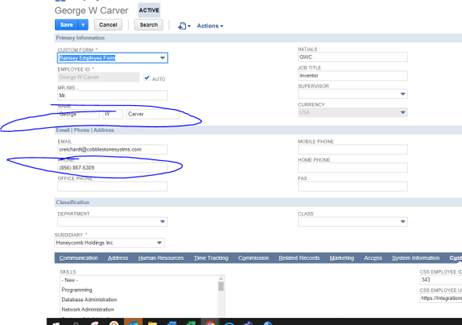 Edit Information TabOnce the changes are saved in NetSuite, the integration will detect the change(s) on the NetSuite Employee record and find the corresponding CobbleStone® Employee record and update.
Edit Information TabOnce the changes are saved in NetSuite, the integration will detect the change(s) on the NetSuite Employee record and find the corresponding CobbleStone® Employee record and update.
Note: Flip between NetSuite and Contract Insight to demonstrate this change. It should look like the below images.
 NetSuite BEFORE CHANGE
NetSuite BEFORE CHANGE
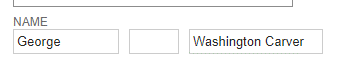 NetSuite CHANGED
NetSuite CHANGED
 Contract Insight BEFORE CHANGE
Contract Insight BEFORE CHANGE
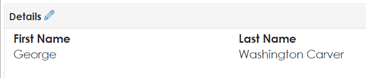 Contract Insight UPDATED
Contract Insight UPDATEDWorkato Recipe for this Example

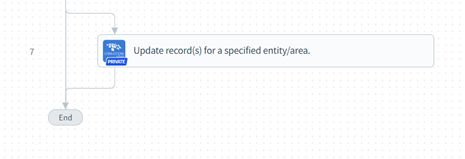
Example 4:
Purchase Order Information Synchronization: New Purchase Orders in Contract Insight to NetSuite Purchase Orders
To reproduce this example, please have the following windows open:
1. Contract Insight – Purchase Order Add Screen prepopulated with information.
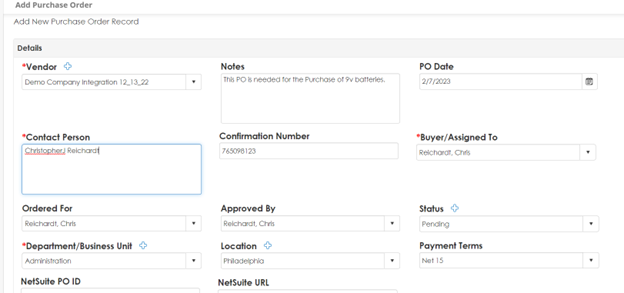
2. NetSuite – Purchase Order List Page, Filtered by Internal ID
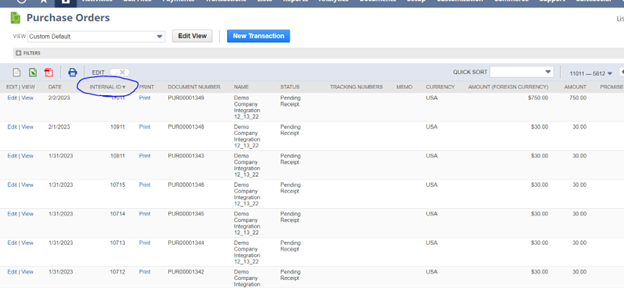
If CobbleStone®’s Contract Insight is the primary source of truth for purchase data, a five-minute interval data sync needs to be put in place between NetSuite and Contract Insight to ensure new purchase order records created in NetSuite for accurate tracking.
Create a new purchase order in Contract Insight. Prior to creating PO, please ensure a budget is assigned to the employee profile for the Buyer Assigned and Ordered For Employee. This can be done on the Employee Details Page.
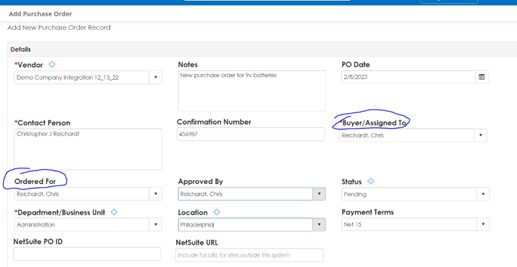 Purchase Order Add Screen
Purchase Order Add Screen
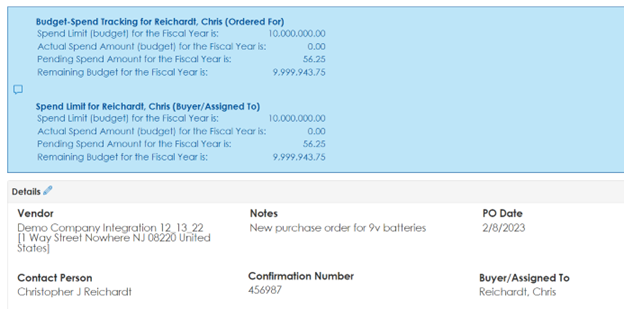 Purchase Order Details
Purchase Order Details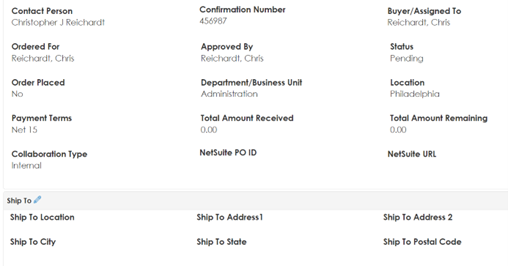 Purchase Order Details Continued
Purchase Order Details Continued
Note: The NetSuite PO ID and NetSuite URL will automatically update once the integration job runs. Please leave these fields blank.
Add a Purchase Order Line Item for 9v batteries.

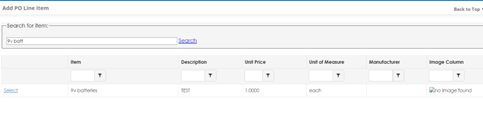
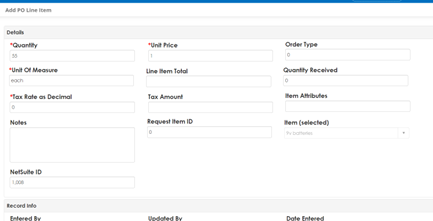 Add PO Line Item Screen
Add PO Line Item Screen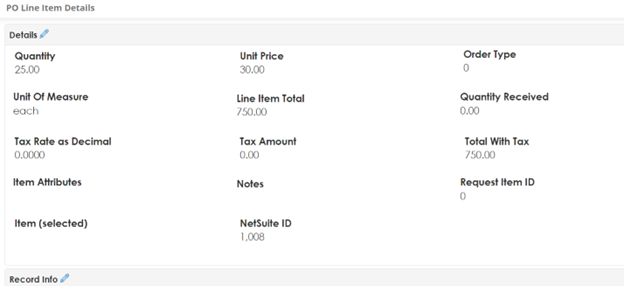 PO Line Item Details Screen
PO Line Item Details ScreenFlip over to the NetSuite PO list page and refresh. The new Purchase Order should now be visible.
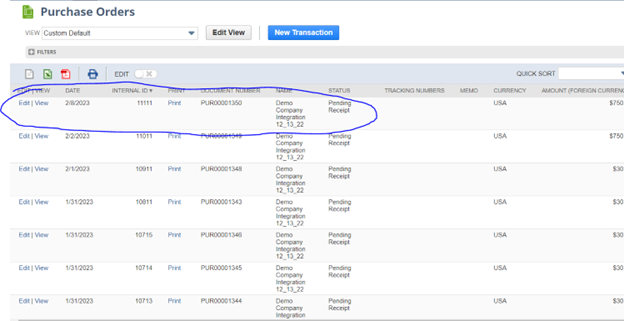
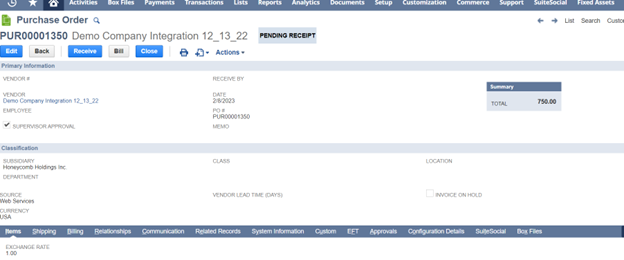 Purchase Order Record in NetSuite
Purchase Order Record in NetSuite
 Purchase Order Line Items in NetSuite
Purchase Order Line Items in NetSuiteFlip back to the Contract Insight PO Record. You will see the NetSuite URL and PO ID have been added to this record for easy reference.
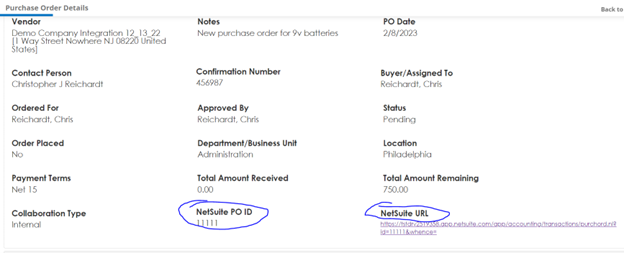
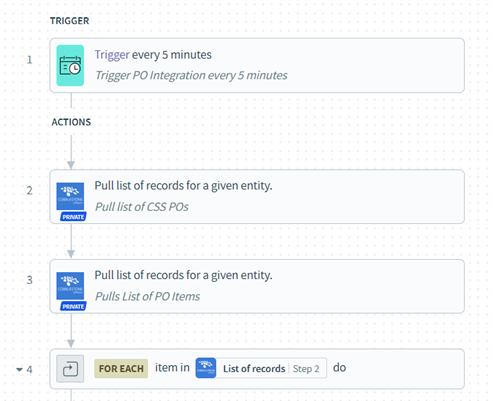
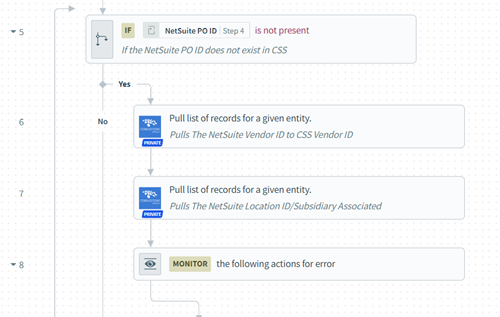
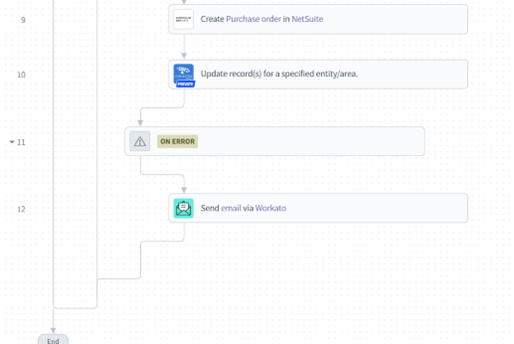
NetSuite Permissions Required For Integration
| Permission | Level |
| Access Payment Audit Log Access Payment Audit Log | Full |
| Adjust Inventory | Full |
| Adjust Inventory Worksheet | Full |
| Approve EFT | Full |
| Approve Online Bill Payments | Full |
| Audit Trail | Full |
| Automated Cash Application | Full |
| Bill Purchase Orders | Full |
| Bills | Full |
| Bin Putaway Worksheet | Full |
| Bin Transfer | Full |
| Build Assemblies | Full |
| Build Work Orders | Full |
| Calculate Time | Full |
| Cardholder Authentication | Full |
| Cardholder Authentication Event | Full |
| Cash Sale | Full |
| Cash Sale Refund | Full |
| Check | Full |
| Close Work Orders | Full |
| Copy Budgets | Full |
| Count Inventory | Full |
| Create Allocation Schedules | Full |
| Create Inventory Counts | Full |
| Credit Card | Full |
| Credit Card Refund | Full |
| Credit Memo | Full |
| Credit Returns | Full |
| Currency Revaluation | Full |
| Customer Deposit | Full |
| Customer Refund | Full |
| Deposit | Full |
| Deposit Application | Full |
| Distribute Inventory | Full |
| EFT Status | Full |
| Edit Forecast | Full |
| Edit Manager Forecast | Full |
| Edit Profile | Full |
| Employee Commission Transaction | Full |
| Employee Commission Transaction Approval | Full |
| Enter Completions | Full |
| Enter Opening Balances | Full |
| Enter Vendor Credits | Full |
| Establish Quotas | Full |
| Expense Report | Full |
| Finance Charge | Full |
| Find Transaction | Full |
| Fulfill Orders | Full |
| Generate Price Lists | Full |
| Generate Statements | Full |
| Import Online Banking File | Full |
| Invoice | Full |
| Invoice Approval | Full |
| Invoice Sales Orders | Full |
| Issue Components | Full |
| Item Receipt | Full |
| Item Shipment | Full |
| Journal Approval | Full |
| Make Journal Entry | Full |
| Mark Work Orders Built | Full |
| Mark Work Orders Firmed | Full |
| Mark Work Orders Released | Full |
| Matching Rules for Online Banking | Full |
| Opportunity | Full |
| Override Estimated Cost on Transactions | Full |
| Override Payment Hold | Full |
| Partner Commission Transaction | Full |
| Partner Commission Transaction Approval | Full |
| Pay Bills | Full |
| Pay Sales Tax | Full |
| Personal Banking Information | Full |
| Post Vendor Bill Variances | Full |
| Purchase Order | Full |
| Quote | Full |
| Receive Order | Full |
| Receive Returns | Full |
| Reconcile | Full |
| Refund Returns | Full |
| Return Authorization Approval | Full |
| Return Authorization | Full |
| Revalue Inventory Cost | Full |
| Sales Order | Full |
| Sales Order Approval | Full |
| Set Up Budgets | Full |
| Statement Charge | Full |
| System Journal | Full |
| Track Time | Full |
| Transfer Funds | Full |
| Transfer Inventory | Full |
| Transfer Order | Full |
| Transfer Order Approval | Full |
| Unbuild Assemblies | Full |
| Vendor Bill Approval | Full |
| Vendor Payment Approval | Full |
| Vendor Payment Status | Full |
| Vendor Return Authorization Approval | Full |
| Vendor Return Authorization | Full |
| Vendor Returns | Full |
| View Gateway Asynchronous Notifications | Full |
| View Online Bill Pay Status | Full |
| View Payment Events | Full |
| View Payment Result Previews | Full |
| Work Order | Full |
| Work Order Close | Full |
| Work Order Completion | Full |
| Work Order Issue | Full |
.png)

.png)
.png)