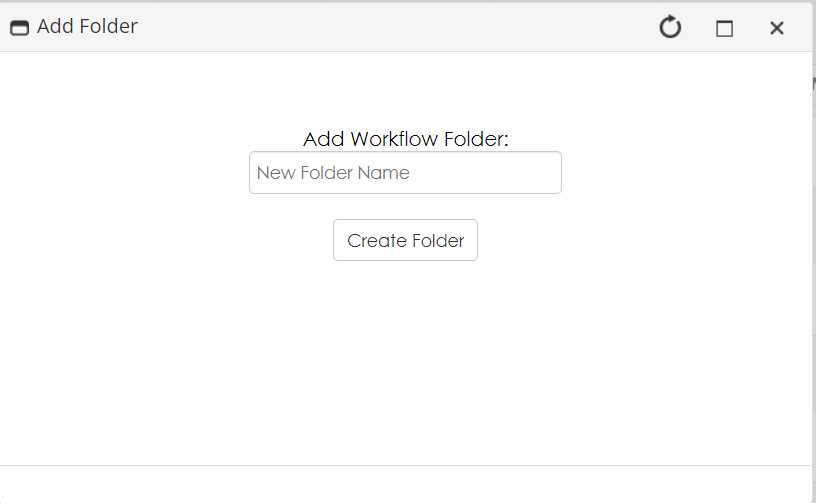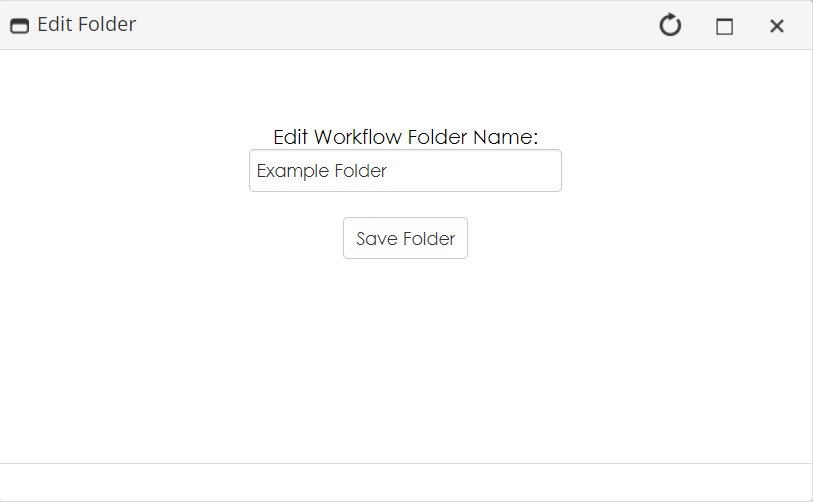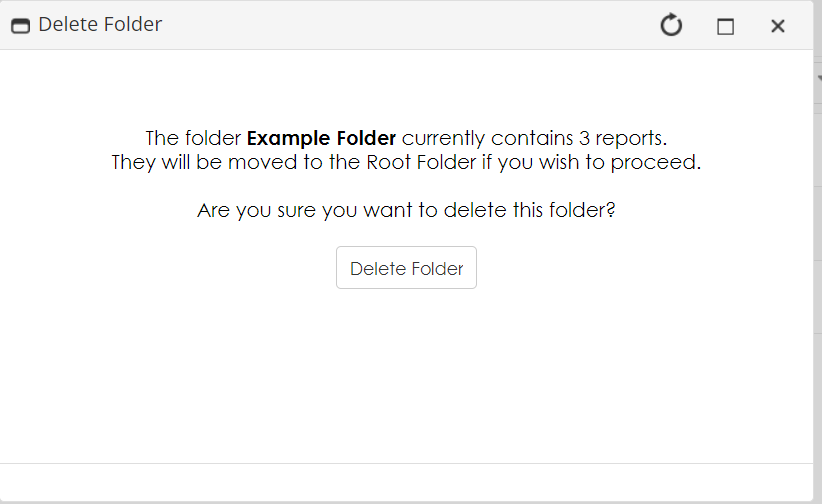Workflow Folders
- 25 Jan 2024
- 1 Minute to read
- Print
- DarkLight
Workflow Folders
- Updated on 25 Jan 2024
- 1 Minute to read
- Print
- DarkLight
Article summary
Did you find this summary helpful?
Thank you for your feedback!
Workflows can be organized into folders using the Workflow Folders panel on the Workflow List Manager
Pressing the Add button brings up a pop-up window that allows you to create a folder that will then appear under your root folder.
To add Workflows to folders, drag them from the Workflow list into the folder on the side panel.
If you need to change the folder name, you can click the pencil icon in the workflow folders to bring up an edit window.
You can delete a folder by pressing the X icon on the Workflow Folders panel. A pop-up will display asking if you are sure you want to delete. When deleting a folder, any workflows inside that folder will return to the Root Folder.
Was this article helpful?
.png)