- 11 Jul 2025
- 2 Minutes to read
- Print
- DarkLight
VISDOM Assist Chat Bot
- Updated on 11 Jul 2025
- 2 Minutes to read
- Print
- DarkLight
VISDOM Assist Overview
VISDOM Assist is the new chatbot assistant within Contract Insight. This initial release of VISDOM Assist is able to answer general questions for users around Contract Insight, Contracts, Contract Clauses, and other related information and directly link users to the different record creation areas, and show their latest reports. When VISDOM+ is also licensed, users will have the additional ability to draft clauses for users and add it to the Clause Library, ask system-related questions with responses powered by OpenAI including questions about applicable laws and compliance regulations such as GDPR, CCPA, and OFAC.
Creating a Record with VISDOM Assist
Asking the chatbot to Create A Record will prompt it to ask you whether to create a new record or create a record from file:
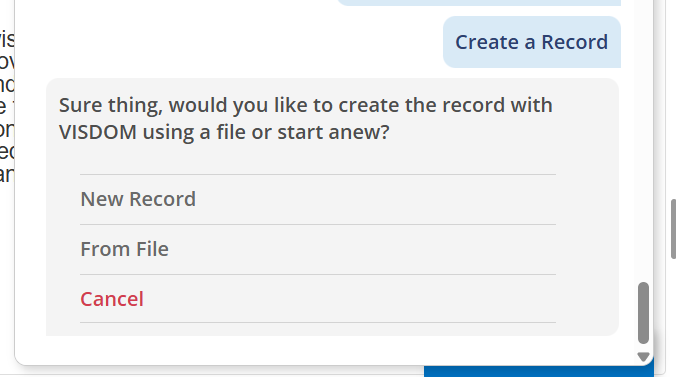
Selecting New Record will give the list of types of Record to Create. Selecting the type of record will take you to the relevant record add screen.
Choosing From File will open your file explorer to select a file to upload. Once the file is uploaded, you will be prompted to select the type of record, or to attach the file to an existing record or add it to your file queue:
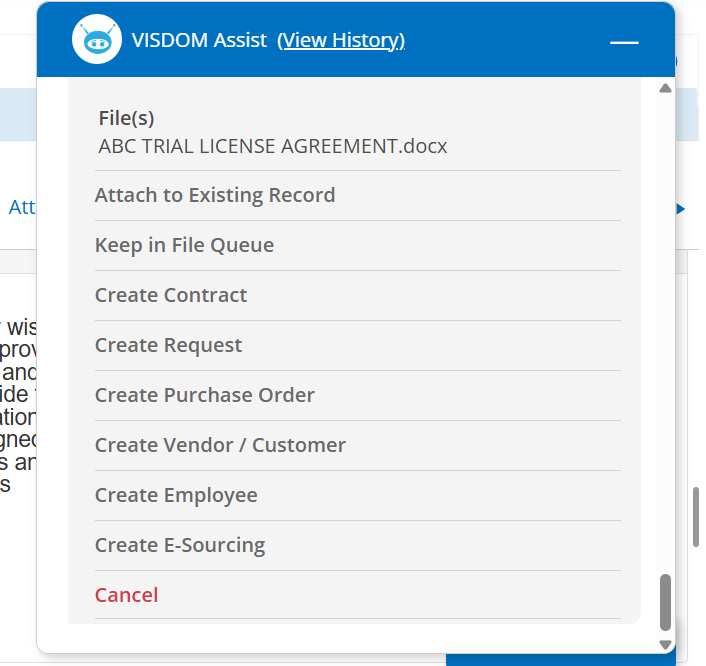
Selecting a Record Type will open a VISDOM Basic or VISDOM+ Add Process for the file, depending on which is active for the user.
VISDOM Assist History
A View History link is available at the top of VISDOM Assist. Non-System Admin users will be able to search their own chat history within a given date range while System Admin users will be able to review the chat history for any selected user within their system.
Showing or Hiding VISDOM Assist
To show or hide VISDOM Assist for all of their users, System Admins can go to the Application Configuration settings under General Settings and toggle the "Hide VISDOM Assist icon" config setting to Yes (to hide VISDOM Assist) or No (to show VISDOM Assist).
Using VISDOM Assist with Fields
Text fields will have the VISDOM Assist sparkle icon next to them on hover. Clicking on this icon will transfer the text into the chat window, which allows the text to either be Summarized, Translated, or Rewritten. ![]()
Selecting Summarize will give a summarization of the text. Selecting rewrite will prompt the user for the manner in which they would like the text to be rewritten. Selecting Translate will give a dropdown list of languages that be selected for translation. That list is:
- Afrikaans
- Arabic
- Armenian
- Azerbaijani
- Belarusian
- Bosnian
- Bulgarian
- Catalan
- Chinese
- Croation
- Czech
- Danish
- Dutch
- English
- Estonian
- Finnish
- French
- Galician
- German
- Greek
- Hebrew
- Hindi
- Hungarian
- Icelandic
- Indonesian
- Italian
- Japanese
- Kannada
- Kazakh
- Korean
- Latvian
- Lithuanian
- Macedonian
- Malay
- Marathi
- Maori
- Nepali
- Norwegian
- Persian
- Polish
- Portugese
- Romanian
- Russian
- Serbian
- Slovak
- Slovenian
- Spanish
- Swahili
- Swedish
- Tagalog
- Tamil
- Thai
- Turkish
- Ukranian
- Urdu
- Vietnamese
- Welsh
Once the text is Rewritten, Translated, or Summarized, it can be copied to your clipboard to paste wherever you please by pressing the Copy button below the text. The Rewritten, Translated, or Summarized can also be used to update the field it was taken from by clicking Update.
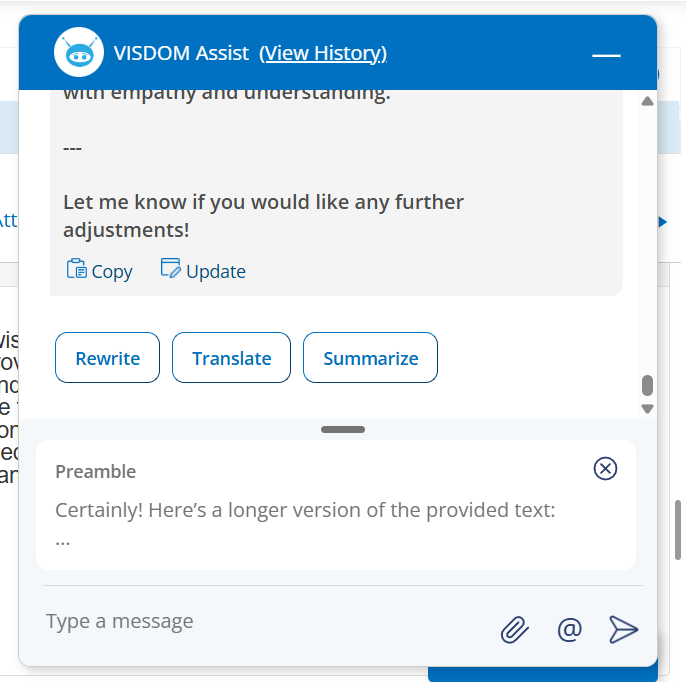
Keep an eye on future releases for additional VISDOM+ related features within the VISDOM Assist chatbot!
.png)

