- 16 Jan 2025
- 3 Minutes to read
- Print
- DarkLight
VISDOM+ Add Screen
- Updated on 16 Jan 2025
- 3 Minutes to read
- Print
- DarkLight
Contract Insight's drag and drop functionality has been updated to integrate with OpenAI to bring users Add with VISDOM+. While the file is being processed by OpenAI/VISDOM users will see a loader showing the process step by step. Once the uploaded file has gone through the OCR process, users will be taken to a new Create Record with VISDOM+ screen which offers the following VISDOM Views: Record Creation, High Risk Findings, VISDOM Assist, and Confirmed Matches.
To change a records type, use the dropdown in the bottom left corner under VISDOM Settings. Please wait until the status bar returns to Ready
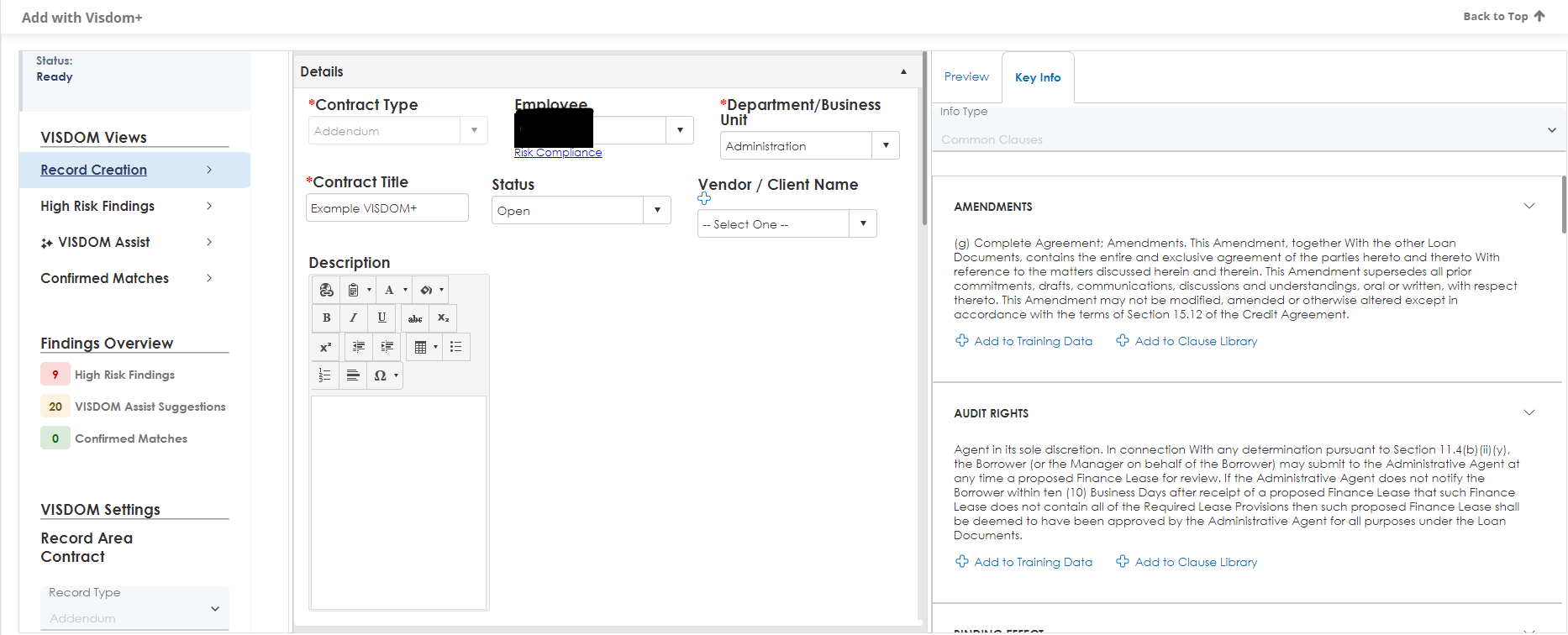
Record Creation is the existing Add with VISDOM record creation screen. Consistent throughout all of the views, on the Record Creation screen we have disabled the Record Type field. Instead of changing the Record Type in the grid you can change the Record Type under VISDOM Settings in the side panel.
The right panel has 2 tabs containing the preview of the document as well as Key Info. The Key Info tab offers a dropdown with the Taxonomies and Virtual Taxonomies currently configured in the system. Selecting one of these options will use the training data that was added to the Taxonomy to reprocess the information found in the document. Clicking Add to Training Data on one of the Clauses will present a menu that will allow the user to select a Taxonomy, Category, and the Clause Text all of which are pre-populated depending on the Taxonomy and Clause selected. Once you click Save it will add the Training Data to the selected Taxonomy and Category. Clicking Add to Clause Library will add the Clause to the Library of your system allowing the use of the Clause in the future.
You can find your Clause Library by navigating to Manage/Setup -> Document Templates and Clauses -> Clause Library
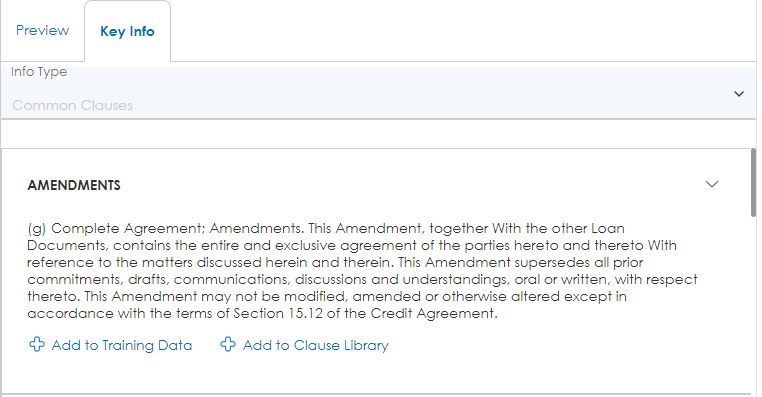
The High Risk Findings section brings items such as clauses with non-standard language or uncommon clauses for the selected record type to the user's attention in a filterable list. Users will have the ability to dismiss clauses from the list that do not apply to the uploaded document as well as restore dismissed clauses to the list if needed. Each High Risk Finding that is identified will be given a reason for its addition to this section of VISDOM+.
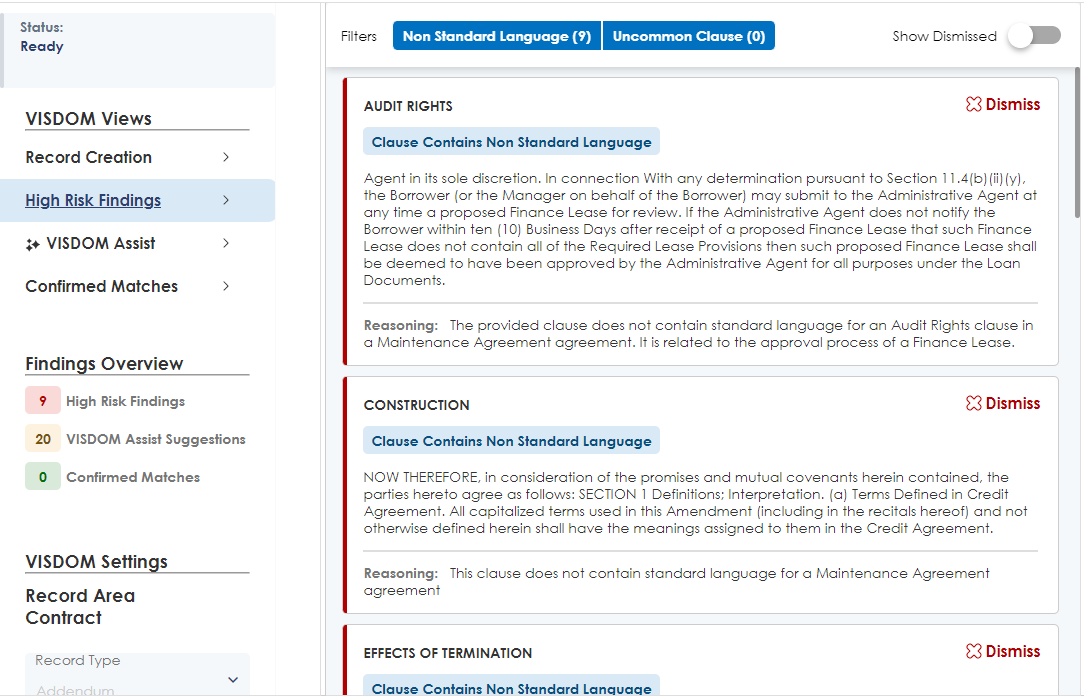
The VISDOM Assist section of VISDOM+ contains 2 areas: Possible System Additions and Sentiment.
The Possible System Additions tab shows users any clauses, counterparties, and locations from the document that were not found in their system and gives them the opportunity to add the missing data to their system.
On the Sentiment tab, users can choose to view the list of clauses as their own company or a counterparty. This will call out clauses that are positive (in the selected company’s favor), neutral, or negative (against the selected company).
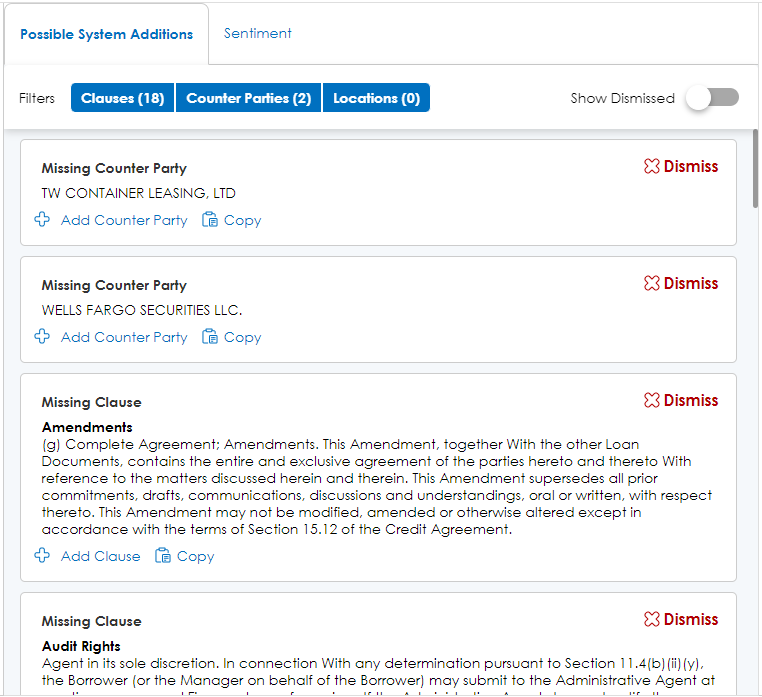
The Confirmed Matches view will show users, clauses, counterparties, locations, etc. found in the uploaded document which already exist in the system. Using this view you can copy Clauses, Vendors, and Locations to your clipboard for use in other areas.
To change a record's type, use the dropdown in the bottom left corner under VISDOM Settings. Please wait until the status bar returns to Ready.
A system admin can change the Application Configuration Setting "VISDOM+ add Manually Select Record Type" to True to allow users to select a record type before the VISDOM+ processing starts. If a record type is chosen in this way, it will be locked on the VISDOM+ Add Screen.
.png)

