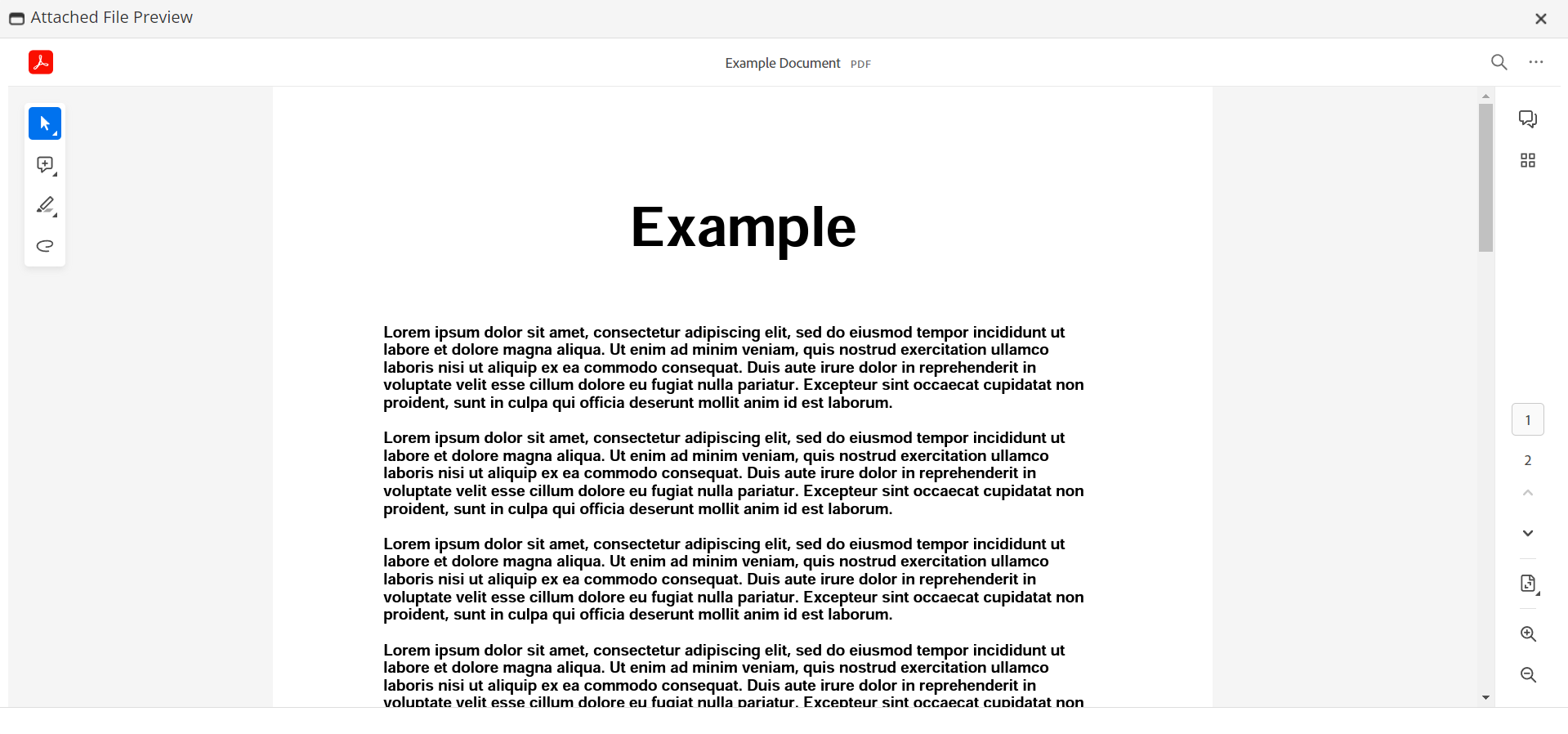- 29 Jan 2024
- 1 Minute to read
- Print
- DarkLight
Viewing/Downloading Contract Attachments
- Updated on 29 Jan 2024
- 1 Minute to read
- Print
- DarkLight
Viewing/Downloading Contract Attachments
Contract Attachments: Viewing/Downloading
Access the attachments section of the Contract Details screen by clicking Attachments on the side menu or by scrolling down the screen.
.png)
In the Files/Attachments section, a list of all Files/Attachments that have been attached to the Contract Record displays.
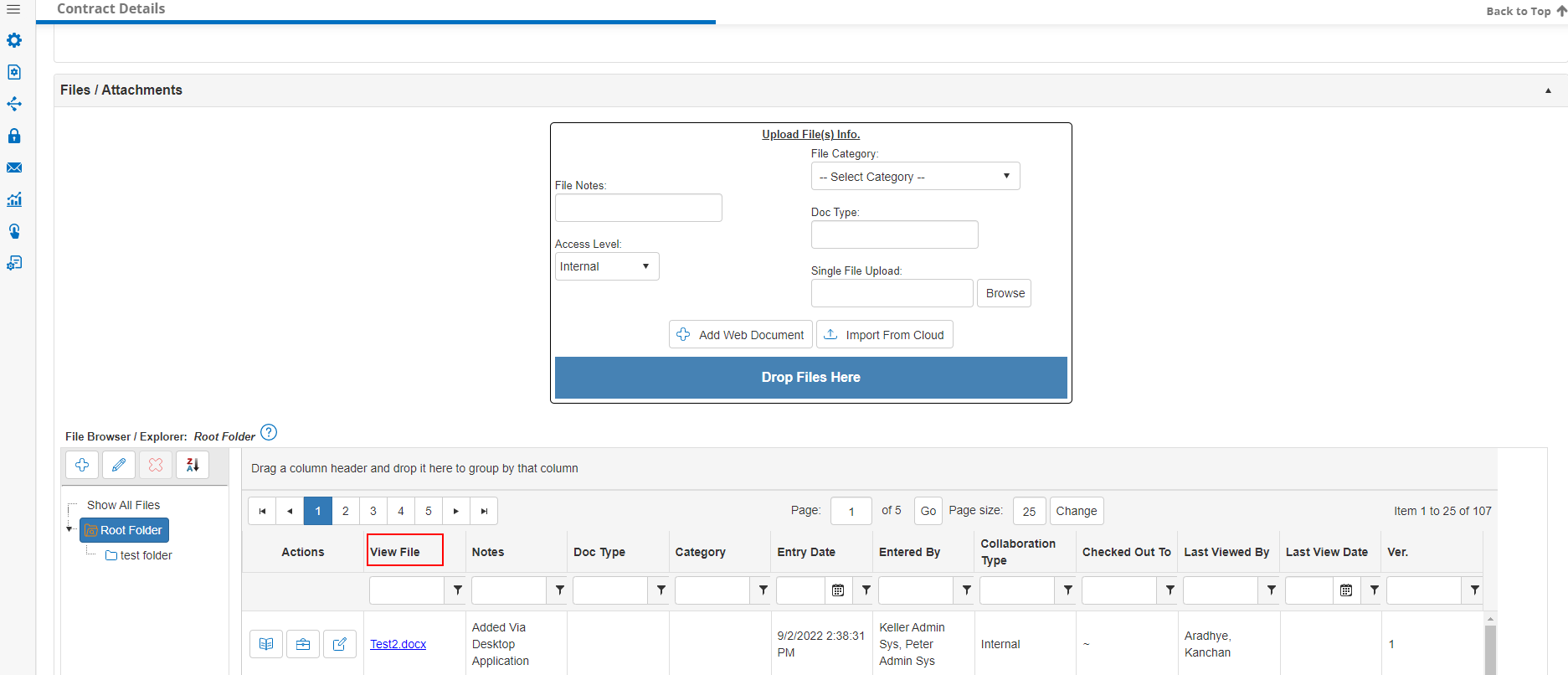
To View/Download an Attached File
1. Click the File Name in the View File column.
2. Depending on whether or not your organization has the Contract File Check In/Check Out feature enabled or disabled, the document may need to be checked out.
Online Document Previewer Tool
1. To open a document using the Online Document Previewer Tool, scroll down to the necessary file/attachment. From here, click the blue book icon.
![]()
This will open the document in a pop-up window (as seen pictured below).
NOTE: The file formatting and content may not be fully viewable and may be lost, including images, content, comments, etc. when using the Online Previewer tool and the user should check the file and review its content in the file's native format.
.png)