- 07 Nov 2023
- 1 Minute to read
- Print
- DarkLight
Temporary System Lockout
- Updated on 07 Nov 2023
- 1 Minute to read
- Print
- DarkLight
Temporary System Lockout
Temporary System Lockout
System Administrators may configure a temporary lockout period for users so that system maintenance or other schedule activities may commence without users in the system.
There are two steps for configuration/enabling.
To Configure the System Lockout
1. Click Manage/Setup, Application Configuration, then Config Settings.
.png)
2. In the Select Configuration Group dropdown, select Security
3. Under the Group: Login section, click Modify next to the Allow Temporary System Lockouts
4. Make sure this setting is set to True
.png)
To Create a System Lockout
5. Click Manage/Setup, Application Configuration, then Temporary System Lockout
.png)
6. From here, System Admins will have to enter an Internal Reason for the lockout, as well as a Warning Message for users who attempt to log in during the lockout. System Admins must also set an expiry time for the lockout (the lockout may be canceled anytime before the expiry time)
7. When finished, click Start Lockout
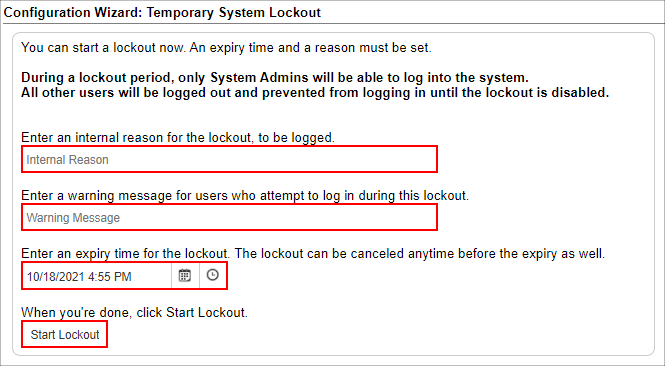
NOTE: Please assure users of a lockout before configuration, as progress will not be saved upon lockout.
.png)

