- 28 Jan 2025
- 1 Minute to read
- Print
- DarkLight
Template Overview
- Updated on 28 Jan 2025
- 1 Minute to read
- Print
- DarkLight
Template Overview
Manage Document Package Templates: Adding a New Template
Note: Only authorized or licensed users may have access to this functionality.
1. To begin the Document Template Process, navigate to Manage/Setup > Document Templates > New Document Package Template.
.png)
The Document Authoring Manager Template Overview screen displays.
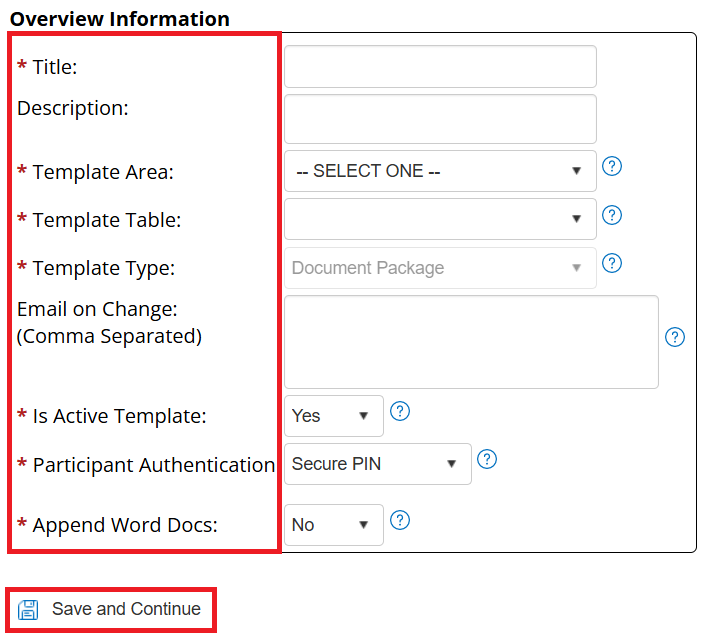
1. Title: Create a friendly name for the template
2. Description: Create a brief description for the template (Optional)
3. Template Area: Select the area of the system you will be using the template for (e.g. Contracts & Committals). The document Authoring module can be used for different areas of the system..png)
4. Email on Change: Input an email address to be emailed if the template is changed. Do not populate this field until initial template creation is complete.
5. Is Active Template: Can this template be used right now in the system?
6. Participant Authentication (For Doc Authoring Module): How will participants sign in to make modifications or sign the document using the eApproval and/or eSignature processes?
7. Append Word Docs: When merged to a record all docx files will be merged to the first document (based on sequence number).
Click Save and Continue to open the Template Overview screen.
.png)

