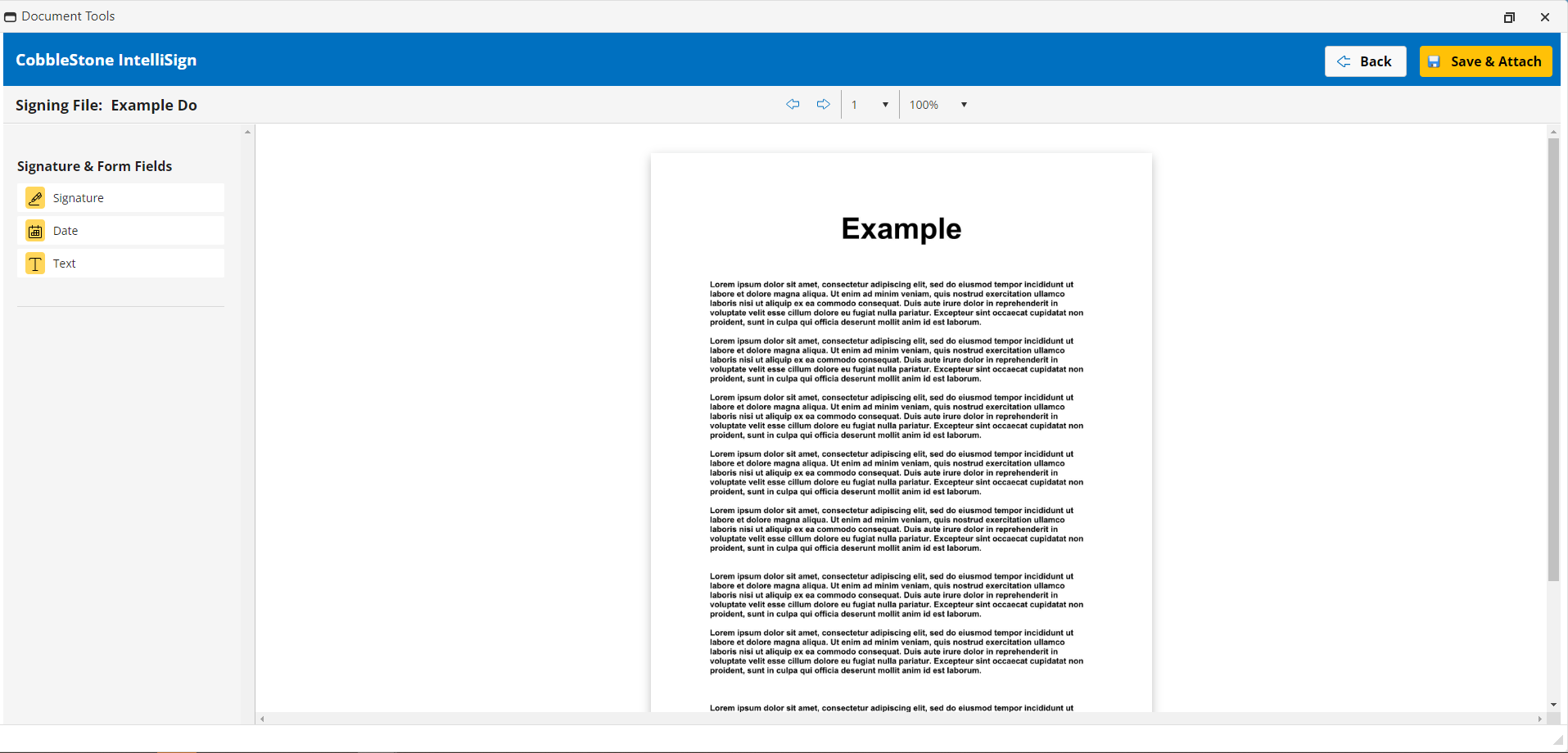- 04 Mar 2024
- 1 Minute to read
- Print
- DarkLight
Starting an IntelliSign Process
- Updated on 04 Mar 2024
- 1 Minute to read
- Print
- DarkLight
.png)
Starting an IntelliSign Process
Processing a CobbleStone® IntelliSign Process
With all four of the previous options of how to begin an IntelliSign Process covered (From a E-Approvals, Record Details, Document Toolbox and Standard Packages), the next step follows the picture below..png)
The process cannot be started until certain actions are performed. The signers for the document need to be specified (name and email address of the participant(s)). The reason is optional.
After adding all of the participants, signature placeholders need to be set.
.png)
Types of Signers:
There are 3 types of Signers. Internal, Company Contacts, and External
An Internal Signer is an Employee in your system. They will authenticate with their Contract Insight or SSO credentials. If they do not have credentials a PIN can be configured if that configuration setting is enabled.
A Company Contact signer is a Vendor Contact on a Vendor assigned to the related record. They will authenticate with their Vendor Client Gateway or SSO credentials. If they do not have credentials a PIN can be configured if that configuration setting is enabled.
An External signer can be anyone outside of your organization. You will simply enter their name and email and they will be emailed a link.
The types of Signers allowed in IntelliSign can be controlled in Application Configuration under the Document Authoring Group.

.png)
Once all of the steps are validated, the process follows the steps of Accessing Document Collaboration Gateway and Signing Documents.
To Return to the Dashboard
After initiating the signing process, return to the signing dashboard by clicking Return To List.
To view updates while the dashboard is open, click Refresh.
INTERNAL SIGNING CobbleStone® IntelliSign Now
This is a very useful feature for users who want to sign a document quickly. Users can now sign a document right from the Contract Document Toolbox. If the system has the IntelliSign module installed, then you can sign any PDF attachment right from the Document Toolbox.
To use this feature, go to any Contract record, click on the Toolbox icon near any attached file and click on the Sign Now link. This will open up the IntelliSign Now Portal right inside Contract Insight and users can sign the Document. The process is the same as a usual Free Sign IntelliSign process. Simply drag your preferred placeholder onto the page, and click into it to sign.
Note: If adding a reason, that reason displays on the signing portal.

.png)