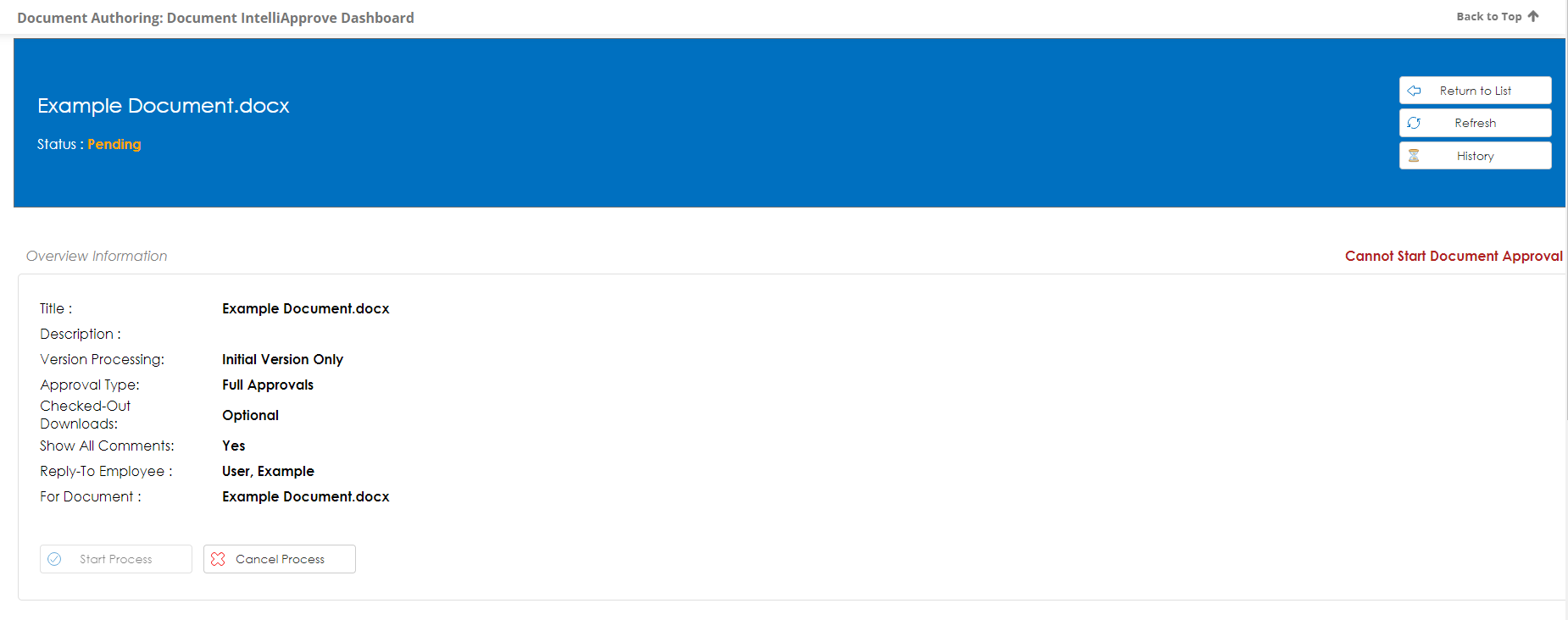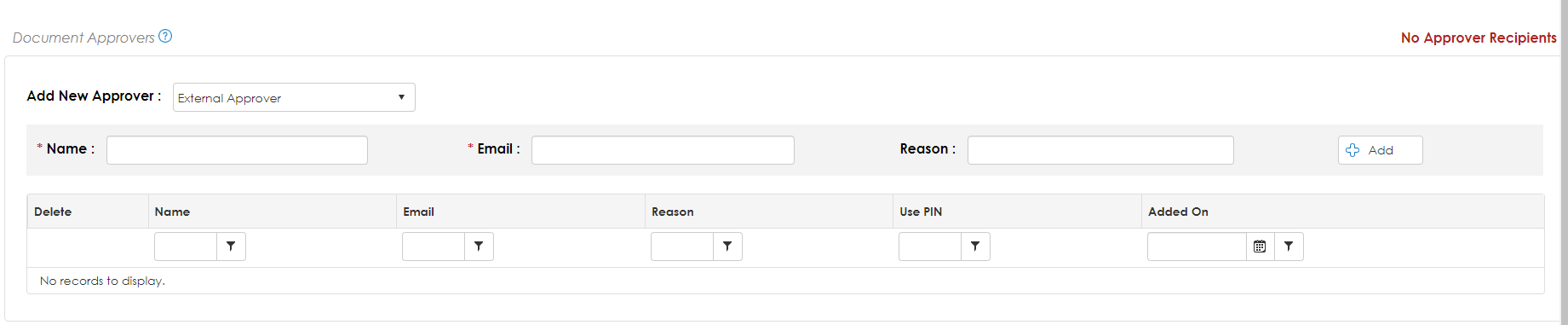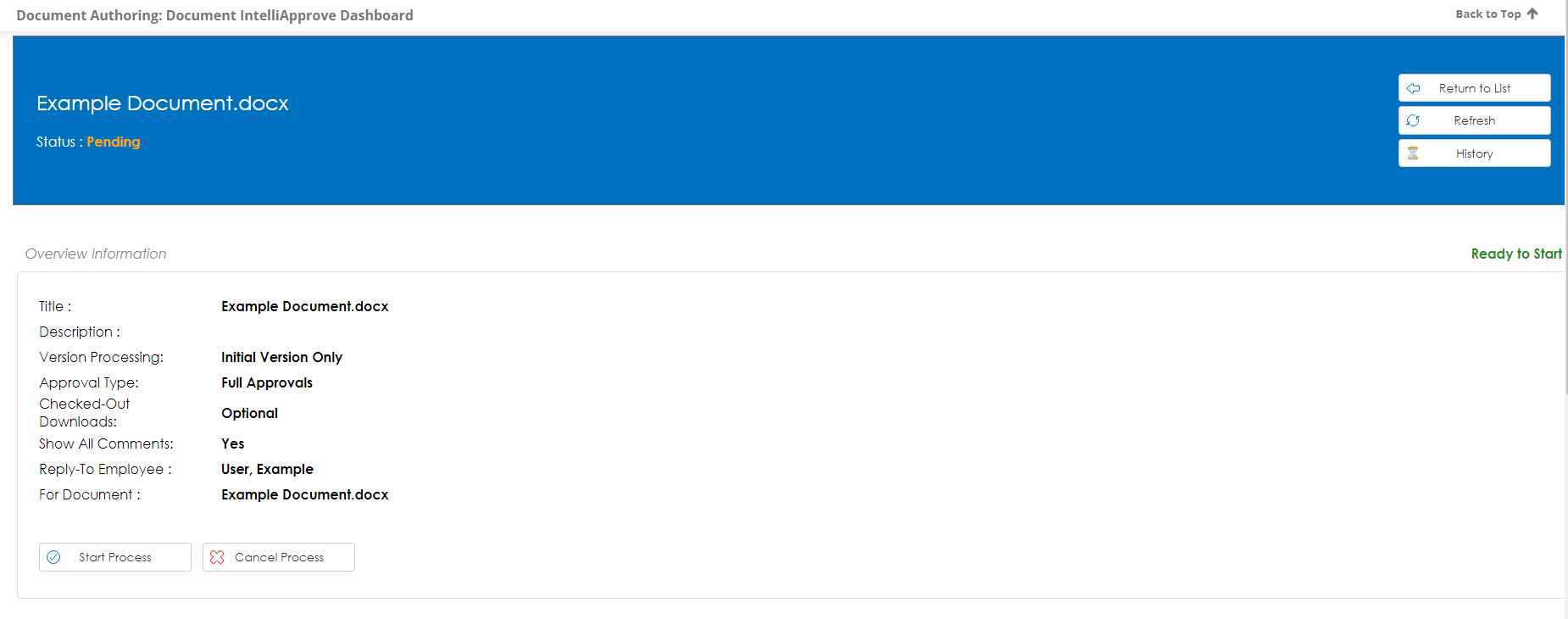- 18 Mar 2025
- 2 Minutes to read
- Print
- DarkLight
Starting an IntelliApprove Process
- Updated on 18 Mar 2025
- 2 Minutes to read
- Print
- DarkLight
Starting an IntelliApprove Process
Processing a CobbleStone® IntelliApprove Process
With all four of the previous options of how to begin an IntelliApprove Process covered (From Record Details, Document Toolbox and Standard Packages), the next step follows the picture below.
Types of Approvers:
There are 3 types of Approvers. Internal, Company Contacts, and External.
An Internal approver is an Employee in your system. They will authenticate with their Contract Insight or SSO credentials. If they do not have credentials a PIN can be configured if that configuration setting is enabled.
A Company Contact approver is a Vendor Contact on a Vendor assigned to the related record. They will authenticate with their Vendor Client Gateway or SSO credentials. If they do not have credentials a PIN can be configured if that configuration setting is enabled.
An External approver can be anyone outside of your organization. You will simply enter their name and email and they will be emailed a link.
The types of Signers allowed in IntelliApprove can be controlled in Application Configuration under the Document Authoring Group.
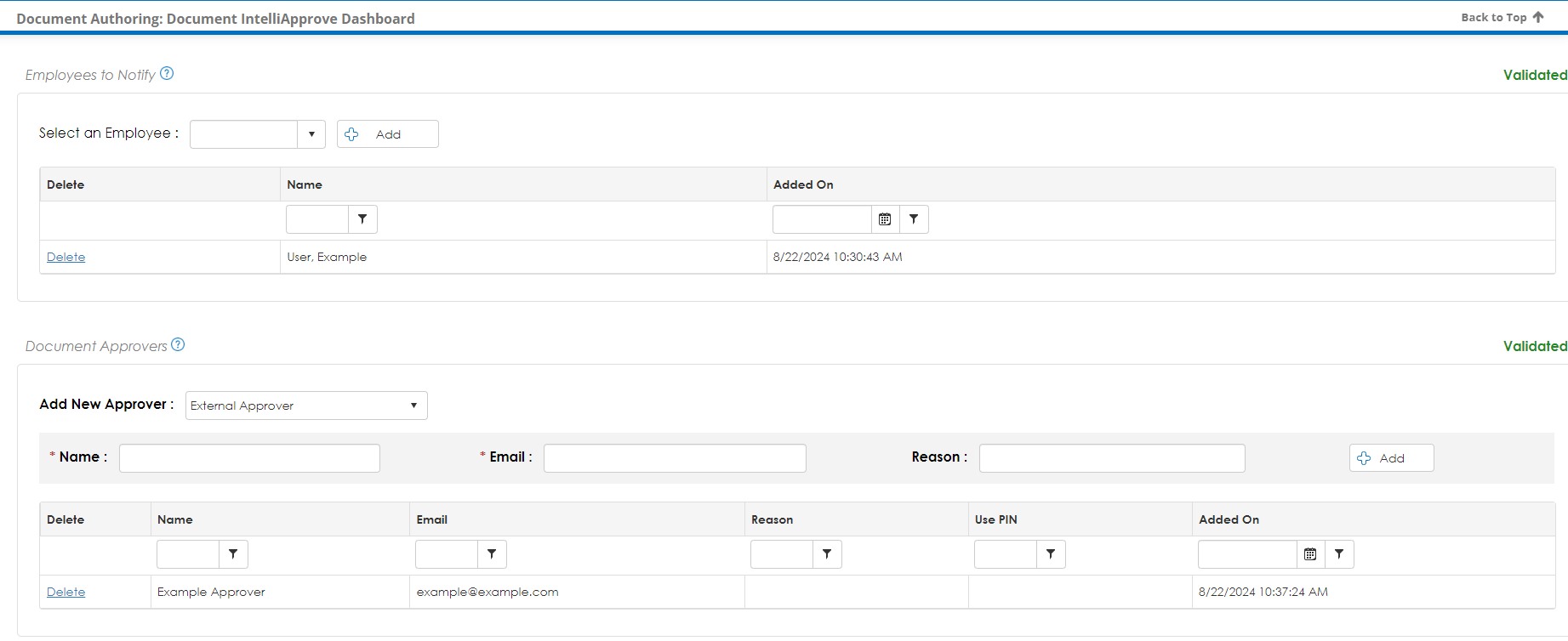
To Return to the Dashboard
After initiating the signing process, return to the signing dashboard by clicking Return To List.
To view updates while the dashboard is open, click Refresh.
Delegating an IntelliApprove Process
After receiving an email to Approve, the participant will be able to click the Delegate a Participant button to delegate the process.
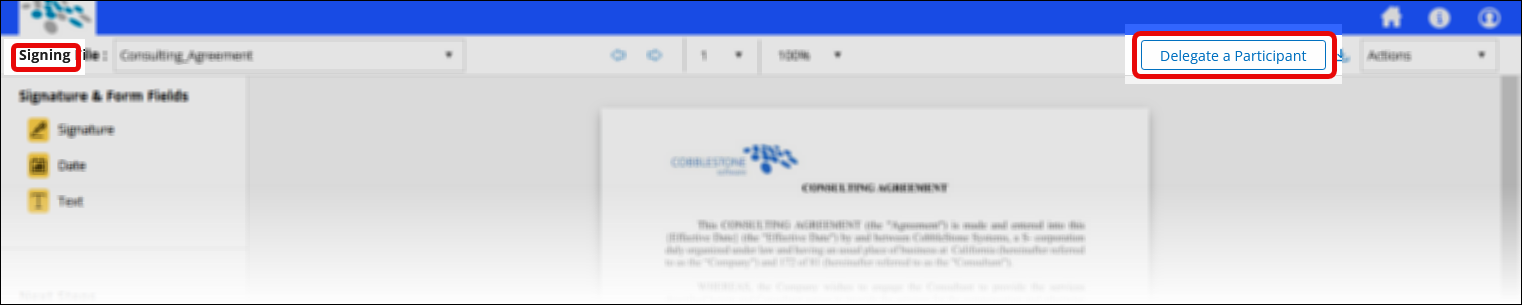
Once delegated, a notice will appear at the top of the Approval process page. Note that the person who delegated their Signature will only be able to view the document(s). They will also still receive email notifications of the process status.
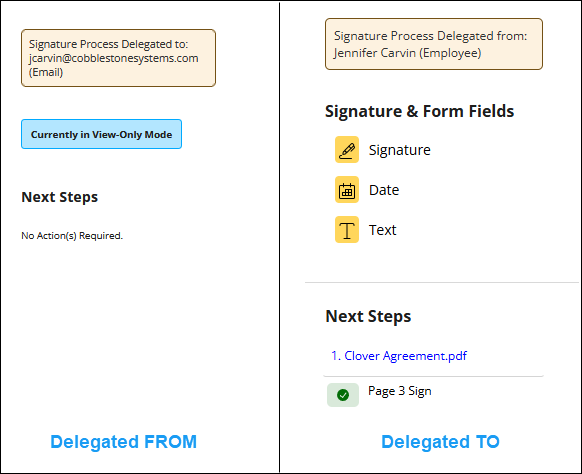
The Employee delegated to can delegate to another Employee. And the Company Contact delegated to can delegate to another Company Contact. An External participant can only delegate to another External Participant (enter an email address).
Delegate to External Participant
A configuration setting is available for IntelliApprove/IntelliSign which enables delegation to an external email address.
This setting can be found under Manage/Setup > Application Configuration > Config Settings.
On the Application Configuration page, select Document Authoring from the Configuration Group dropdown and it is the first setting under Authentication.
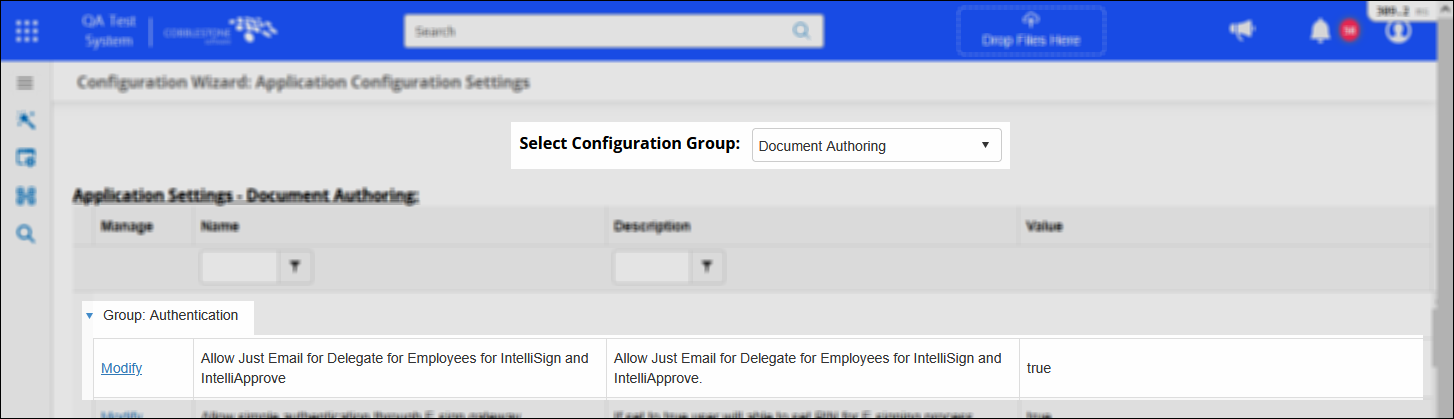 Configuration Setting
Configuration Setting
When set to false, it will work the same as E-Approval/E-Signature (Employee can only delegate to another Employee and Company Contact can only delegate to another Company Contact).
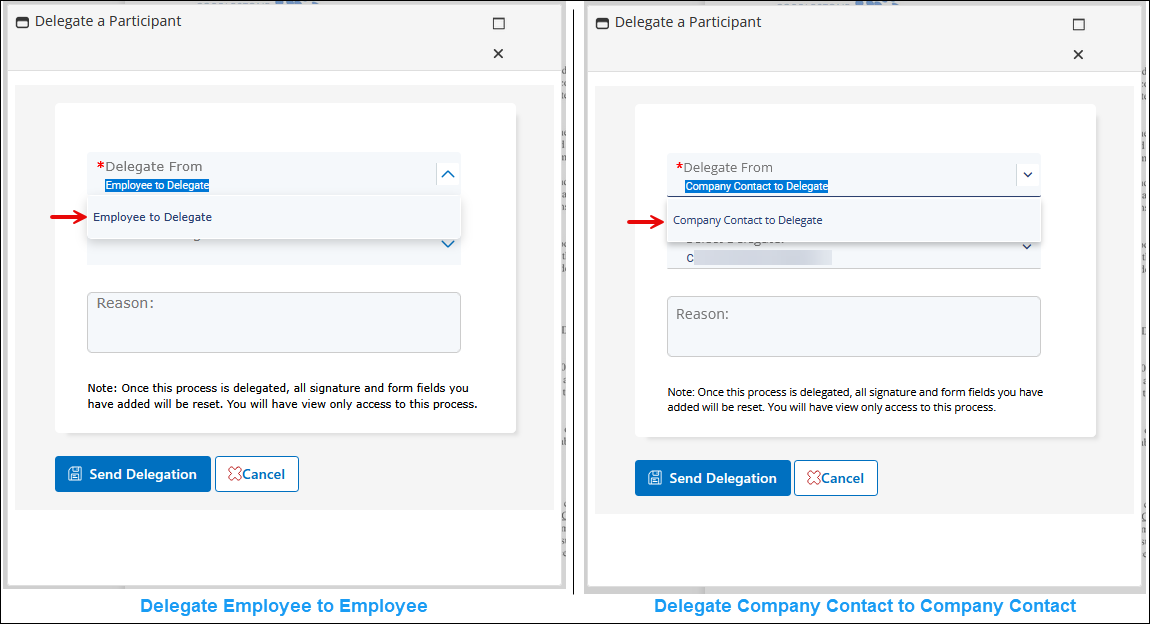
When set to true, Employees and Company Contacts will have the additional ability to delegate to an external email address.

Once it is delegated to an external email, that external user can only enter another Email Address to delegate to and will not be presented with a list of Employees or Company Contacts. 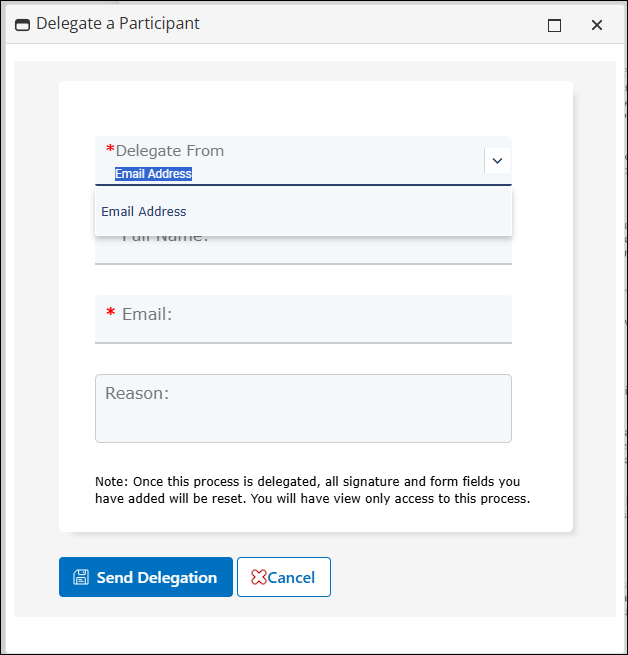
.png)