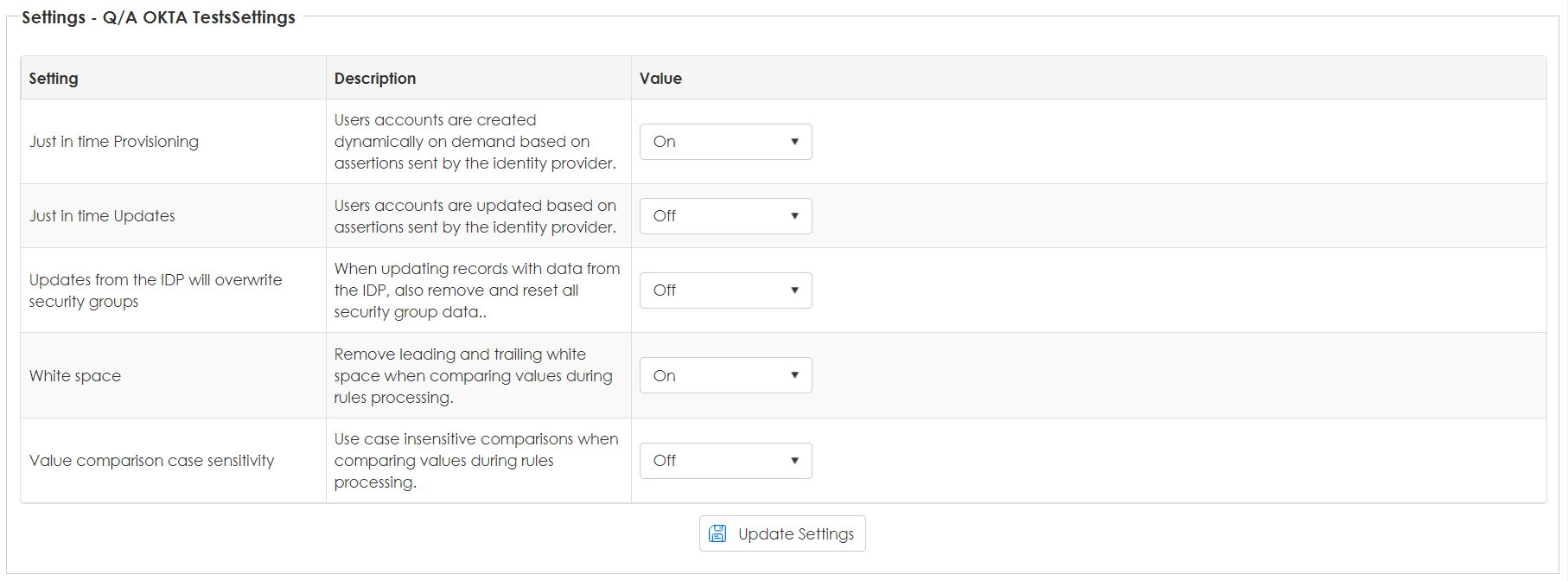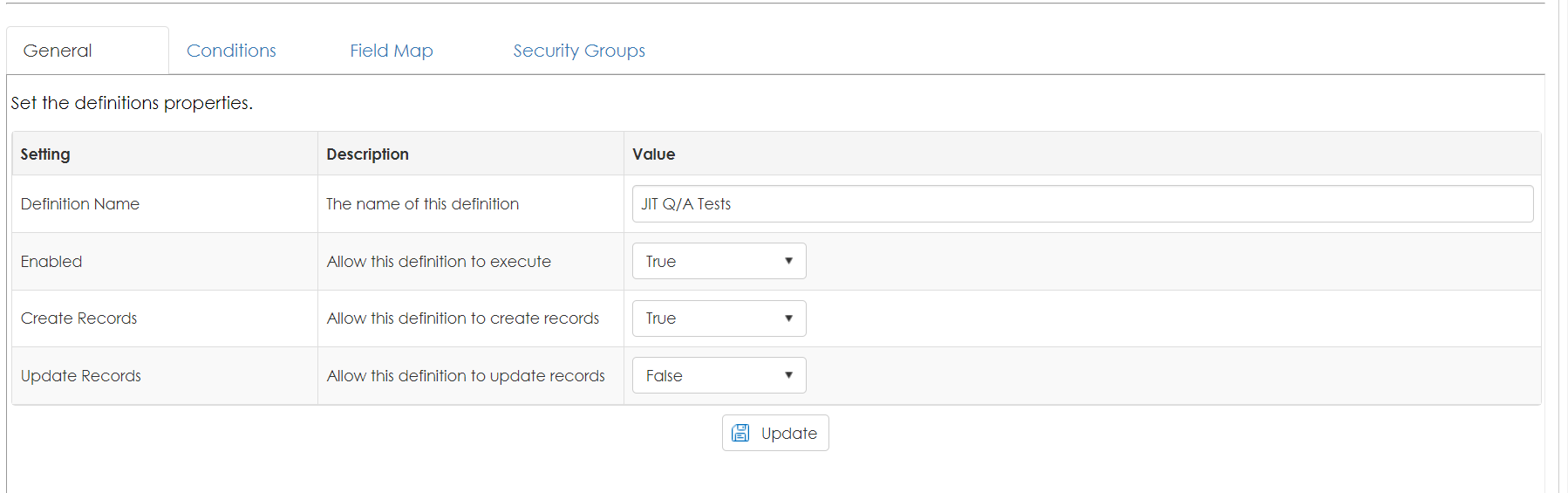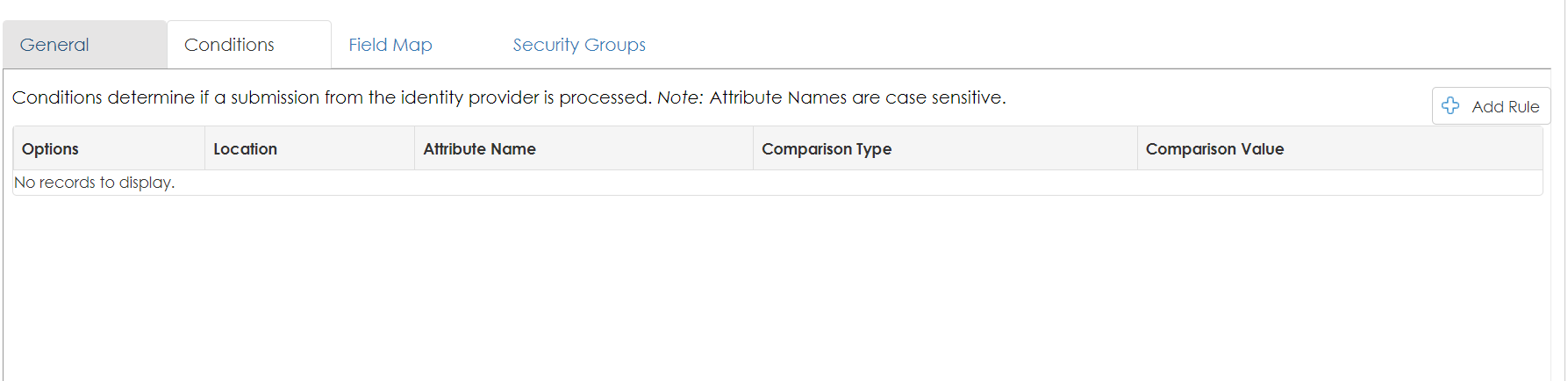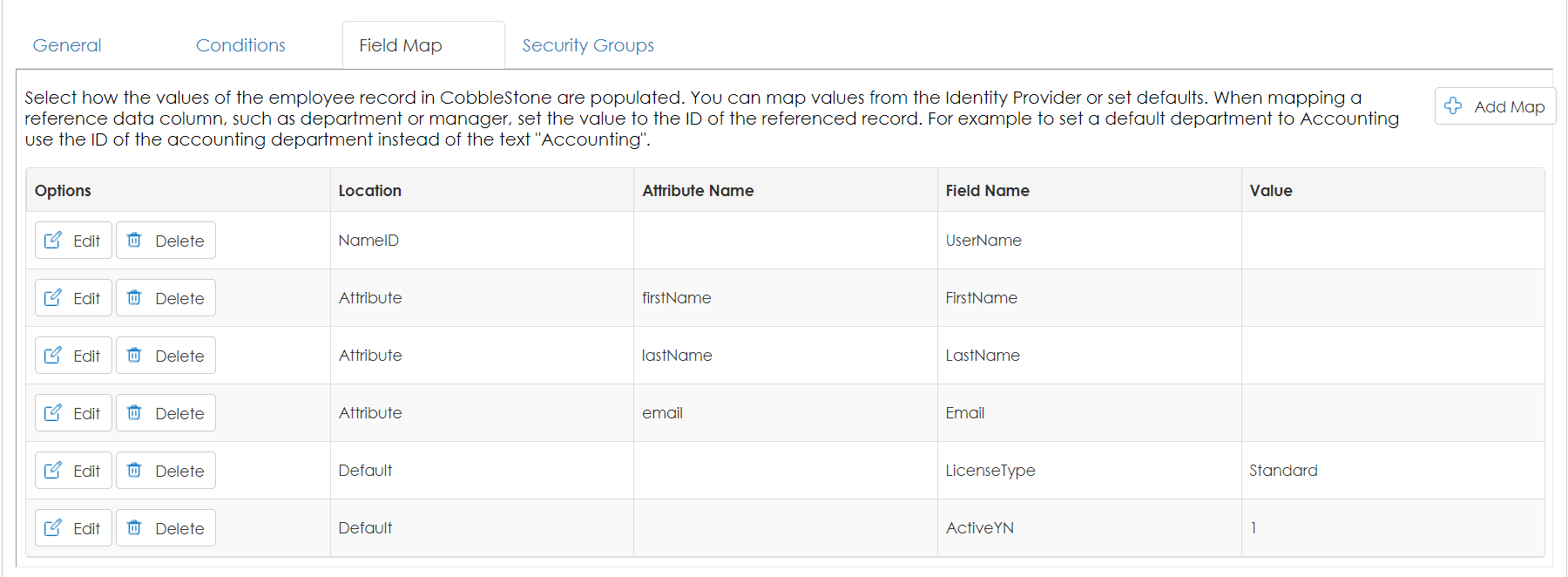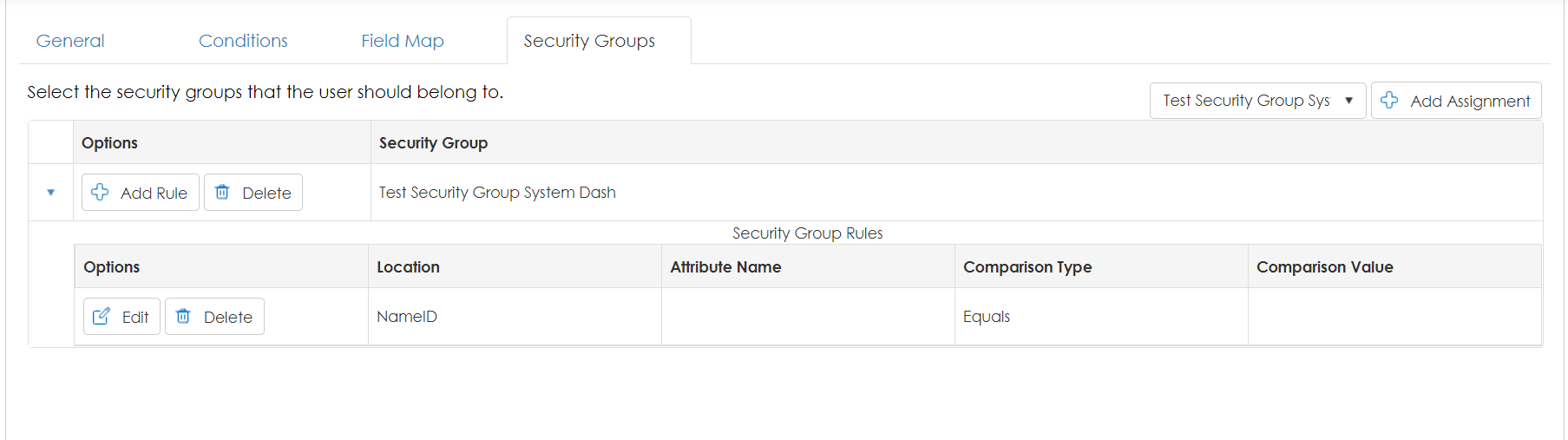SSO - Just in Time
- 30 Jan 2024
- 1 Minute to read
- Print
- DarkLight
SSO - Just in Time
- Updated on 30 Jan 2024
- 1 Minute to read
- Print
- DarkLight
Article summary
Did you find this summary helpful?
Thank you for your feedback!
Setting up Just in Time (JIT) with Single Sign-On (SSO)
To navigate to the JIT setup page, click Manage/Setup, Application Configuration, then select any of the options. Under the side menu, the "SSO - Just in Time" option will appear. Click this option.
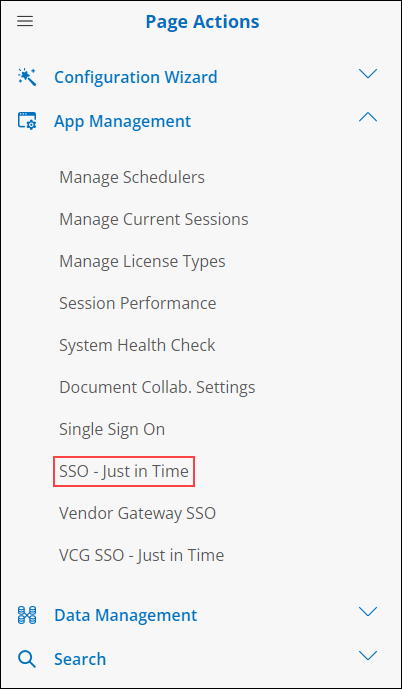
Once on the setup page, select Manage for the active SSO process.
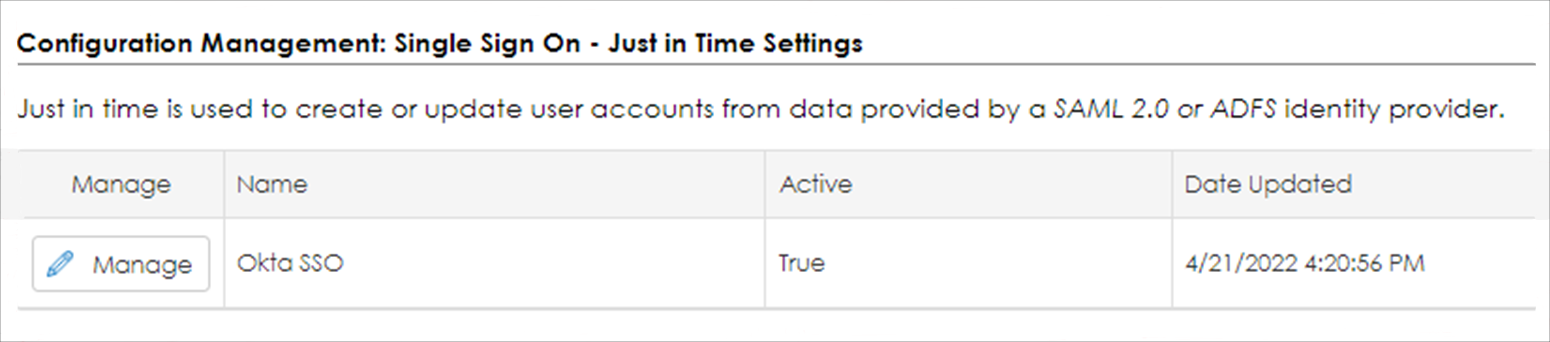
There are two (2) sections for JIT setup: Settings & Definitions.
Settings
a. These options allow the user to define if JIT is enabled, triggered for updates (each time a user logs in), overwrites previously assigned Security Groups, and controls on attribute data.
Definitions
a. These allow the user to define what happens when a user logs in for the first time, or each time that user logs in.
b. A Definition has four areas/parts:
- General
- Conditions
- Field Map
- This is used to define which field, in CobbleStone®, an attribute value goes, or a default value placed in a field in CobbleStone®.
- Security Group
- This allows for an attribute value to help define which Security Group a user should be assigned to using Rules.
Was this article helpful?
.png)