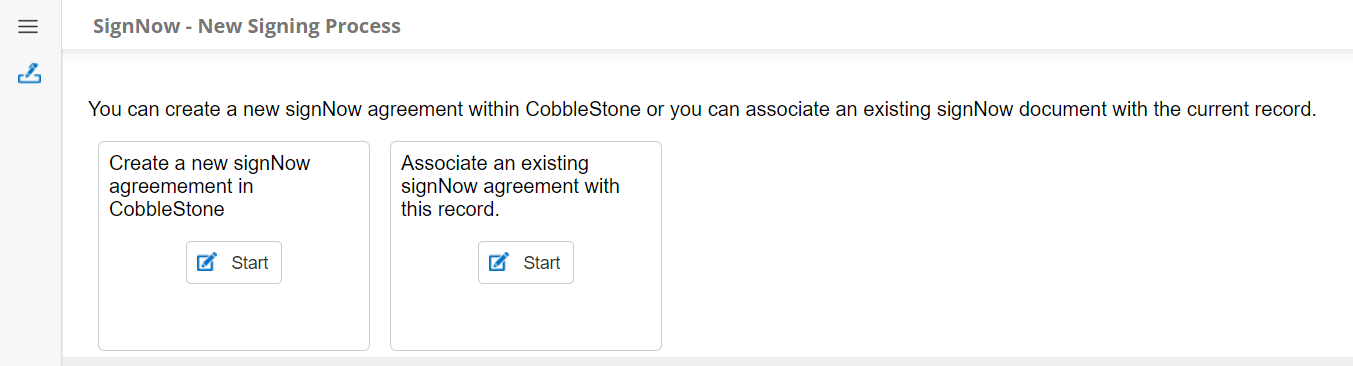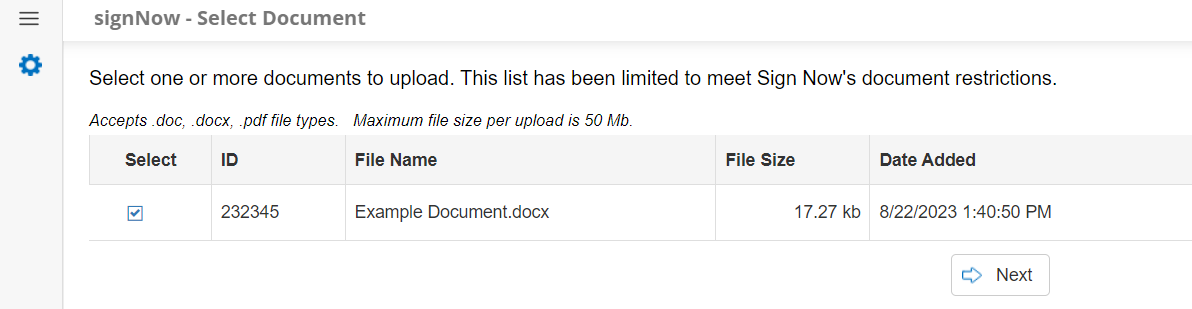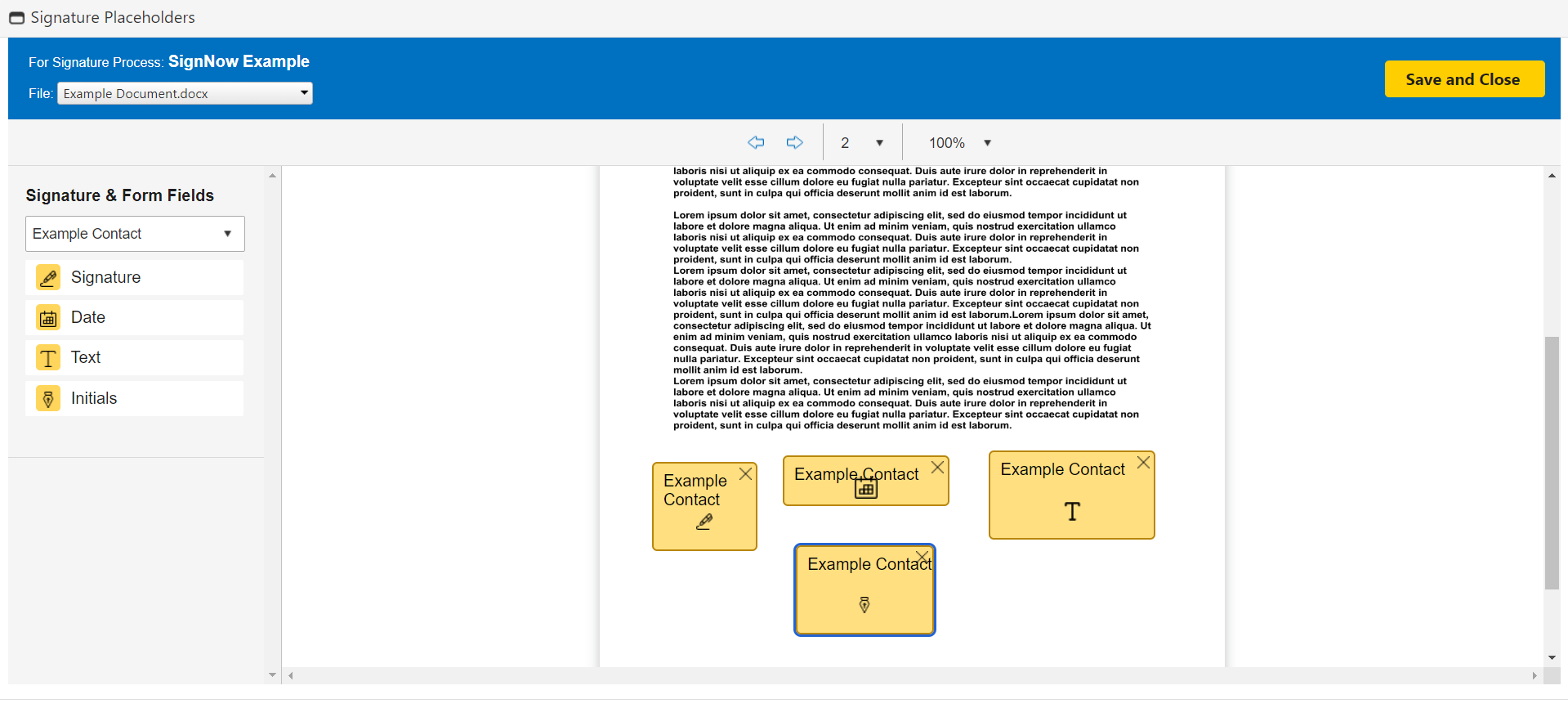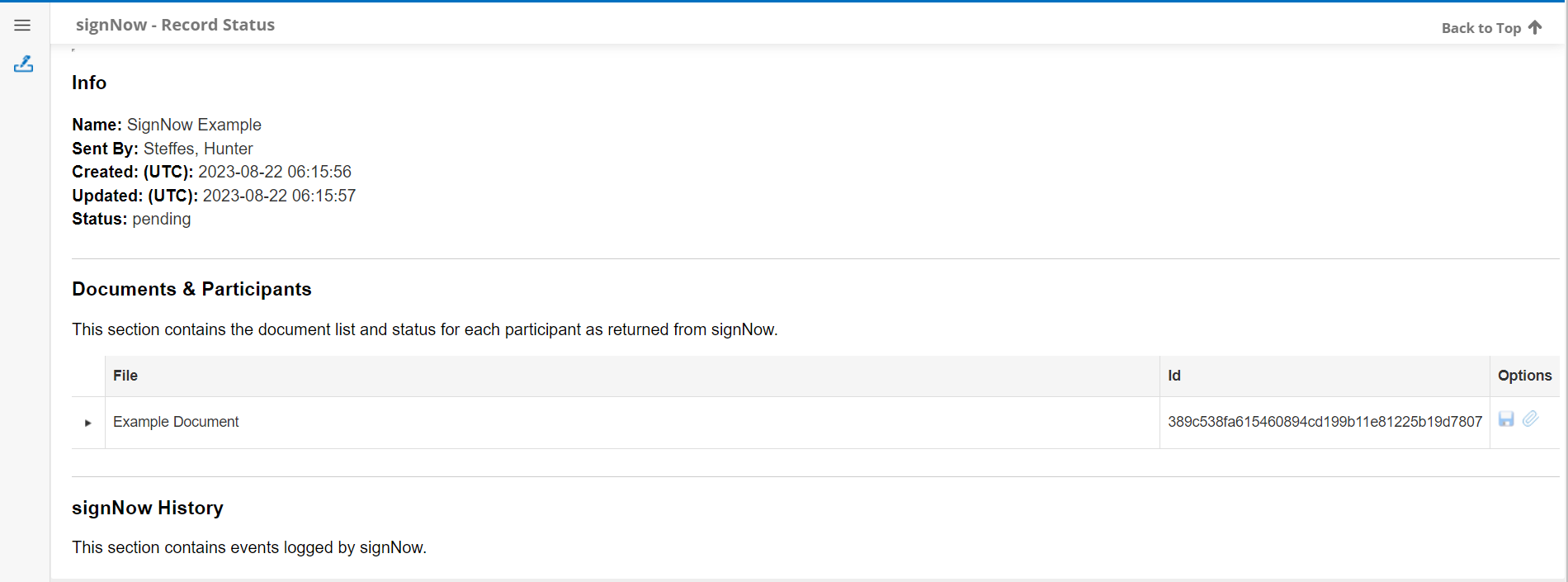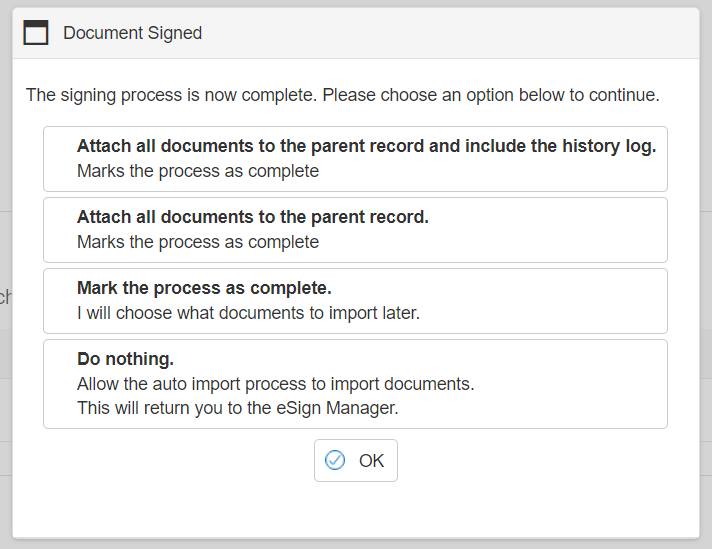- 30 Jan 2024
- 1 Minute to read
- Print
- DarkLight
signNow
- Updated on 30 Jan 2024
- 1 Minute to read
- Print
- DarkLight
To use signNow on a document, find it in your record's Files/Attachments section. Click on the document toolbox next to your desired document.
.png)
You have two options with signNow. You can create a new signNow agreement in CobbleStone®, or associate an existing agreement sent through signNow with your CobbleStone® record.
Associate existing agreement
If you choose to associate an existing agreement, you will be taken to a page that contains the pending agreements you have sent out via signNow. Select your desired agreement and click Save to associate it with your record.
Create New Agreement in CobbleStone®
If you choose to create a new a new agreement in CobbleStone®, you will be taken to a page where you can select documents. The document you chose to trigger this process will already be selected on this page. You can add more documents or deselect the original document you had chosen.
Next you will be asked to select the recipients for your signNow agreement.
Add Employee - Add an Employee from your Contract Insight system.
Add Contact - Add a Company Contact from your Contract Insight system.
Add Recipient - Write a name and email address
After recipients are selected you are taken to a page that allows you to set your E-Signature placeholder locations, write the Email that will accompany your signature process and confirm recipients.
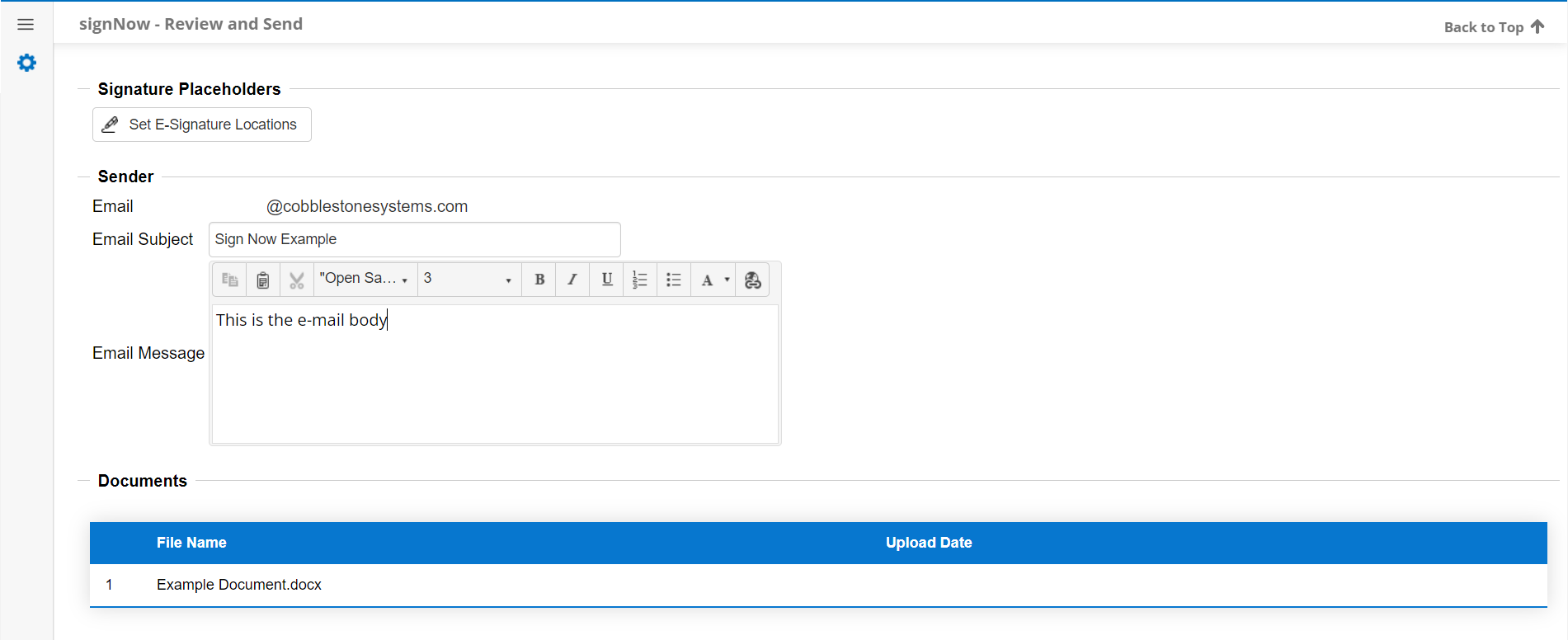
There are four Signature fields:
Signature, Date, Text, and Initials
After your agreement has been sent, you are taken to a Record Status page that allows you to track the status of your signature process. Clicking the arrow next to the file name displays the participants in the signing process and their status in the signing process.
When everyone has signed and the process is complete, you have 4 options. You can attach all documents to the parent record and include the history log, Attach all documents without the history log, Mark the process as complete and attach documents manually, or choose to do nothing and allow the auto import process to attach the documents.
.png)