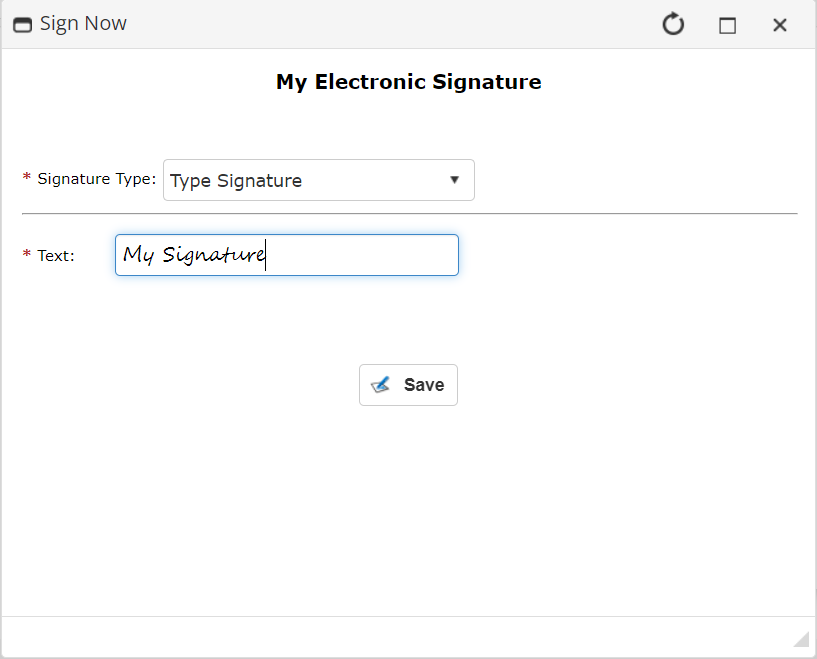Signing a Document
- 30 Jan 2024
- 1 Minute to read
- Print
- DarkLight
Signing a Document
- Updated on 30 Jan 2024
- 1 Minute to read
- Print
- DarkLight
Article summary
Did you find this summary helpful?
Thank you for your feedback!
Signing a Document
eSigning a Document
Once logged into the Document Collaboration Gateway, the document to sign displays along with a number of options.
1. Navigate through the document by clicking a thumbnail image, forward/back buttons, and/or page selection .
2. Find the position, if specified, to apply a signature.
3. If it's a Free Sign Process, drag a signature field from the side menu into position.
If it is a Placeholder Signing Process, click the pre-placed placeholder. A pop-up window displays.
If working without a saved signature, draw or type your signature in the pop-up window.
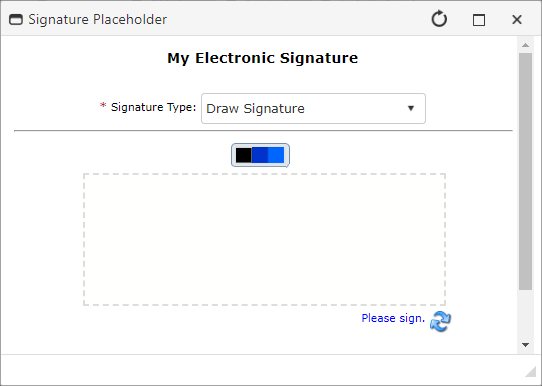

Was this article helpful?
.png)

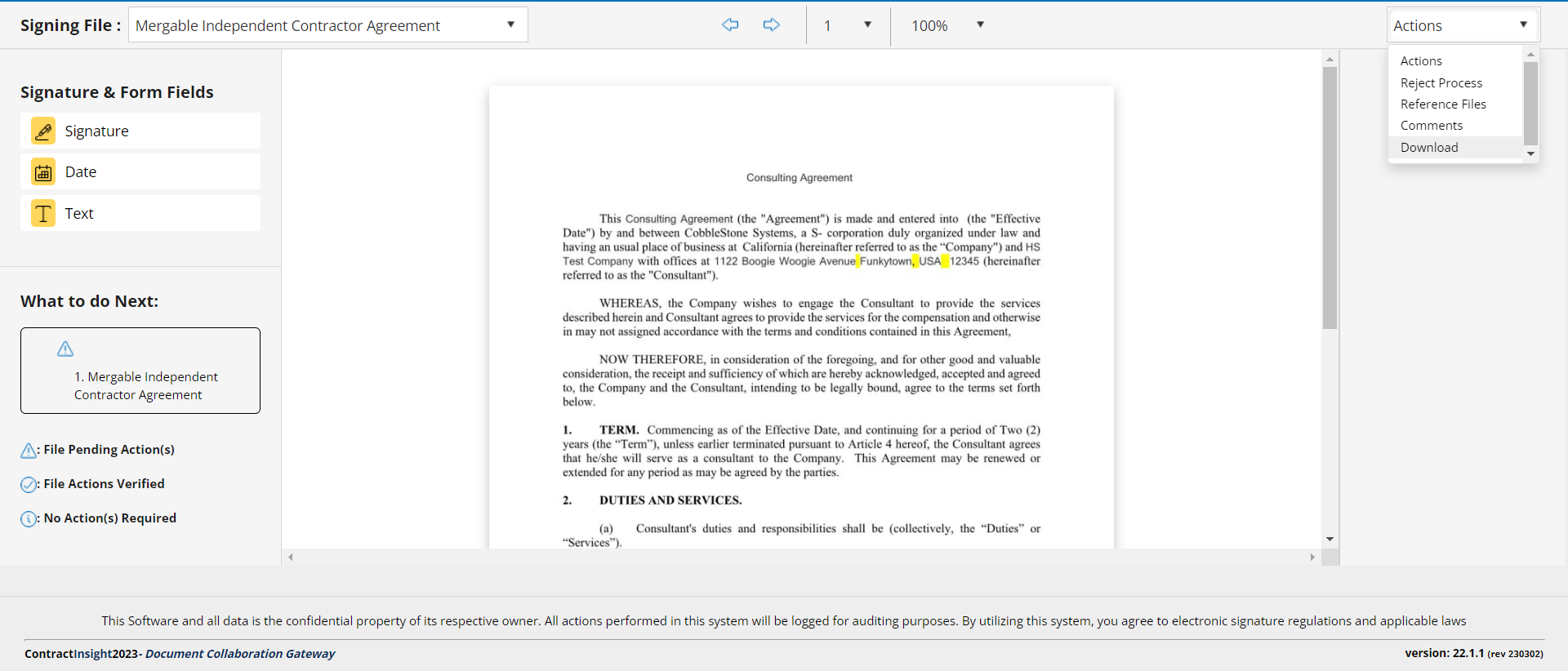
.PNG)