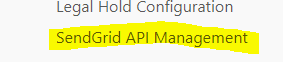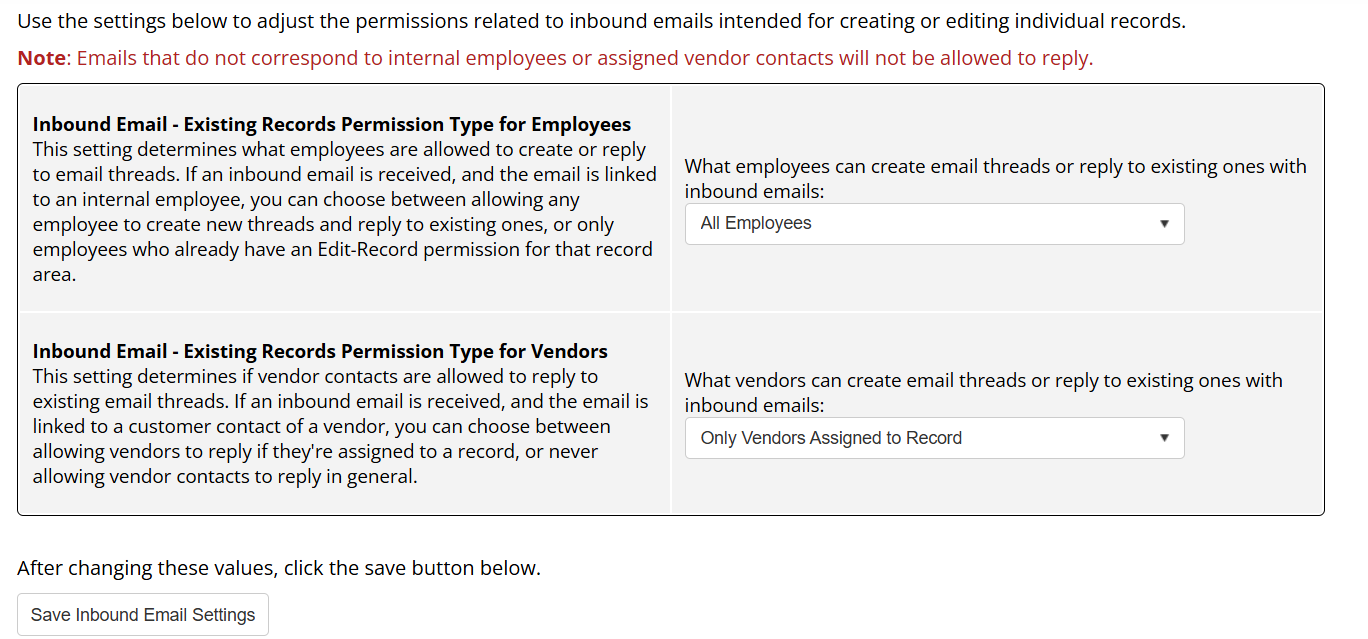- 09 May 2025
- 2 Minutes to read
- Print
- DarkLight
SendGrid API Config
- Updated on 09 May 2025
- 2 Minutes to read
- Print
- DarkLight
Inbound/Outbound Email with SendGrid
A new system has been developed to allow internal users to reply to emails that are sent from the system, so that they can appear as complete email thread conversations. Part of this is a UI/UX overhaul of the Emails/Alerts dock on the core areas, which now features a section to scroll through threads corresponding to this record, and a viewer that displays all the emails in an individual thread. Finally, there is an config page for configuration of permissions related to record/thread creation and replying, as well as registering the subdomain to be used for email replies.
To Navigate to this Area, click the Main Menu > Manage/Setup > Application Configuration > SendGrid API Management
SendGrid Config Page
There are two sections of setup on this page, the subdomain registration and employee/customer contact permissions. 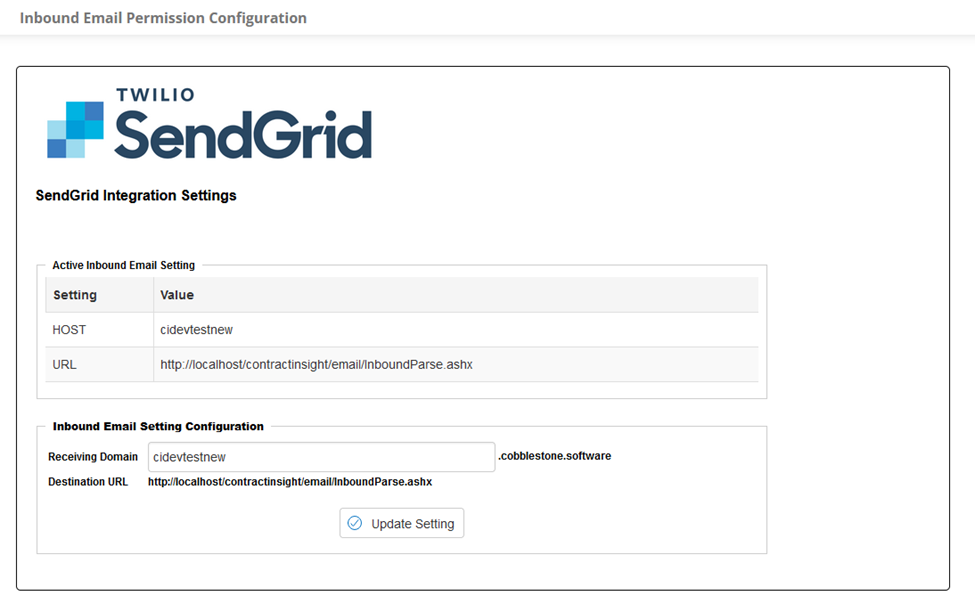
In “Receiving Domain”, enter any valid string (alphanumeric characters only) that would represent your system and click Activate and Save. Your subdomain can also be rejected if someone else has already claimed it. This will be the domain after the @ symbol that gets emailed to email threads, or reply to email threads.
The next section is for permissions allowing record/thread creation and responding. The default permissions are shown below.
- Inbound Email - Existing Records Permission Type for Employees
This setting determines what employees are allowed to create or reply to email threads. If an inbound email is received, and the email is linked to an internal employee, you can choose between allowing any employee to create new threads and reply to existing ones, or only employees who already have an Edit-Record permission for that record area.
- Inbound Email - Existing Records Permission Type for Vendors
This setting determines if vendor contacts are allowed to reply to existing email threads. If an inbound email is received, and the email is linked to a customer contact of a vendor, you can choose between allowing vendors to reply if they're assigned to a record, or never allowing vendor contacts to reply in general.
To save the values you’ve set for these dropdowns, you need to click the “Save Inbound Email Settings” button when you’re done.
If you would like to create a new email thread on an existing record, you can add an underscore and the record’s ID, such as:
- contracts_42@[domain]
This functionality is available for the following areas (if licensed):
- contracts@[domain]
- requests@[domain]
- solicitations@[domain]
- purchaseorders@[domain]
- employees@[domain]
- vendors@[domain]
Please note, these options are only available to emails that can be matched to internal employees with permissions that match what has been set on this page.
.png)