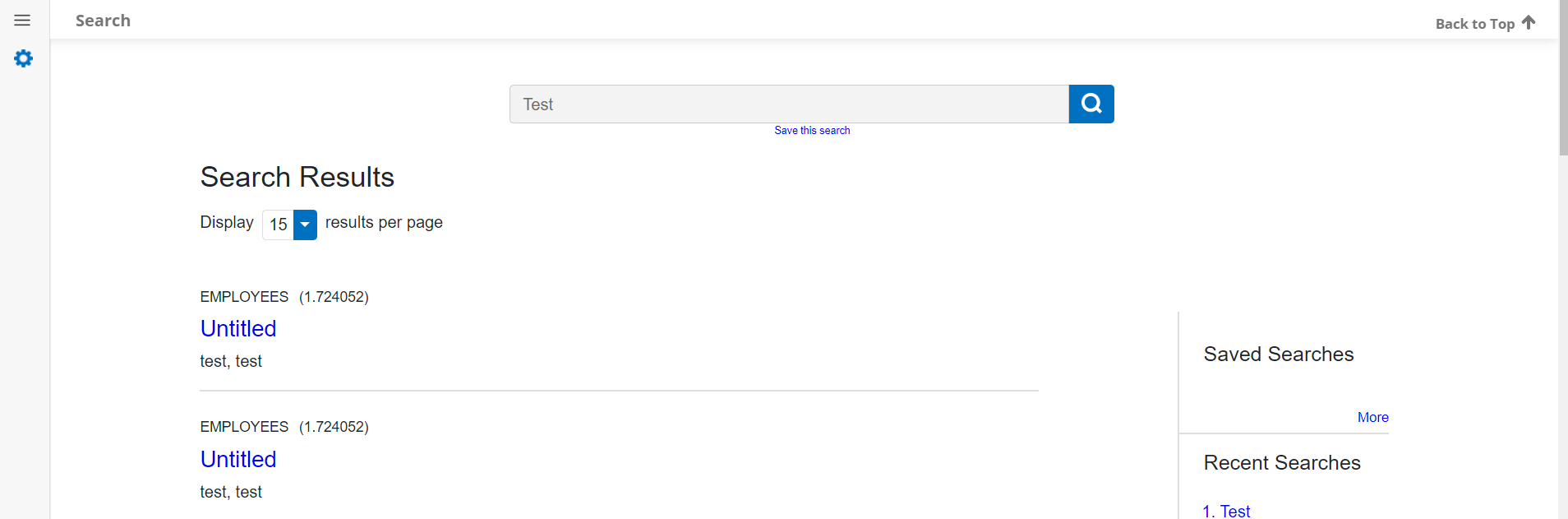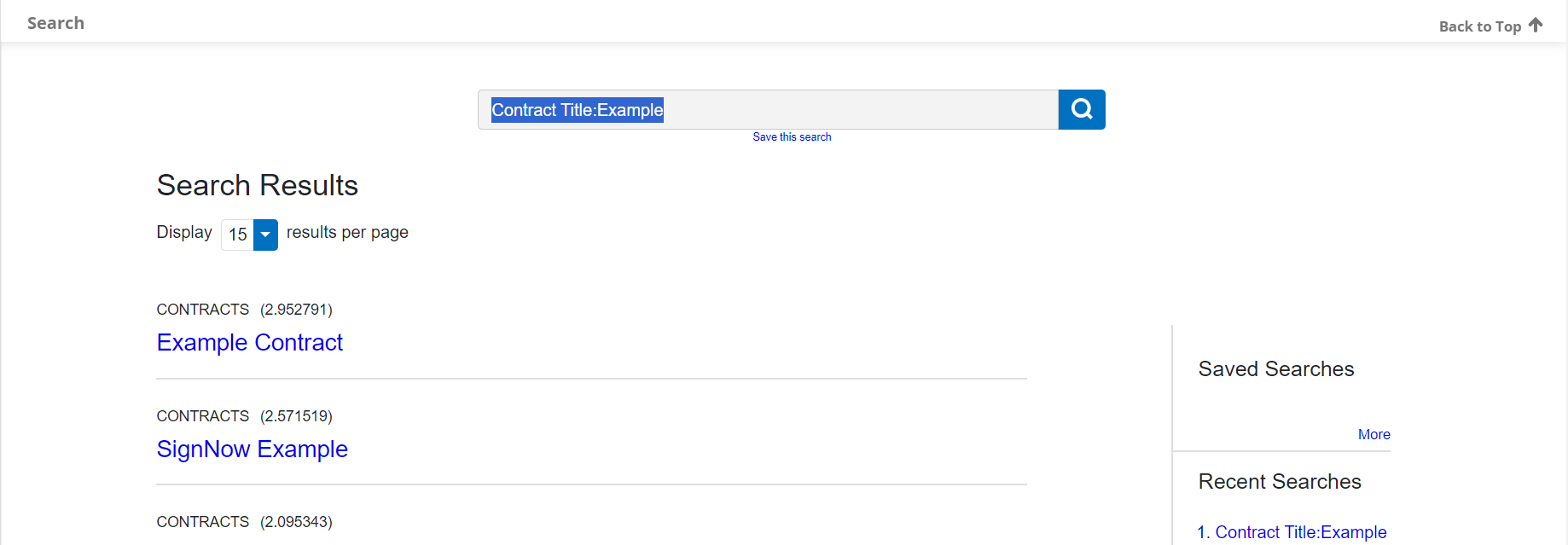- 29 Jan 2024
- 4 Minutes to read
- Print
- DarkLight
Searching with the Search Engine
- Updated on 29 Jan 2024
- 4 Minutes to read
- Print
- DarkLight
Searching with the Search Engine
Searching with the Search Engine
CobbleStone®’s search options continue to be built upon to fit the demands of all users. Not only may users utilize the Quick Search option, but now they may also use the Search Engine functionality. The Search Engine can be found in the Reports/Searches section of the main menu.
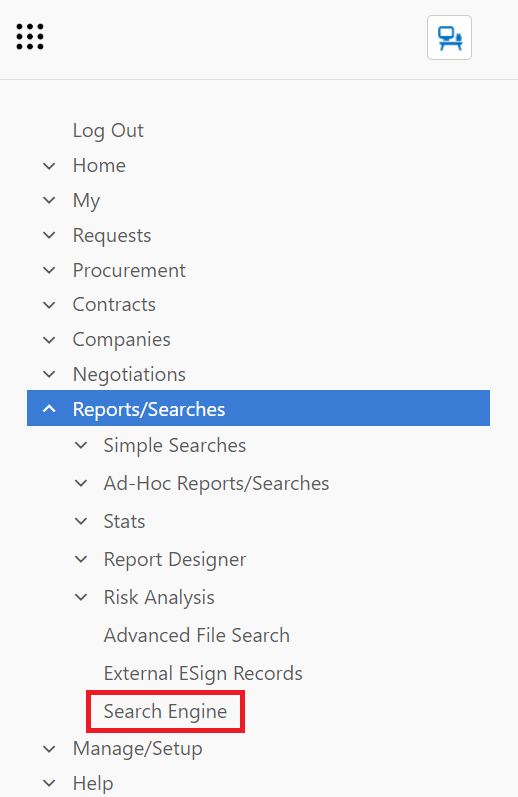
This Search Engine looks for the entered term in records, files, tables, and subtables, returning results based on relevancy rather than by area. This also allows users to save the searches they perform often as well as their recent searches.
.png)
Below is an example of a search for Test:
After configuring the Search Engine, this gives us a more enhanced search, returning results across relevant areas that have been indexed in Search Engine Configuration. A user's 3 most recent searches can be seen in a box on the right side of the screen. Searches can be saved for user's convenience.
To use the Search Engine, the search button must be clicked, you cannot search by pressing the Enter key.
NOTE: Quick Search can be replaced with the Search Engine based on system configuration.
Search Terms
Searches can be made for Single Terms or Phrases. The search for "Test" in the above section would be a Single Term search. A Phrase would be multiple words wrapped in quotes: "This is an example of a phrase".
Advanced Search Capabilities
Field Search: To search an indexed field for a term: search the field name, ":", search term. For example: Contract Title:Example
Fuzzy Search: Fuzzy Search can be applied to a Single Term to return approximately similar results by putting a "~" at the end of a Single Term. Adding a decimal between 0 and 1 after the ~ will give
Wildcard Characters: There are two types of wildcard character searches: Single character or Multiple Character.
To perform a single character wildcard search, replace a character with a "?". For example: searching for S?mple could return results for Simple or Sample.
To perform a multiple character wildcard search, place a * in the place you want to have multiple possible characters. For example: Sampl* could return Sampled, Samplers, or Sampling. * can be placed in the middle of a word. B*st could return Best, Beast, or Boast.
Wildcard characters cannot be used as the first character of a search.
Proximity Search: The ~ character is used for fuzzy searches for Single Terms, but for Phrases, a ~ followed by a number after a phrase will return results that contain the search terms within that number of words apart. For example a search for "Hello Goodbye"~10 will return results that contain the words Hello and Goodbye within 10 words of each other.
Range Search: A field search can be narrowed by ranges separated by the keyword TO. If the range is within square brackets "[]", it will be inclusive of the terms that define the range. If the range is made within curly brackets "{}", it will be exclusive of the terms that define the range.
Boosting: If you are searching multiple terms but want one to be weighted higher in the results, you can place a ^ after the term. Putting a number after the ^ will increase the boost factor by that number. The default boost factor is 1.
Boolean Operators: Search terms can be combined with different operators, described below. Operators must be in all caps to use.
OR: OR is the default operator. If two terms are within a query, and no other operator is specified, OR will be used. OR looks for either term and returns results that contain one or the other. || can be used in place of OR.
AND: AND will search for results that include both terms. && can be used in the place of the word AND.
NOT: The NOT operator will exclude results containing the term that comes after it. ! can be used in place of the word NOT.
+: Putting a + in front of one of the terms will make it required. If + is in front of the first term and nothing is in front of the second term, results will all contain the first term and may also contain the second term.
-: Putting a - in front of a term will exclude that term from results, similar to NOT.
Grouping: Parentheses can be used to create subqueries. Subqueries are helpful in using multiple operators to get more specific results. For example: (A OR B) AND C will return results that contain C and either A or B.
Field Grouping: Parentheses can be used in a field search to create a more complex query within a field. For example: description:(+"Must have" NOT "can't contain") will return results that have a description field that has the term "Must have" but does not have "can't contain".
Escaping Special Characters: If you need to search for a term that uses any of the special characters that act as an operator, you can put a / before the character to escape it's usage as an operator. The special characters are + - && || ! ( ) { } [ ] ^ " ~ * ? : \
.png)