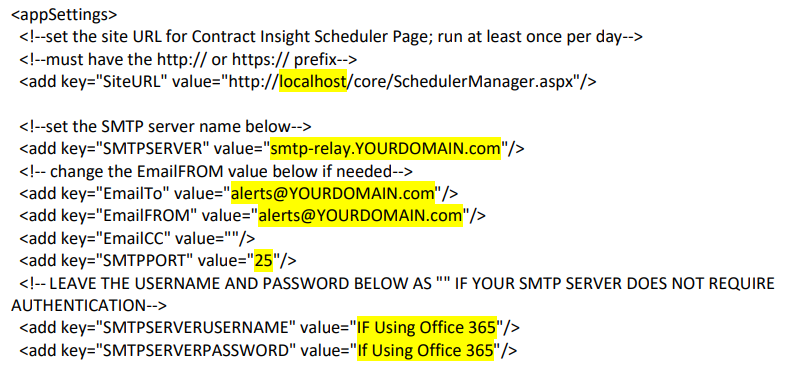Scheduled Jobs Keep Alive Config Settings
- 24 Jan 2024
- 1 Minute to read
- Print
- DarkLight
Scheduled Jobs Keep Alive Config Settings
- Updated on 24 Jan 2024
- 1 Minute to read
- Print
- DarkLight
Article summary
Did you find this summary helpful?
Thank you for your feedback!
In this section, we will be editing the “CobbleStoneScheduledJobsKeepAlive.exe.config" file. This allows the program to send an email alerting you to errors, like your website being down. It is important that you have the right information entered in this file.
In the core folder on your IIS server, open the folder “ScheduleJob” and perform the following steps:
- Open the file “CobbleStoneScheduledJobsKeepAlive.exe.config” (should be opened in ‘Notepad’ as an admin to save changes)
Using the above screenshot as reference, edit the file in the highlighted areas according to the following steps: SiteURL: Replace “localhost” with the web address bound to this IIS website. SMTPSERVER: Replace with the DNS of your mail server (usually is mail.yourdomain.com). EmailTo: Replace with the email address you want error notifications to be sent to. A member of your IT team is recommended. EmailFrom: Replace with the email address you want error notifications to be sent from. SMTPPORT: Replace with the TCP/IP port your mail server uses for SMTP traffic (usually 25). SMPTSERVERUSERNAME/SMTSERVERPASSWORD: These are optional login credentials your mail server uses for authentication. If you are using these credentials, enter them here.
Was this article helpful?
.png)