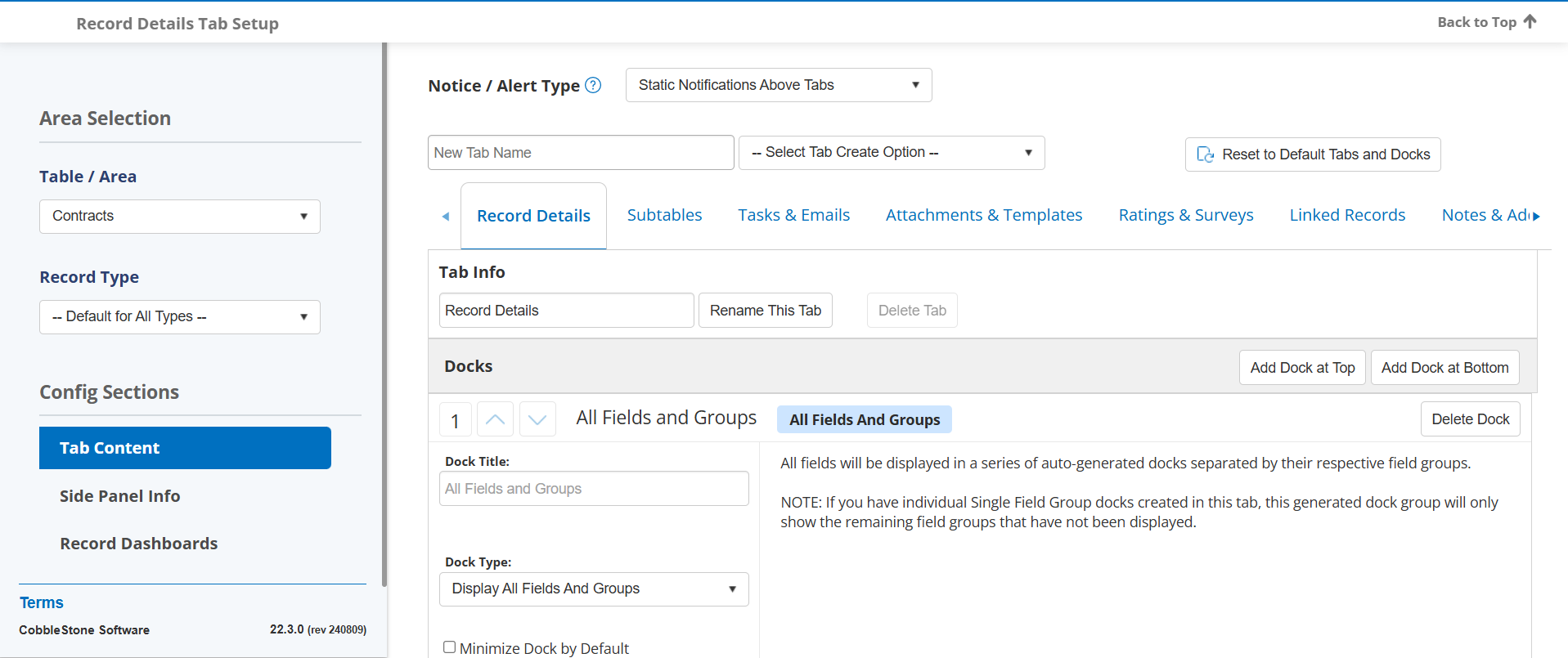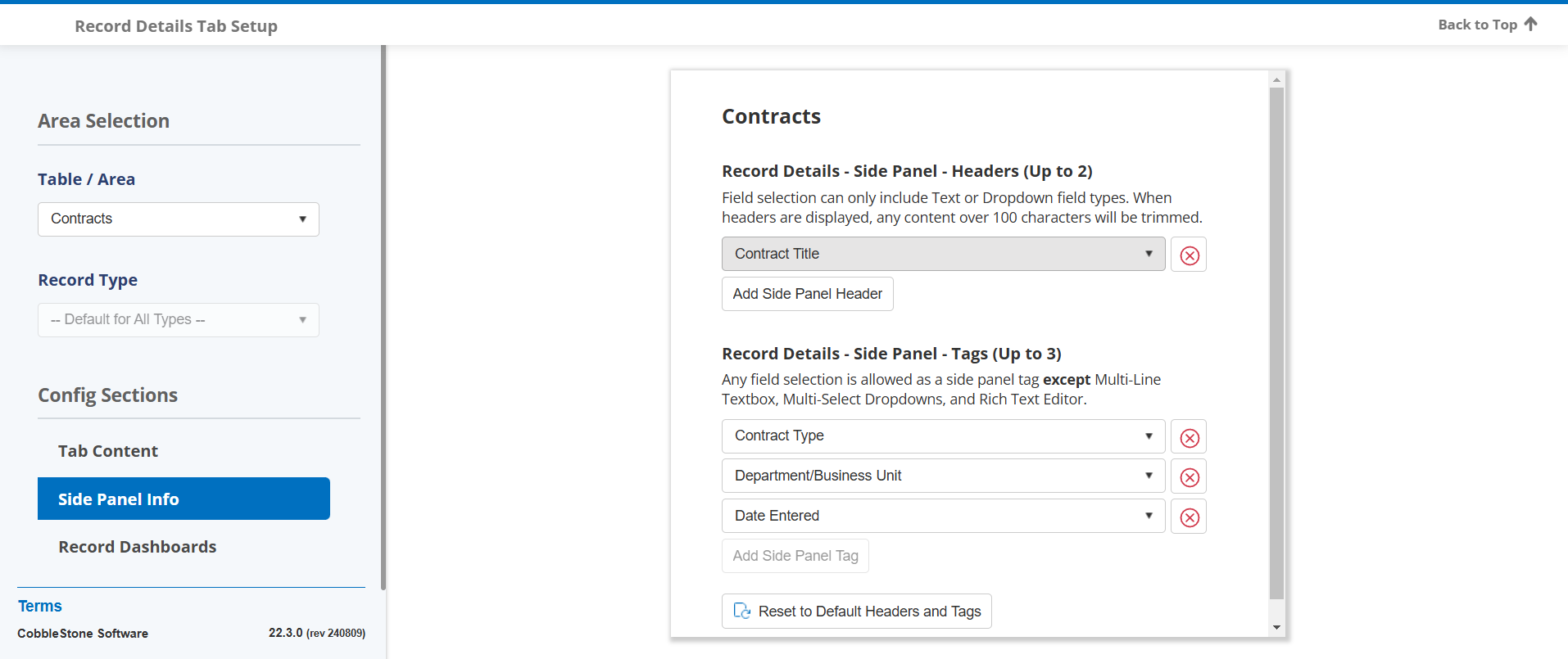- 03 Feb 2025
- 10 Minutes to read
- Print
- DarkLight
Update 22.4.0 - Core System: Contract Insight
- Updated on 03 Feb 2025
- 10 Minutes to read
- Print
- DarkLight
The Core System provides Contract Insight’s core components and functionality for full lifecycle management of your organization’s contracts and committals.
CORE SYSTEM
NEW FEATURES
NEW FEATURE: Tabbed Record Details Screens
Reference #: 241230.413.1804
The record details screens have been updated to use a tabbed format. Up to 10 tabs are configurable by system administrators, and come with an out-of-the-box default format that should be familiar to users. An information side panel will always be visible whether scrolling down the record or switching tabs. The side panel can be configured with up to 2 text fields as Headers and up to 3 fields as Tags.
There is also the ability to create record-level dashboards to show on a tab, using the Graphical Dashboard tool. We will be providing some out-of-the-box record-level graphical dashboard options for all 6 areas in a future release.
The Record Details Tab Setup menu item for configuring tabs can be found under Manage Setup > Application Configuration. On the configuration side, System Administrators can:
- Choose the Table/Area the configuration applies to
- Choose if it is the default configuration for that entire record area or one specific Record Type within that area
- Set the Tab Content, which includes
- determining where the Notifications/Alerts are shown on the page
- Naming and creating up to 10 new Tabs for Docks or Tab for Dashboard
- Configuring the docks on each of the tabs
- Resetting the Tabs and Docks to the default configuration
- Choose what shows in the Side Panel which includes selecting:
- up to 2 text or dropdown-type fields of information to display as the Headers (content over 100 characters is trimmed)
- and up to 3 fields as Tags EXCEPT for multiline text box, multi-select dropdown, and rich text editor fields
- Note there is also a Reset to Default Headers and Tags button.
How will this affect users?
Users will have better control over the way their records display, and the tabbed format will improve performance by removing the need to load everything on the page at the same time.
NEW FEATURE: Out-Of-The-Box Graphical Dashboards New Systems
Reference #: 241230.337.7594
We have created new out of the box Graphical Dashboards for trial systems and client systems. When navigating to your system you will now have a Standard User Dashboard.

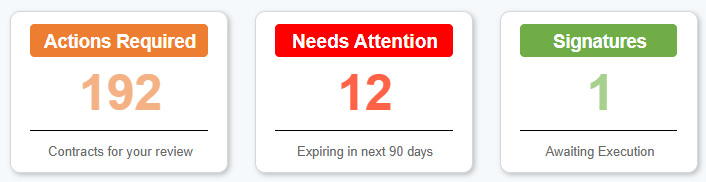

There is also a new default dashboard included for Trial Systems.
How will this affect users?
Using this Standard Dashboard users can efficiently manage, create, and monitor their Contract and Request records that have been submitted.
NEW FEATURE: Field Group Enhancement
Reference #: 241230.1208.2497
Field Groups in the Field Manager have been changed to a searchable dropdown that shows a list of existing field groups. This change has also been made in VISDOM Field Recommendations. An admin user can create a new field group by typing in a new field group name in the dropdown and clicking out of the dropdown to continue with either creating or editing the field.
How will this affect users?
It will be easier to find and search existing field groups when creating or editing fields.
CORE SYSTEM
ENHANCEMENTS
ENHANCEMENT: Ad-Hoc Reports - Default "Use Conditions Prompt" to No
Reference #: 241230.1208.429
When creating an Enhanced Ad-Hoc Report or a Standard Ad-Hoc Report the Use Conditions Prompt was defaulting to 'Yes'. This has been changed to 'No' to improve the flow of running an Ad-Hoc Report.
How will this affect users?
Users will save time having a rarely used feature defaulted to No.
ENHANCEMENT: Updated naming for Dashboards and Ad-Hoc Reports
Reference #: 241230.1204.6486
Naming conventions throughout the system for Dashboards and Ad-Hoc Reports have been updated:
- Legacy Dashboards have been changed to Standard Dashboards
- Ad-Hoc Reports have been changed to Enhanced Ad-Hoc Report
- Legacy Ad-Hoc Report have been changed to Standard Ad-Hoc Report
ENHANCEMENT: Find/Search Page Refinements
Reference #: 241230.120.6542
The Standard Search Tab has been added. This will allow users to utilize the Find Where drop down to filter and easily identify the records they are looking for. To use this new feature navigate to a Find/Search page and it will start you on the Standard Search page. Click the Filter Category drop down to get a list of all fields for that area. Select a field and depending on the field type it will display a certain Filter Value. Enter the values you would like to filter and click Search. Clicking Start Over will remove the filters entirely.
The Advance Search Tab now has the Advanced Filter tool defaulting to open, so users who desire to use the criteria builder tool have quicker access.
The button to access users' Recently Updated Records has been moved to the top right section of the page for easier access.
How will this affect users?
Users will have quicker and easier access to their preferred styles of searching on the Find/Search Pages.
ENHANCEMENT: Document Compare Redesign
Reference #: 241230.1203.3861
Document Compare has been updated. It uses Aspose to compare two different documents in a Record's Files/Attachments areas. There is a button above the Files/Attachment Grid that can be used to access it in addition to the Document Toolbox.
How will this affect users?
The Document Compare feature should be easier to find and use.
ENHANCEMENT: Dashboard - Create a new Dock from a search
Reference #: 241230.1204.6542
A new Dock option has been added to Standard Dashboards, allowing you to add a search bar and perform searches using the Search Engine tool in your dashboard. Another option that allows you to Save a Search from the Search Engine and have that Saved Search as a Dock for your dashboard.
How will this affect users?
Users will have faster access to the Search Engine tool through their dashboards if desired.
ENHANCEMENT: Add translations for existing menu items not yet translated
Reference #: 241230.367.340
Missing translations for out of the box fields and top level menu items have been added to the system. We've also expanded the number of language resources available in the system to include all of the following languages:
- Spanish
- French
- German
- Swedish
- Slovak
- Japanese
- Bengali
- Hindi
- Indonesian
- Chinese (simplified)
- Chinese (traditional)
- Marathi
- Portuguese (Portugal)
- Russian
- Filipino
- Turkish
- Urdu
- Vietnamese
How will this affect users?
Users will more language translation options for Fields and Menu Items.
ENHANCEMENT: Workflow Field Updates Via Date Fields
Reference #: 241230.360.7137
You can now make field updates using date fields. This will allow you to copy one date to another date, copy a date to another date and add or subtract from that copied date, and copy one date to another date and set the day of the month from first, last, or custom.
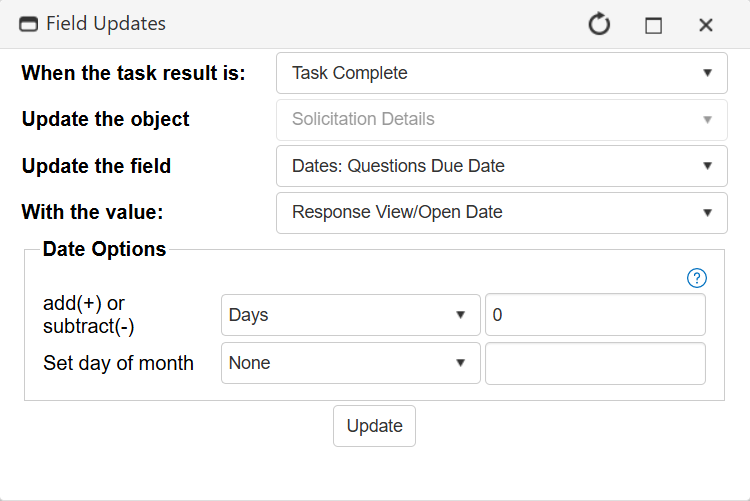

How will this affect users?
Users will more flexibility when configuring workflow.
CORE SYSTEM
RESOLUTIONS
RESOLUTION: OCR Crawler Stuck
Reference #: 241230.1222.6657
When viewing the Report Summary graphical dashboard. The OCR pending area was not showing correctly for deleted and incompatible files. This has been updated so the proper number of pending files will display and update if you delete a file.
RESOLUTION: IntelliXtract not returning all Results
Reference #: 241230.1222.6757
VISDOM Basic was not using the updated file handler. This has been adjusted so results from an IntelliXtraction will now populate for users.
RESOLUTION: Problem with Field Group
Reference #: 241230.1092.7033
A client ran into an issue where special character within Field Groups were being removed. A fix has been implemented to allow for all special characters (besides > and <) to remain in Field Groups.
RESOLUTION: Unable to Import Files from Google Drive
Reference #: 241230.1092.7289
When using the Import to Cloud from a record users with Google Workspace accounts were unable to import files. This has been resolved so users with a Google Workspace account can import files from their Google Drive.
RESOLUTION: Password Displaying Incorrectly on Employee Record
Reference #: 241230.1208.5823
A client ran into an issue where when a new employee or vendor contact is created, that new account cannot be logged in with the original credentials until the password field is edited. This has been resolved so that the initial log in for new employees and contact records is successful.
RESOLUTION: Advanced File Search Long Load Time
Reference #: 241230.1222.6403
When performing an Advanced File Search this page was taking an abnormal amount of time to load. We have refactored some of the page which should alleviate some slowness that was being experienced.
RESOLUTION: Employee Default Page Actions Layout
Reference #: 241230.1222.6944
A client had found after setting the Default Page Actions Layout function to Pinned on an Employee Details page and logging out the Page Actions wouldn't appear in as pinned. This has been resolved and now the page appears as expected on login.
RESOLUTION: Field Visibility on Conditional Fields
Reference #: 241230.1092.6752
Fields that were supposed to be hidden as part of a conditional pairing were not being hidden on Add or Details screens under some conditions. A fix was applied and these fields should function as expected
RESOLUTION: Field Names Overlapping
Reference #: 241230.1203.7088
A client had noticed long field names covering other field names or field content on the page. A fix was applied and field names should no longer overlap.
RESOLUTION: Reports Exporting Date Fields As General format instead of Date format
Reference #: 241230.1208.7212
A client had noted that when exporting, their date fields were displaying in the wrong format. A correction was made and date fields should export correctly.
RESOLUTION: Field order error on user-defined subtables
Reference #: 241230.1092.7273
The order numbers on user-defined subtables were disappearing when attempting to re-order. This error has been addressed and ordering should function as expected.
RESOLUTION: Notes/Comments section on Requests
Reference #: 241230.1208.7204
Notes/Comments Permissions created for Requests Notes now operate similarly to the out of the Box Permissions for Contract Notes
RESOLUTION: Regional Setting Date Adjustment Issue on Employee Records & Company Records
Reference #: 241230.1208.7268
Regional Settings for Employee and Company Records were not taking regionally appropriate date settings into account. A fix was applied and Date Fields should appear in the regionally appropriate format.
RESOLUTION: Auto Arrange Fields not aligned properly
Reference #: 241230.1203.7614
The Auto Arrange application theme setting was not displaying columns in even alignment. Adjustments were made and columns should align properly.
RESOLUTION: Text Not Wrapping Properly
Reference #: 241230.1203.7510
Text was not wrapping properly in some Application Theme/Styles. Adjustments were made and text should wrap properly.
RESOLUTION: Email Window Appearing Off Screen
Reference #: 241230.1092.7425
The One-Off Email Window was appearing in a different location from where the user was on the page. A fix was made and the Email Window should appear in the expected place.
RESOLUTION: Emails cannot be sent to addresses outside of the system
Reference #: 241230.1092.6974
Users were unable to send one-off emails to individuals outside of Contract Insight. This has been resolved so email addresses can now be typed in when composing a new one-off email.
RESOLUTION: Calendar Not Displaying Record Alerts for Department
Reference #: 241230.932.6011
A client had issues displaying tasks associated with a user's on their calendar. A fix was applied and Calendars should display as expected.
RESOLUTION: Workflows not executing after update
Reference #: 241230.349.7379
Some clients were having issues executing their workflows after updating. A fix was made and workflow should execute as expected.
RESOLUTION: Copied Contract Files displaying wrong Entered By
Reference #: 241230.349.7419
When copying a contract and including files, the copied files would display the wrong employee in the Entered By column. An adjustment was applied and the correct name should appear in that column.
RESOLUTION: Word Add-In Vendor not appearing in the drop-down
Reference #: 241230.1220.6094
In the Word Add-In, the Vendor tab was not sorted alphabetically. A fix was applied and the Vendors should appear in alphabetical order in the dropdown.
RESOLUTION: CobbleStone Word Add-In - View Record not working
Reference #: 241230.1220.6835
After opening a file using the Word Add In users were unable to use the View Record option. This has been resolved so after opening a file and linking that file back to the record users can now use the View Record button to view the record the file is linked on.
RESOLUTION: Auto Redlining Error
Reference #: 241230.360.6835
When attempting to use the Auto Redlining feature on a document, some clients received a message stating that there are no clauses to replace, preventing them from completing the auto redlining process. A fix was applied and documents should auto redline as expected.
RESOLUTION: Add Request By File
Reference #: 241230.413.6024
Some clients had experienced an issue where they were prevented from adding a new Request record via a file. A fix was applied and now Requests should be able to be added with this feature.
.png)