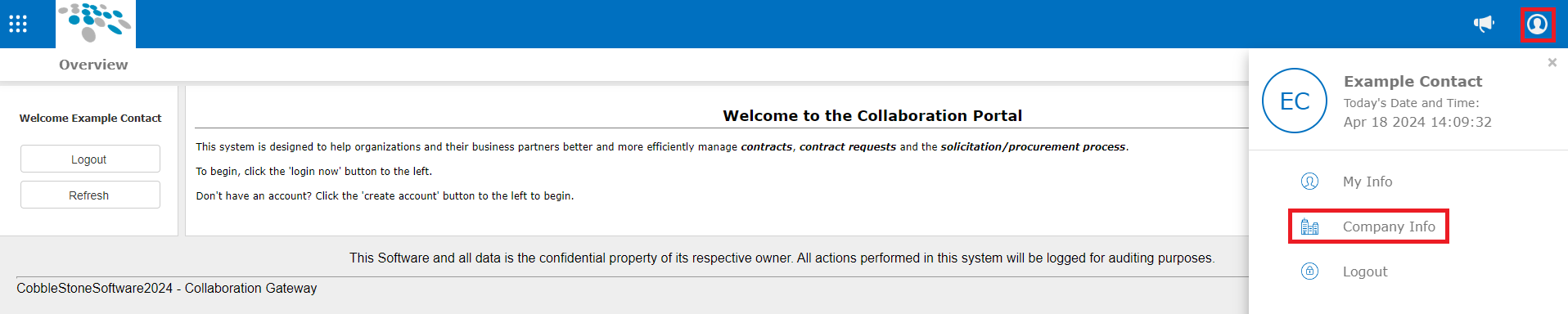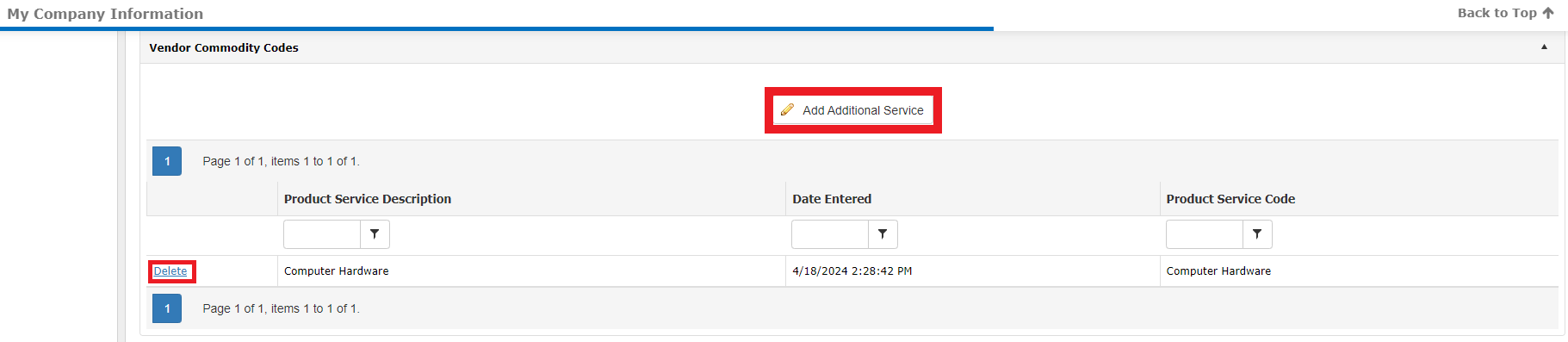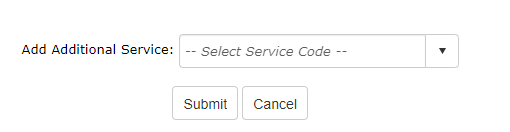- 18 Apr 2024
- 1 Minute to read
- Print
- DarkLight
Product Service Codes
- Updated on 18 Apr 2024
- 1 Minute to read
- Print
- DarkLight
Product Service Codes
Vendor/Client Gateway: Product Service Codes
Vendors/Customers who authenticate/log-in to the vendor client collaboration gateway will have a new area within their Customer Details page where they can specify product/service codes that they want to be associated with. Each of the product/service codes a vendor/customer selects will include them on automated email alerts whenever a new public E-Sourcing record is setup with a matching product/service code.
To View the Codes Currently Associated
1. Once logged into the Vendor/Client Gateway, click the profile icon, then click My Company Info.
2. On the My Company Information page, a list of all currently assigned Product/Service Codes displays in the Vendor Product Service Codes section.
To Add a New Code
1. Click Add Additional Services.
2. The Add Additional Service Codes prompt displays. Open the Add Additional Service pick-list, select the appropriate code, and click Submit. To abort the addition of a new code, click Cancel.
To Remove an Existing Code
Click Delete for the line item to be removed.
.png)