- 10 Oct 2025
- 4 Minutes to read
- Print
- DarkLight
Patch 22.5.2 - Module: Document Collaboration & E-Signature
- Updated on 10 Oct 2025
- 4 Minutes to read
- Print
- DarkLight
Optional Add-On Module for the collaboration of documents between internal and external users/participants. This module utilizes E-Approval (Electronic Approval) and/or E-Signature (Electronic Signature) processing to support full online negotiation via a secure online portal.
DOCUMENT COLLABORATION & E-SIGNATURE
ENHANCEMENTS
ENHANCEMENT: E-Approval Process Enhancements
Reference #: 250926.345.2118
We’ve made usability improvements to the E-Approval workflow to help ensure approvals are completed smoothly and without confusion:
Completion Reminder for Manual Approvals: When the Simple Approval setting is turned off, participants must manually complete the approval process after clicking “Approve.” To prevent missed steps, a new popup message now appears, clearly instructing users to click the “Complete Approval” button before exiting the portal.
Upload Option Disabled After Approval: Once a document is approved, the dropdown option to upload a new record to the approval process will be disabled. This ensures the approval flow remains finalized and avoids unintended changes.
These updates are designed to improve clarity and reduce the chance of incomplete approvals. No changes have been made to workflows using Simple Approvals, which continue to auto-complete upon approval.
ENHANCEMENT: Improved Transition from E-Approval to E-Signature
Reference #: 250926.345.18671
We’ve streamlined the workflow between E-Approval and E-Signature processes. Now, once an E-Approval is completed on the E-Approval Dashboard, users will see a prompt allowing them to immediately begin the E-Signature process—saving time and reducing extra steps.
ENHANCEMENT: New E-Signature Option from Attachments Toolbox
Reference #: 250926.1092.19573
To help ensure a smooth signing experience, we’ve added a new file size warning message when users initiate an E-Signature process from the Files/Attachments Toolbox using the Adobe Acrobat Sign option.
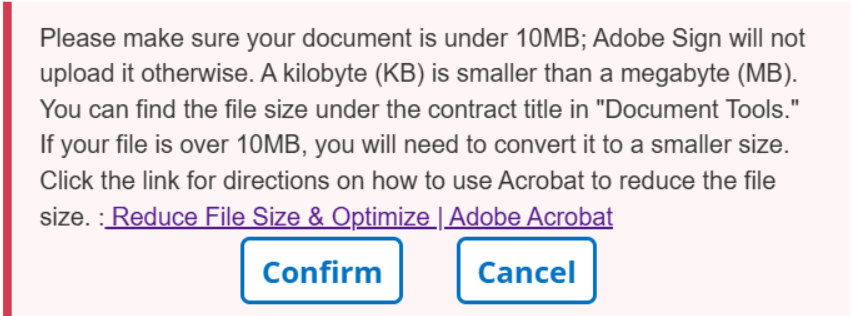
The message appears before the signing process begins and alerts users to Adobe's 10MB file size limit for uploads. It also includes a link to Adobe’s official guide for reducing file size, helping users avoid upload issues. Other signing options will be temporarily disabled while the warning is visible.
ENHANCEMENT: Default Signature Option Update
Reference #: 250926.345.7732
When signing a document in IntelliSign, the default option has been updated to use the user's saved signature instead of a typed name. This change helps prevent layout issues—especially for users with longer names—where typed signatures may extend beyond the page.
ENHANCEMENT: Expanded Record Status Updates for All Template Types
Reference #: 250926.1092.16680
Previously, the “On Complete Set Status” setting was only available for Contracts and Requests when configuring Document Template Approval and Signature Processes.
Users can now configure Document Templates across all 6 record areas to change the record's status when an Approval group or Signature group are complete, improving flexibility and consistency across the platform.
With this update:- The status update option is now available across all template types, not just Contracts and Requests.
- The system will automatically reference the correct status field based on the template in use (e.g., Requests, Vendors, etc.).
ENHANCEMENT: Improved Visual Cues for Document Signing
Reference #: 250926.345.17362
To make the signing experience smoother and more intuitive, we’ve enhanced the visual indicators that guide users through the signing process. The "Start" and "Next" buttons are now more prominent, helping signers easily begin and continue signing documents.
We’ve also updated the signature placeholder to make it clearer where action is needed, ensuring signers don’t miss a step.
These improvements apply specifically to documents using the Placeholder Signatures option for Signing Action. The Free Form Signing experience remains unchanged.
DOCUMENT COLLABORATION & E-SIGNATURE
RESOLUTIONS
RESOLUTION: Add New Attachment Popup Behavior
Reference #: 250926.1157.18850
We’ve resolved an issue where the Add New Attachment popup on the Document Process Manager: Set Up page was not expanding properly. The popup window now expands and shrinks as expected, allowing users to manage attachments with improved ease and visibility. This fix enhances usability and ensures a smoother experience when adding attachments during document setup.
RESOLUTION: Employee Dropdown Field Formatting in Excel Templates
Reference #: 250926.1092.19118
We’ve resolved an issue where user-created Employee Dropdown fields were incorrectly merging the Employee ID instead of the Full Name when used in Excel Templates. The field now merges in the expected Full Name format, ensuring clarity and consistency in exported documents.
RESOLUTION: Participant Replacement in IntelliSign & IntelliApprove
Reference #: 250926.1157.18333
We’ve resolved an issue where users were previously unable to replace participants during an active IntelliSign or IntelliApprove process.
- Users can now successfully replace participants mid-process, ensuring flexibility and continuity.
- Replacement notifications are now sent with the correct and expected information, keeping all parties informed.
This update improves workflow adaptability and ensures smoother collaboration during approval and signing processes.
RESOLUTION: Mergeable Clause Formatting Update
Reference #: 250926.1157.18766
We’ve addressed an issue affecting how Mergeable Clauses are combined within document templates. Previously, clauses set to “No Break” were still separated by line breaks after merging, and clauses set to “Line Break” did not consistently apply the expected spacing.
With this update:
- Clauses set to No Break will now merge seamlessly without unwanted spacing.
- Clauses set to Line Break will correctly insert a line break between sections.
- Clause formatting behavior now aligns with the selected settings in the document template.
RESOLUTION: Signature Font Display on My Approval & Signature Settings Page
Reference #: 250926.1157.16851
We’ve resolved an issue where saved signatures were always displayed in the Segoe Script font, regardless of the font selected during signature creation.
With this fix:
- Saved signatures now correctly appear in the chosen font, as intended.
- The display on the My Approval & Signature Settings page reflects user preferences accurately.
.png)

