Managing E-Signature & PIN
- 30 Jan 2024
- 1 Minute to read
- Print
- DarkLight
Managing E-Signature & PIN
- Updated on 30 Jan 2024
- 1 Minute to read
- Print
- DarkLight
Article summary
Did you find this summary helpful?
Thank you for your feedback!
Managing E-Signature & PIN
Document Collaboration Gateway Settings & Functionality: Manage E-Signatures and PIN
Users can manage their E-Signature and PIN by going to Employees > My Approval & Signature Settings.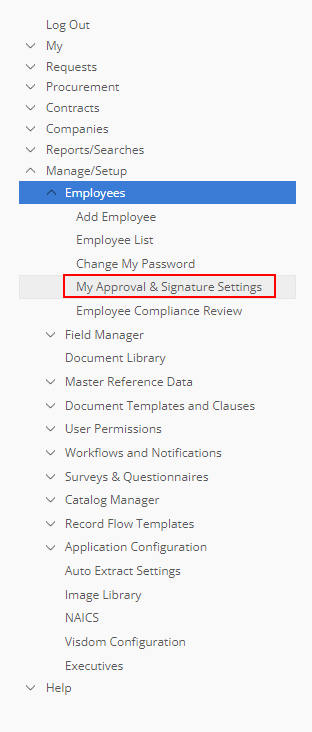 On the next screen, the user can to see their Secure PIN for the E-Approval and E-Signature processes as well as upload a signature to be used for the E-Signature process.
On the next screen, the user can to see their Secure PIN for the E-Approval and E-Signature processes as well as upload a signature to be used for the E-Signature process. 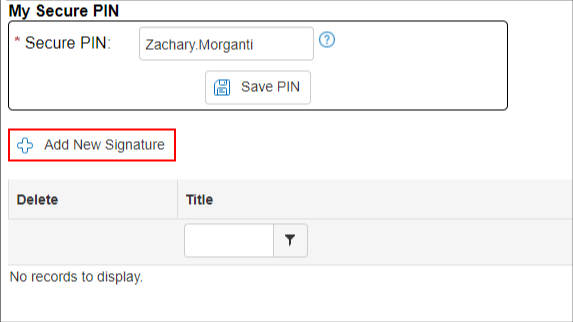 There are 3 options for the E-Signature:
There are 3 options for the E-Signature:.png)
1. Upload Signature – Upload a signature that is saved to a local/network drive..png)
2. Draw Signature – Use the included tool to draw a signature and then save it..png)
3. Type Signature – Use the available fonts in the system to type the signature..png)

Was this article helpful?
.png)

