- 28 Jan 2025
- 1 Minute to read
- Print
- DarkLight
Manage Generated Document Package
- Updated on 28 Jan 2025
- 1 Minute to read
- Print
- DarkLight
Manage Generated Document Package
Generated Document Packages: Manage a Package
Once a Standard Template has been generated, users can manage the document.
Navigate to Merged Documents
On the details page of a record, click Attachments & Templates. (this is dependent on the configuration of your tab layout)

Manage the File
1. Click View/Manage for the appropriate file.
.png)
3. The Document Process Manager: Manage Files/Attachment page displays. Click Actions and then select Manage File Info for the document.
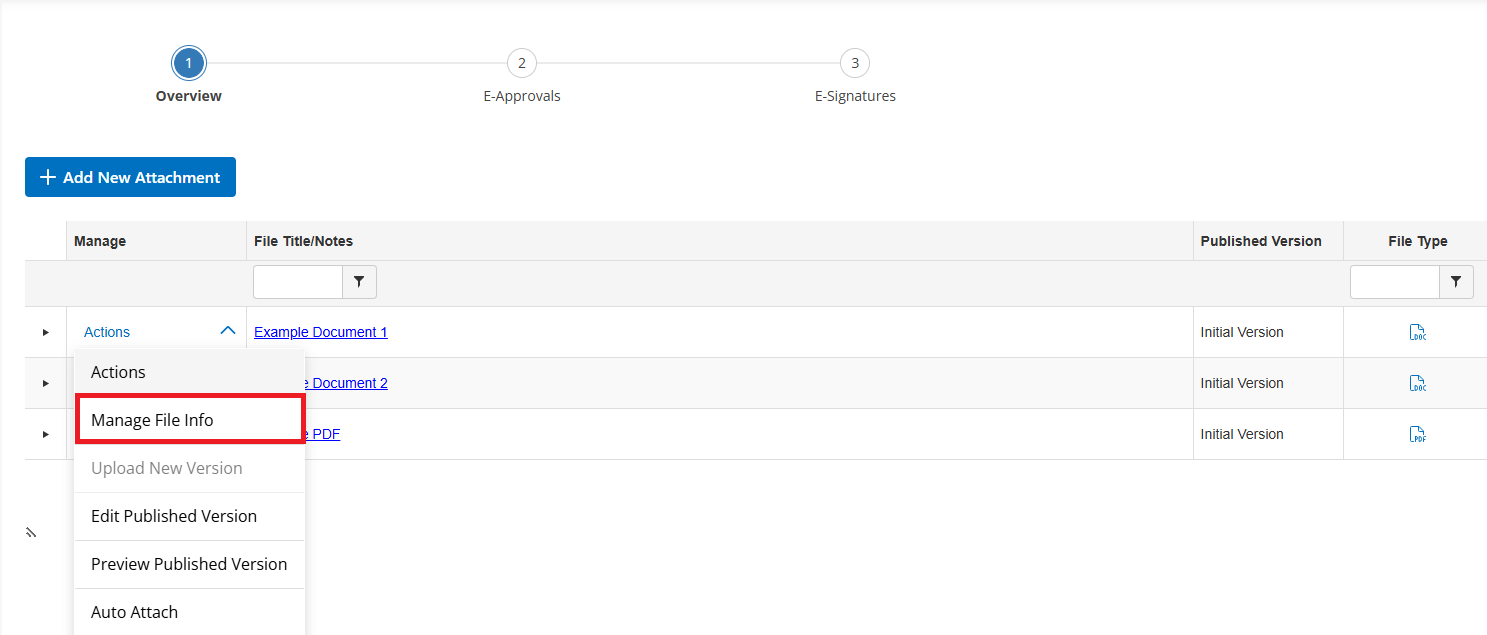
4. A pop-up window displays. Click Check Out.
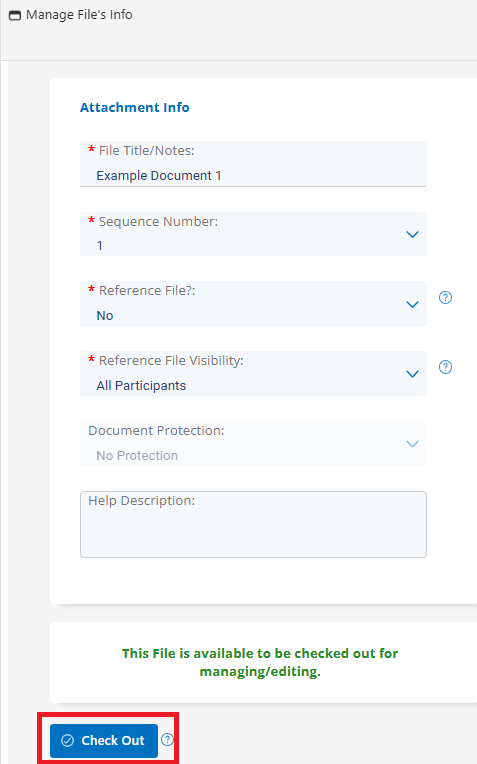
5. The pop-up window closes. Click the carat.

6. Preview or download the document. If downloading, make any changes necessary and click Upload to upload the updated document version.
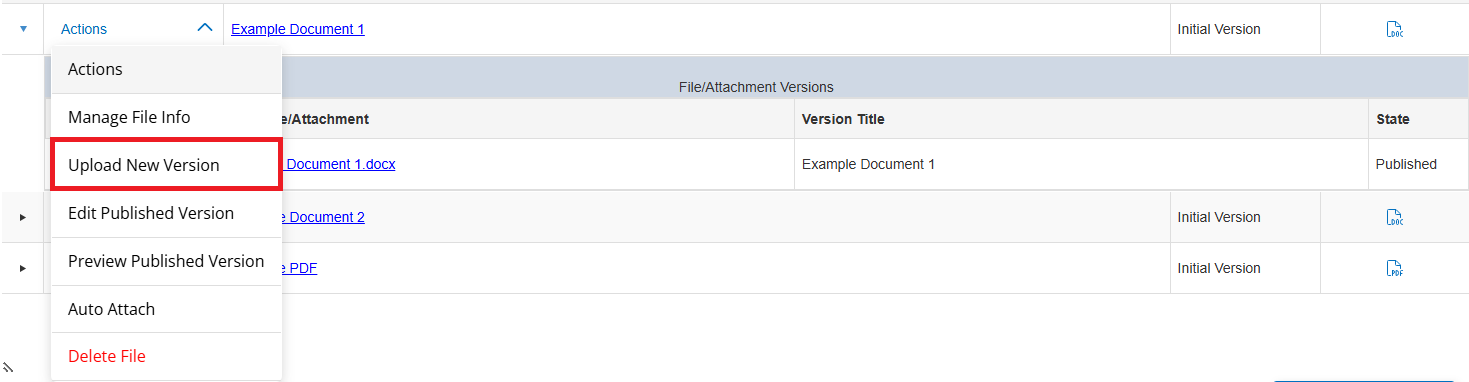
7. Click Attach. A pop-up window displays. Click OK and close the pop-up.
8. Click Manage. A pop-up window displays. Click Check In.
9. On the side menu, click Return to Record Details.
.png)

