- 30 Jan 2024
- 1 Minute to read
- Print
- DarkLight
Link a Contract to a PO
- Updated on 30 Jan 2024
- 1 Minute to read
- Print
- DarkLight
Link a Contract to a PO
Purchase Orders: Link a Contract to a PO
Contract Insight allows permitted users to create a link between existing purchase orders and contract records.
To Link a Contract Record to a Purchase Order
1. Navigate to the Contract Details screen of the contract record to which a Purchase Order is to be linked.
2. Scroll down the Contract Details screen to the Purchase Orders section and click Link to PO.
.png)
3. The Link Record screen displays. Select a Purchase Order Details field by which to search.
.png)
4. Upon selecting the PO Details field, select or enter (depending on the type of field selected) the value by which to search and then click Search.

Note: To change the field by which searching is performed, click Start Over to refresh the search drop-down.
5. A results grid of Purchase Orders existing in the application that meet the specified criteria displays.
.png)
6. Click Link for the Purchase Order line to create a link to for the Contract Record.
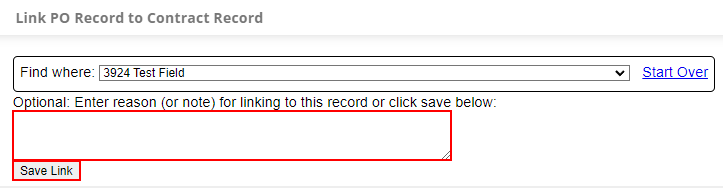
7. Optionally, enter a note/reason for creating the link. Click Save Link to save the link and return to the Contract Details' Purchase Orders section.
.png)

