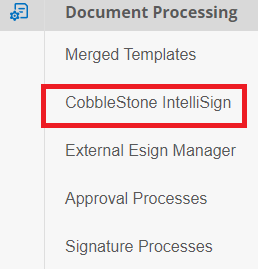- 30 Jan 2024
- 1 Minute to read
- Print
- DarkLight
IntelliSign Process from Record Details
- Updated on 30 Jan 2024
- 1 Minute to read
- Print
- DarkLight
IntelliSign Process from Record Details
CobbleStone® IntelliSign: from Record Details
Click CobbleStone® IntelliSign on the side menu of the Record Details screen to open the IntelliSign portal.
Begin a New IntelliSign Process by clicking New IntelliSign Document Signing.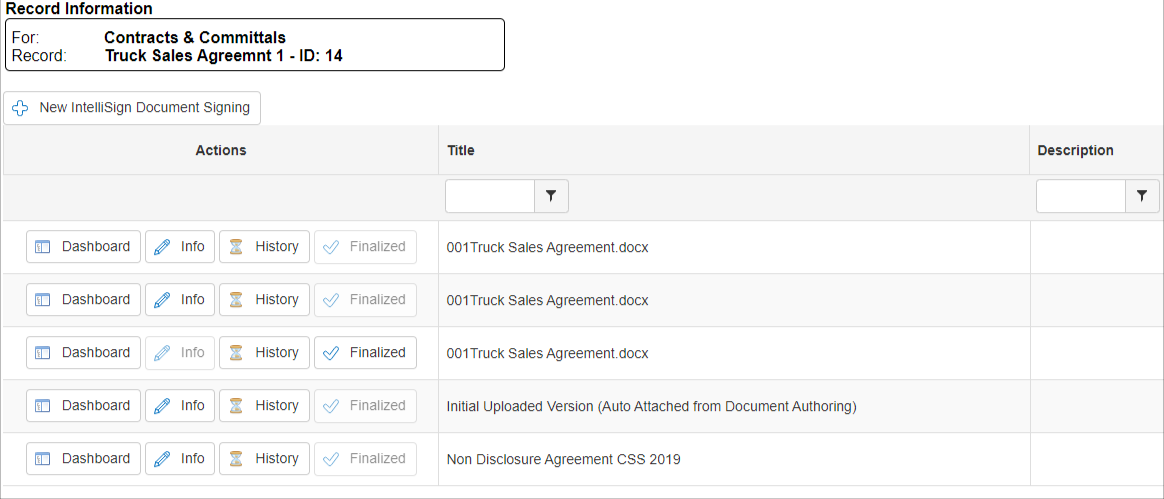 A pop-up window displays and options of all the files associated with the record display. Select a file, title the process, and determine if signatures will be allowed anywhere on the document or if the signature areas will be specified. Finally, indicate the employee to oversee the process.
A pop-up window displays and options of all the files associated with the record display. Select a file, title the process, and determine if signatures will be allowed anywhere on the document or if the signature areas will be specified. Finally, indicate the employee to oversee the process.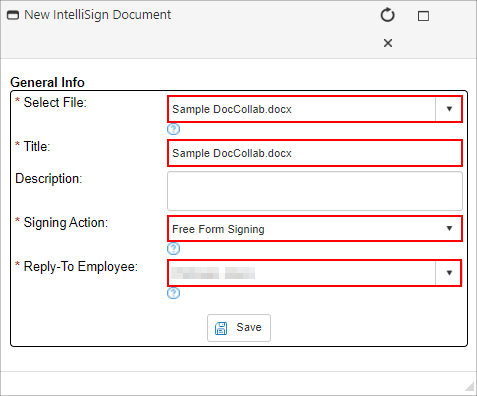
1. File from Record - This is where you users determine what file will be electronically signed with the IntelliSign Process.
Note: Select the file to sign electronically from the available files on the record details screen.
2. Title - title for this IntelliSign process
3. Description - brief description of the process (optional)
4. Signing Action - if signature placeholders will be set up for signers or if the signers can select where to sign (Free Form Signing).
5. Reply-To Employee - the employee notified throughout the signature process for each action taken. (This defaults to the user initiating the process. More employees/users can be assigned to be notified before beginning the process)

.png)

.png)