- 22 Aug 2024
- 1 Minute to read
- Print
- DarkLight
IntelliApprove Process from Record Details
- Updated on 22 Aug 2024
- 1 Minute to read
- Print
- DarkLight
IntelliApprove Process from Record Details
CobbleStone® IntelliApprove: from Record Details
Click CobbleStone® IntelliApprove on the side menu of the Record Details screen to open the IntelliApprove portal.
Begin a New IntelliApprove Process by clicking New IntelliApprove Process.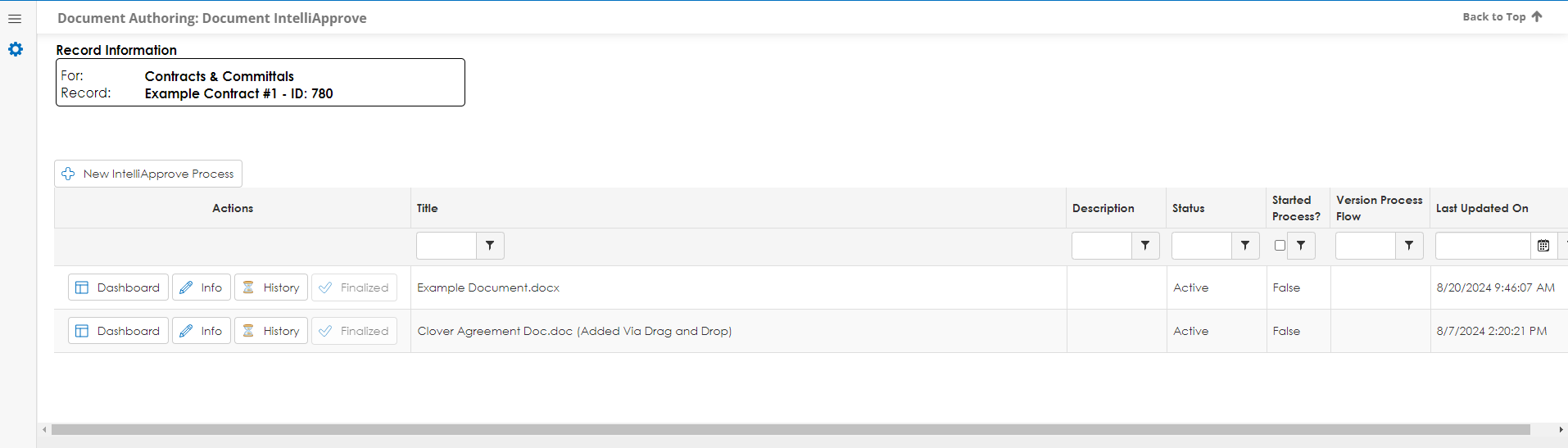
1. File from Record - This is where you users determine what file will be electronically signed with the IntelliApprove Process.
Note: Select the file to sign electronically from the available files on the record details screen.
2. Title - title for this IntelliApprove process
3. Description - brief description of the process (optional)
4. Version Type - Will the Approval Process follow the 'Initial Version's Process' or the 'Additional Versions Process'?
5. Approval Type - Determines if Participants have access to full approvals or acknowledgement only functionality.
- Full Approvals - Allows for downloading/uploading versions including check-in and check-out functionality, version compare, preview, management, etc.
- Acknowledgement Only - Allow for only file previewing and acknowledgement (approval).
6. Check-Out/Check-In - Determines if Participant Downloading and Uploading of Files will force Check-Out and Check-In or if it is optional.
7. See All Comments - Can participants see comments from all approval steps or only the approval step they are a part of?
8. Reply-To Employee - the employee notified throughout the signature process for each action taken. (This will default to the user initiating the process. More employees/users can be assigned to be notified before beginning the process)
.png)

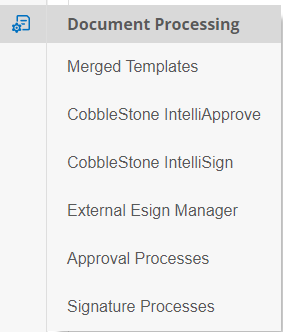
.PNG)
