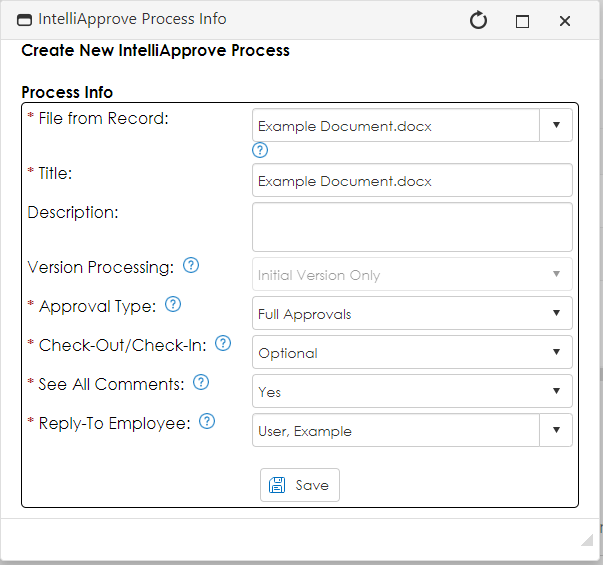- 22 Aug 2024
- 1 Minute to read
- Print
- DarkLight
IntelliApprove Process from Document Toolbox
- Updated on 22 Aug 2024
- 1 Minute to read
- Print
- DarkLight
IntelliSign Process from Document Toolbox
CobbleStone® IntelliSign: from Document Toolbox
From the Contract/Request Details screen, under the Files/Attachments section, a red toolbox next to each file is presented.
Click the toolbox icon. The option to IntelliApprove the document is present.
Next, a pop-up window on which the option to select from among all files associated with the record displays. Select a file, title the process, indicate if signatures will be allowed anywhere on the document or if the signature areas will be specified. Lastly, designate the employee to oversee the process.
1. File from Record - determine which file will be electronically approved in this process.
2. Title - title for this IntelliApprove process
3. Description - brief description of the process (optional)
4. Version Type - Will the Approval Process follow the 'Initial Version's Process' or the 'Additional Versions Process'?
5. Approval Type - Determines if Participants have access to full approvals or acknowledgement only functionality.
- Full Approvals - Allows for downloading/uploading versions including check-in and check-out functionality, version compare, preview, management, etc.
- Acknowledgement Only - Allow for only file previewing and acknowledgement (approval).
6. Check-Out/Check-In - Determines if Participant Downloading and Uploading of Files will force Check-Out and Check-In or if it is optional.
7. See All Comments - Can participants see comments from all approval steps or only the approval step they are a part of?
8. Reply-To Employee - the employee notified throughout the signature process for each action taken. (This will default to the user initiating the process. More employees/users can be assigned to be notified before beginning the process)
.png)

.PNG)