- 22 Aug 2024
- 1 Minute to read
- Print
- DarkLight
IntelliApprove Process from Document Template
- Updated on 22 Aug 2024
- 1 Minute to read
- Print
- DarkLight
IntelliApprove Process from Standard Packages
CobbleStone® IntelliApprove Process: from Standard Packages
On the side menu of the of the record details screen, click Merged Templates.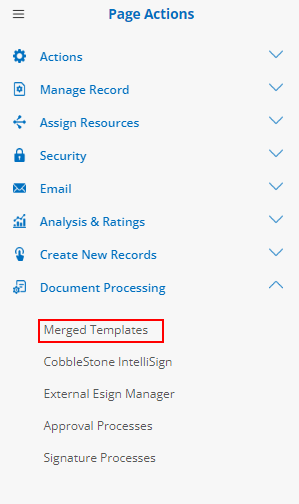
The user is taken to a list of the document packages created for the record. Click View/Manage for the document packages
Note: IntelliApprove has to be allowed for the document package to sign the document using IntelliApprove.
.png)
The next screen presents two options to IntelliApprove a document from that document package.
One is an icon directly on a file:
The other is on the package side menu:
Title the Process and determine the type of Approval, if Check-Out/Check-In will be Optional, and if participants can see all comments. Finally, indicate the employee to oversee the process.
1. Select File - determine what file will be electronically signed with the IntelliApprove Process.
Note: The file defaults to the file the user is currently accessing with the generated document package.
2. Title - title for this IntelliSign process
3. Description - brief description of the process (optional)
4. Version Type - Will the Approval Process follow the 'Initial Version's Process' or the 'Additional Versions Process'?
5. Approval Type - Determines if Participants have access to full approvals or acknowledgement only functionality.
- Full Approvals - Allows for downloading/uploading versions including check-in and check-out functionality, version compare, preview, management, etc.
- Acknowledgement Only - Allow for only file previewing and acknowledgement (approval).
6. Check-Out/Check-In - Determines if Participant Downloading and Uploading of Files will force Check-Out and Check-In or if it is optional.
7. See All Comments - Can participants see comments from all approval steps or only the approval step they are a part of?
8. Reply-To Employee - the employee notified throughout the signature process for each action taken. (This will default to the user initiating the process. More employees/users can be assigned to be notified before beginning the process)
.png)

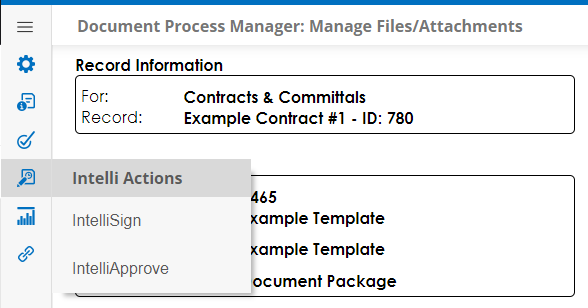
.PNG)
