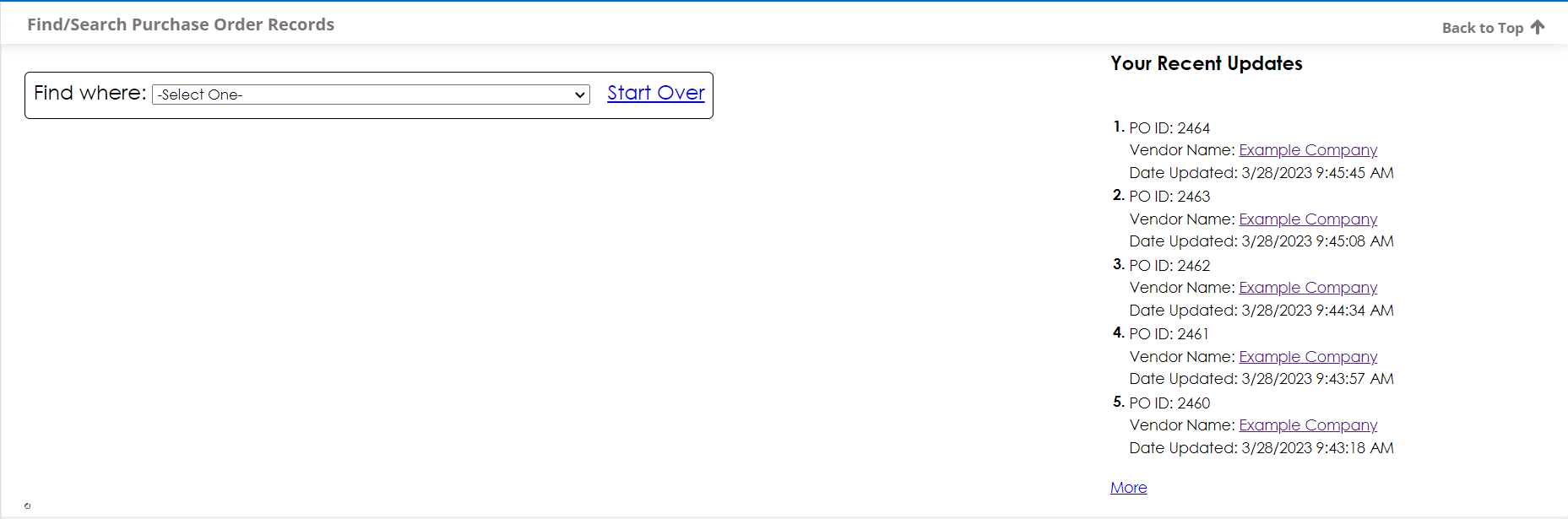- 30 Jan 2024
- 1 Minute to read
- Print
- DarkLight
Find/Search Purchase Orders
- Updated on 30 Jan 2024
- 1 Minute to read
- Print
- DarkLight
Find/Search Purchase Orders
Purchase Orders: Find/Search
The Find/Search POs feature allows users to perform field-level searching and reporting for Purchase Orders in your Contract Insight application. This search option is helpful when searching for something such as all POs to which an employee is assigned.
To Navigate to the Find/Search POs Screen
Navigate to Purchase Orders > Find/Search POs.
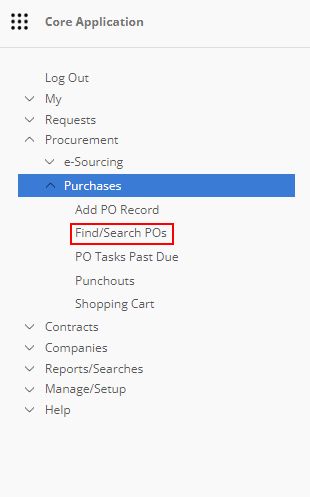
The Find/Search screen for Purchase Orders displays where users can either view all Purchase Orders in the system or perform a field-level search for a specific value populated in a PO field.
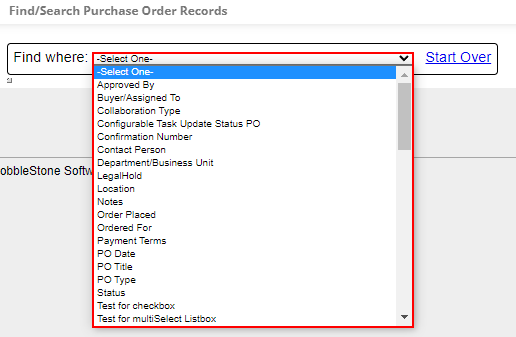
To View All Purchase Orders in your CobbleStone® Application
On the side menu of the Find/Search screen, click View All link to have a grid display listing all Purchase Orders in the Contract Insight application.
.png)
.png)
Field-Level Searching
To perform a field-level search on the Find/Search screen for Purchase Orders, click the Find Where drop-down and select the field on the Purchase Order Details screen by which to search.
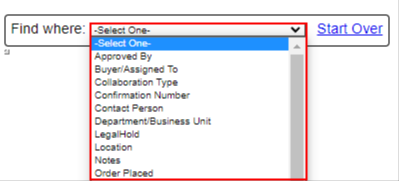
Depending on the selected field's field type, different options display:
- For Drop Down Fields: a second drop down will show to select the value you would like to search where the field equals a value.

- For Text Entered Fields (such as Text Box, Currency, Integer, Decimal Field Types): you will be asked to enter text into a text box where you can find where the selected field Is Like

- For Date fields: enter/select (using the calendar icon) two dates within to search via Date is Between.

NOTE: If a Find Where field is selected, View All is not available; click Start Over before clicking View All.
Recent Updates
There is also a section on the Find/Search page that displays the 5 POs most recently updated by the logged in user.
Clicking More takes the user to a page with a longer list of Purchase Orders recently updated by the logged in user.
.png)