- 29 Jan 2024
- 1 Minute to read
- Print
- DarkLight
Filtering & Sorting Find/Search Contracts List
- Updated on 29 Jan 2024
- 1 Minute to read
- Print
- DarkLight
Filtering & Sorting Find/Search Contracts List
Find/Search Contracts: Filtering & Sorting the Find/Search Contracts Screen
The Find/Search Contracts screen can be filtered by entering the filter criteria into the appropriate column's text box and then clicking the filter icon to determine how the displayed records are to be filtered based on the entered criteria.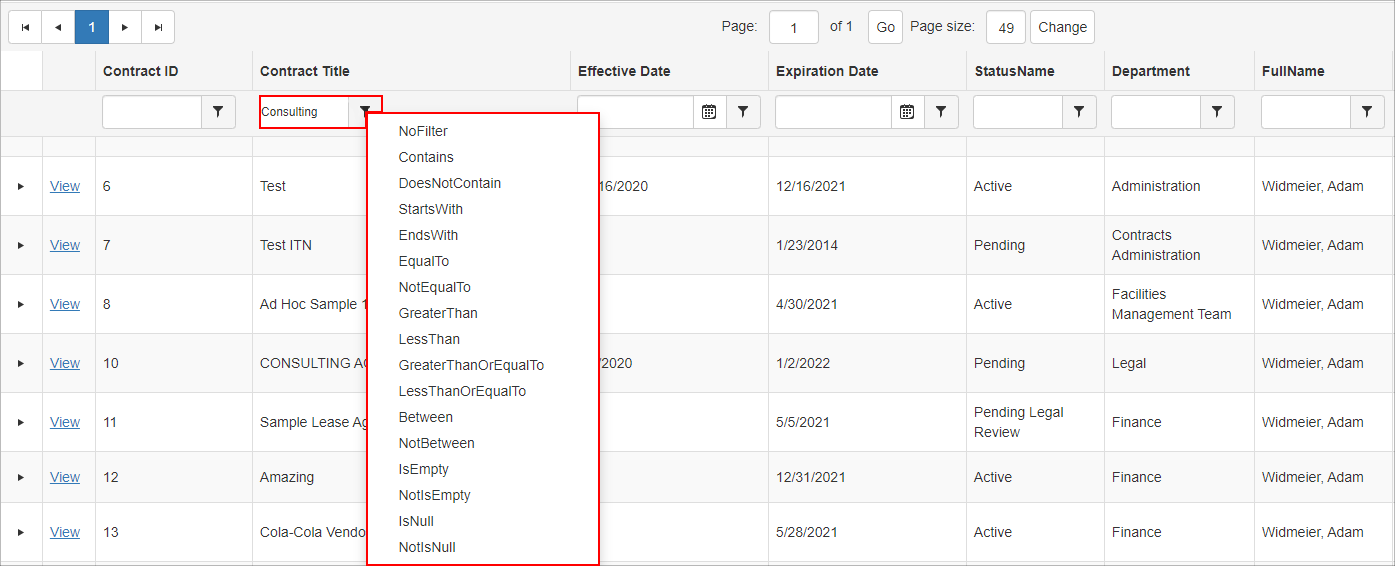
To filter from a date column
1. Click the calendar icon for the desired field.
2. Select the date from the calendar pop-up.
3. Click the filter icon and select the filter criteria.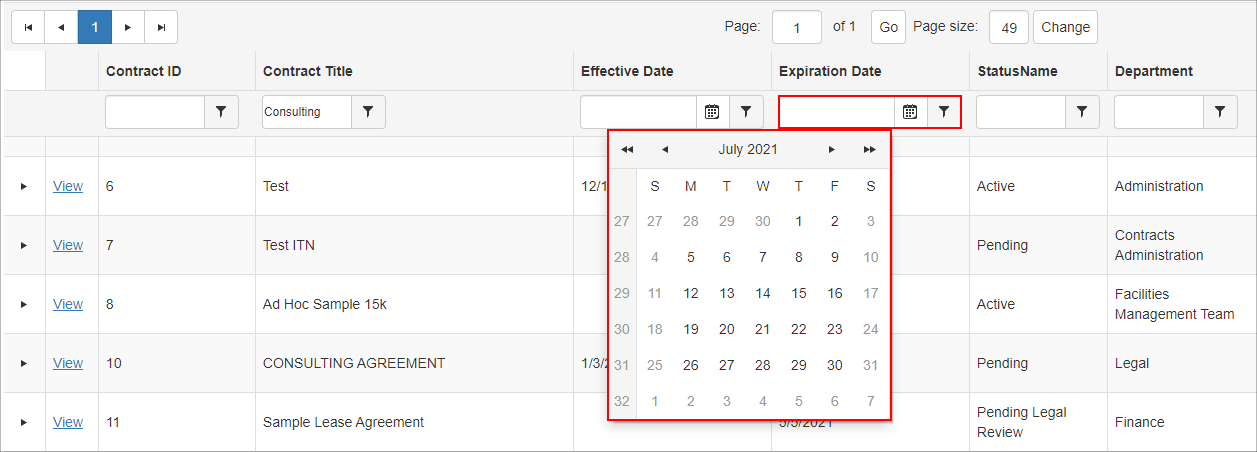
To remove a filter, click the filter icon and select the No Filter option.
Each column can be sorted as well by clicking the column name once to sort in ascending order, a second time to sort in descending order, and a third time to return the entries to the original sort order.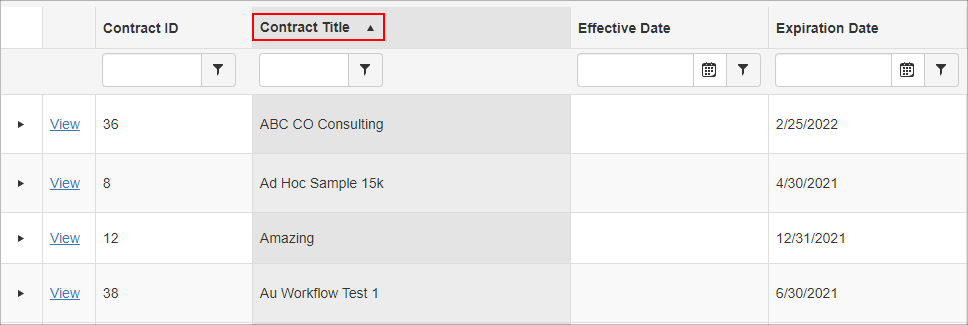
A system administrator can alter the fields visible on the report and their order by clicking Manage Columns.
To add fields to the search screen, click Add for the field on the right to be added. To remove an existing field, click Remove for the field on the left to be removed from those displayed.
.png)
To modify the order, on the Assign Columns to List screen, drag and drop the fields into the desired order.
.png)
.png)

