- 02 Nov 2023
- 1 Minute to read
- Print
- DarkLight
Employee Management
- Updated on 02 Nov 2023
- 1 Minute to read
- Print
- DarkLight
CobbleStone® University Certification Program - Unit 2
Employee Groups & Roles
Employee/User Management: Employee Roles & Groups
Contract Insight supports the ability to create, manage, and assign employees/users to Application Administrator-defined roles/groups. This allows Application Administrators to assign tasks and notifications to not only an individual employee/user, but also custom groups. Employee Roles & Groups can be used for bulk assigning Reports/Dashboards, sending workflow notifications, and as Review Groups on Request Records.
Create a New Employee Group
1. Log into the system as an Application Administrator, and navigate to Employees > Employee List.
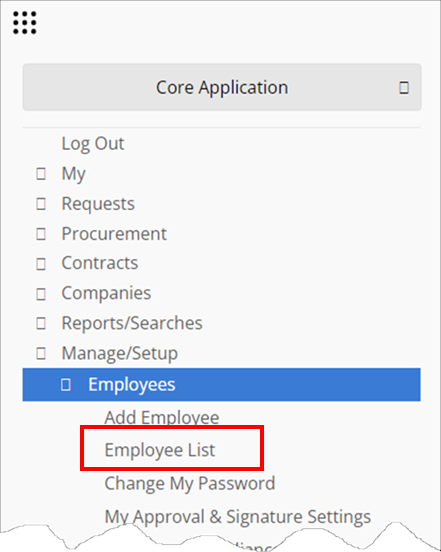
2. Click Roles/Groups on the side menu.
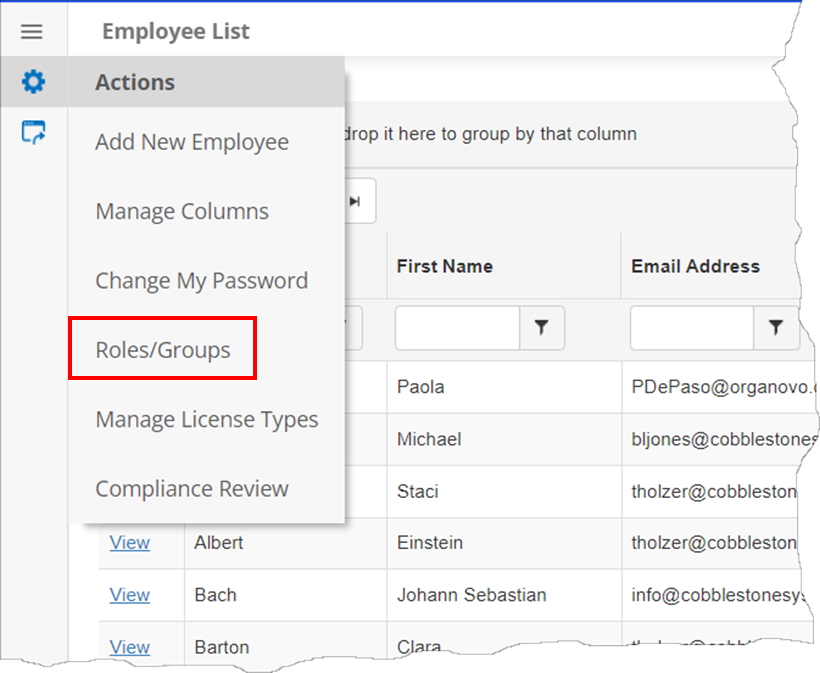
3. The Employee Role/Group List screen displays. Click Add Role/Group on the side menu.
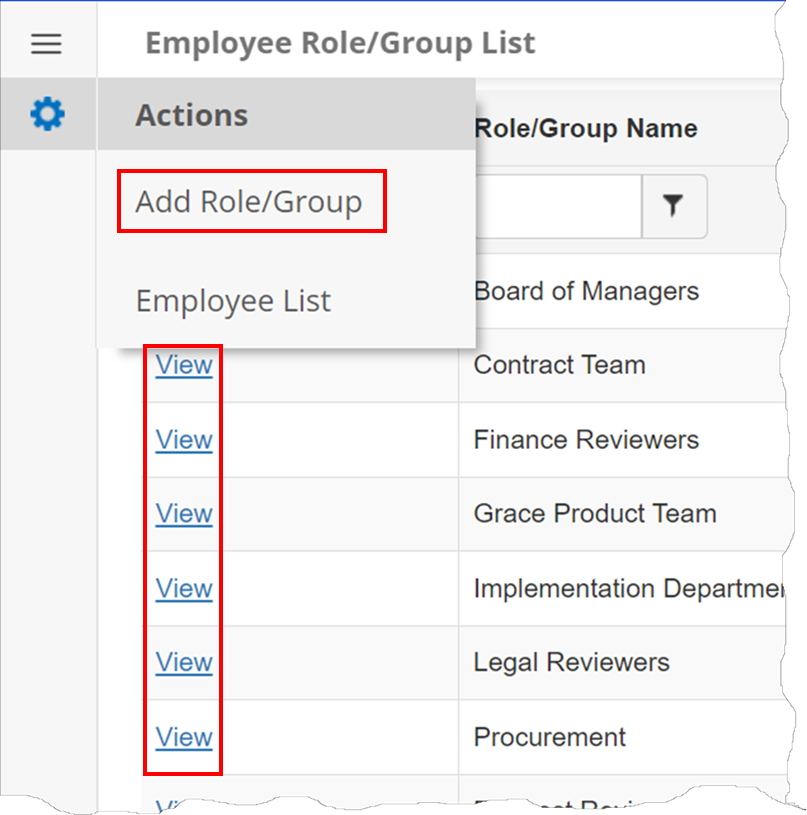
5. Enter the Name for the Role/Group to create.
6. Select whether the new Role/Group should be the group notified for Contract Requests submitted on the Vendor/Client Gateway by selecting Yes or No for the Default for Gateway field.
7. Click Save.
.png)
Note: The Default for Gateway field must be set to Yes for at least one Employee Group if you would like to allow Vendors/Clients to submit Contract Requests through the Gateway (see the Managing Access to the Gateway Wiki page for information about setting Configuration Settings to allow Vendors/Customers to submit Contract Requests through the Vendor/Client Gateway).
Assign Employees to an Employee Group
Navigate to the Employee Group/Role List screen. Click View for the group line item.
.png)
The Employee Role/Group Management Screen displays. To add an employee, click Add Employee. To remove somebody from this group, click Remove.
.png)
If adding an employee, click the box next to the desired employee. Once complete, click OK.
.png)
To return to the prior screen, click Back to Roles/Groups on the side menu.
Delete an Employee Group
1. Navigate to the Employee Role/Group Management Screen.
2. Click Delete Record on the side menu.
To learn more about Employee Roles/Groups, watch the following video.
.png)

