- 30 Jan 2024
- 1 Minute to read
- Print
- DarkLight
Email a Purchase Order
- Updated on 30 Jan 2024
- 1 Minute to read
- Print
- DarkLight
Email a Purchase Order
Purchase Orders: Emailing
CobbleStone® allows users with the proper permissions to send an email of the Purchase Order and optionally any attachments for the Purchase Order to specified Vendors/Clients in the Contract Insight Company List and/or Employees in the Employee List.
Note: For a Vendor/Client or Employee to be emailed, the correct email address in the Details screen for the Company or Employee record must be available, or it will need to be entered manually (shown below).
To E-mail a PO
1. Navigate to the Details screen for the Purchase Order from which to send the e-mail. Click Send E-mail on the side menu.
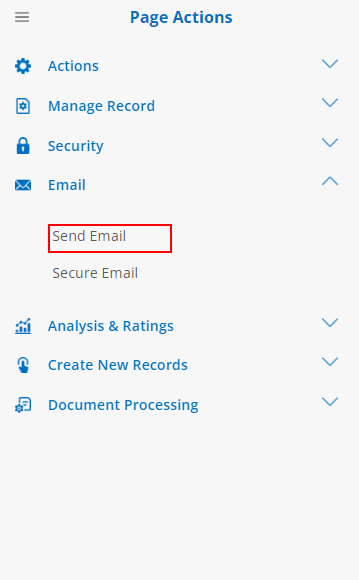
2. The PO Record Emailing screen displays.
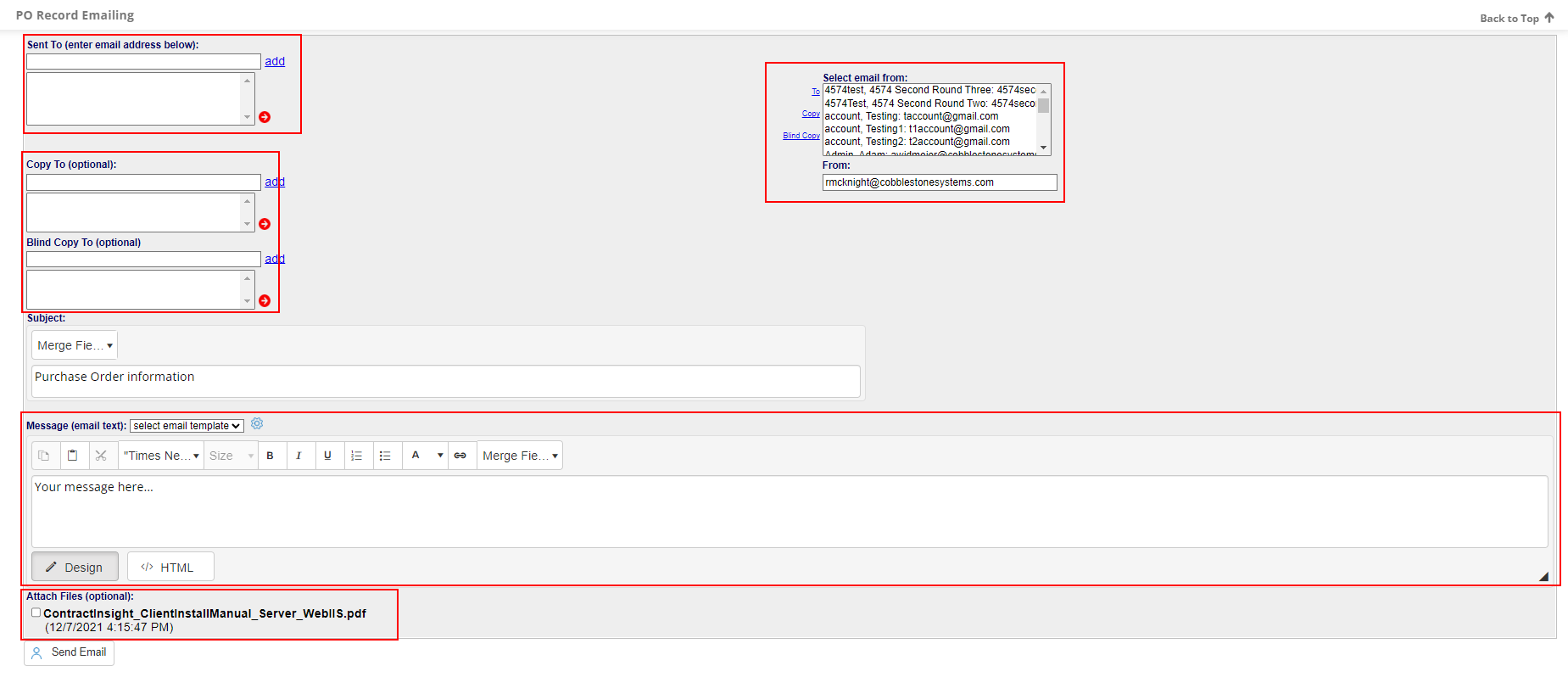
a. To add a To e-mail address, click the e-mail address in the Select e-mail from list and click To.
b. To add a Copy To e-mail address, click the e-mail address in the Select e-mail from list and click Copy.
c. To add a Blind Copy e-mail address, click the e-mail address in the Select e-mail from list and click Blind Copy.
Note: To add an e-mail address to the not listed in the Select e-mail from list, enter the e-mail address into the text box in the section immediately below the appropriate area’s title and click Add.
3. Enter a message into the Message (e-mail text) section to be included in the e-mail sent to the recipient(s) selected/entered.
4. Mark the tick-box for any of the attached files/attachments for the PO to be included in the e-mail Click Send E-mail.
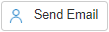
5. Once the e-mail has been sent successfully, The message was sent displays to the right of send e-mail.

.png)

