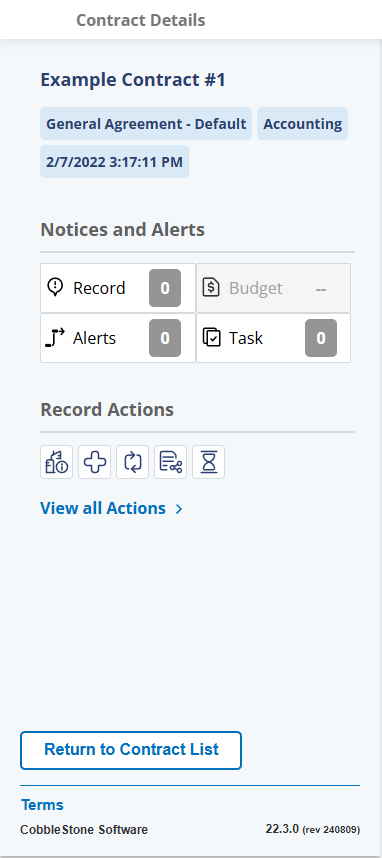- 30 Jan 2025
- 1 Minute to read
- Print
- DarkLight
Copy a Contract Record
- Updated on 30 Jan 2025
- 1 Minute to read
- Print
- DarkLight
Copy a Contract Record
Contract Details: Copy a Contract Record
Contract Insight enables users to copy contracts. This can be useful for auto-renewing a contract (copy a contract and update information by way of editing fields).
1. Click Add on the sidebar of the Contract Details screen. Click Copy this Contract.
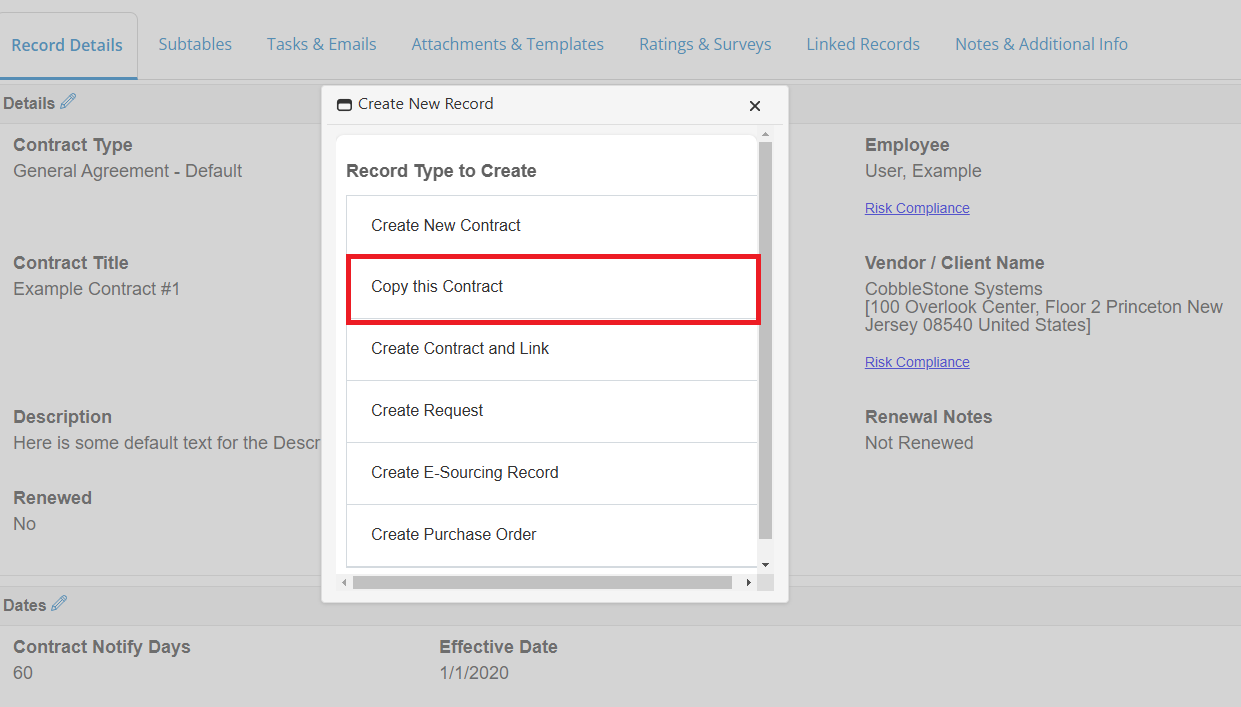
2. The Copy Contract screen displays. Select if all files/documents attached to the original contract record (the record you are copying) are to be copied to the new contract record using the Yes/No drop down box.
.png)
4. Click Yes to copy the contract to make a new record or click Cancel to cancel copying and return to the Contract Details screen.
5. If Yes is selected, a new contract record will be made with the same information as the original contract.
6. The Contract Details screen of the new contract record displays on which users can change and update the information as needed.
If, in the Application Configuration menu, Copy Contract Legacy Functionality is turned to false, the user will be prompted to select what sub-table information should be brought forward onto the new contract record. Each sub-table will appear as a tab in which the user may select to prevent scrolling on one, continuous screen.
.png)
.png)